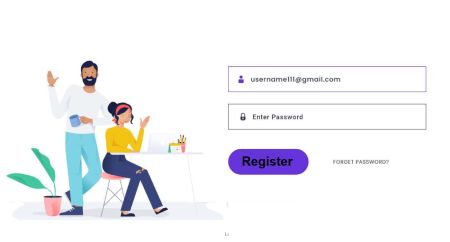AvaTrade Open Account
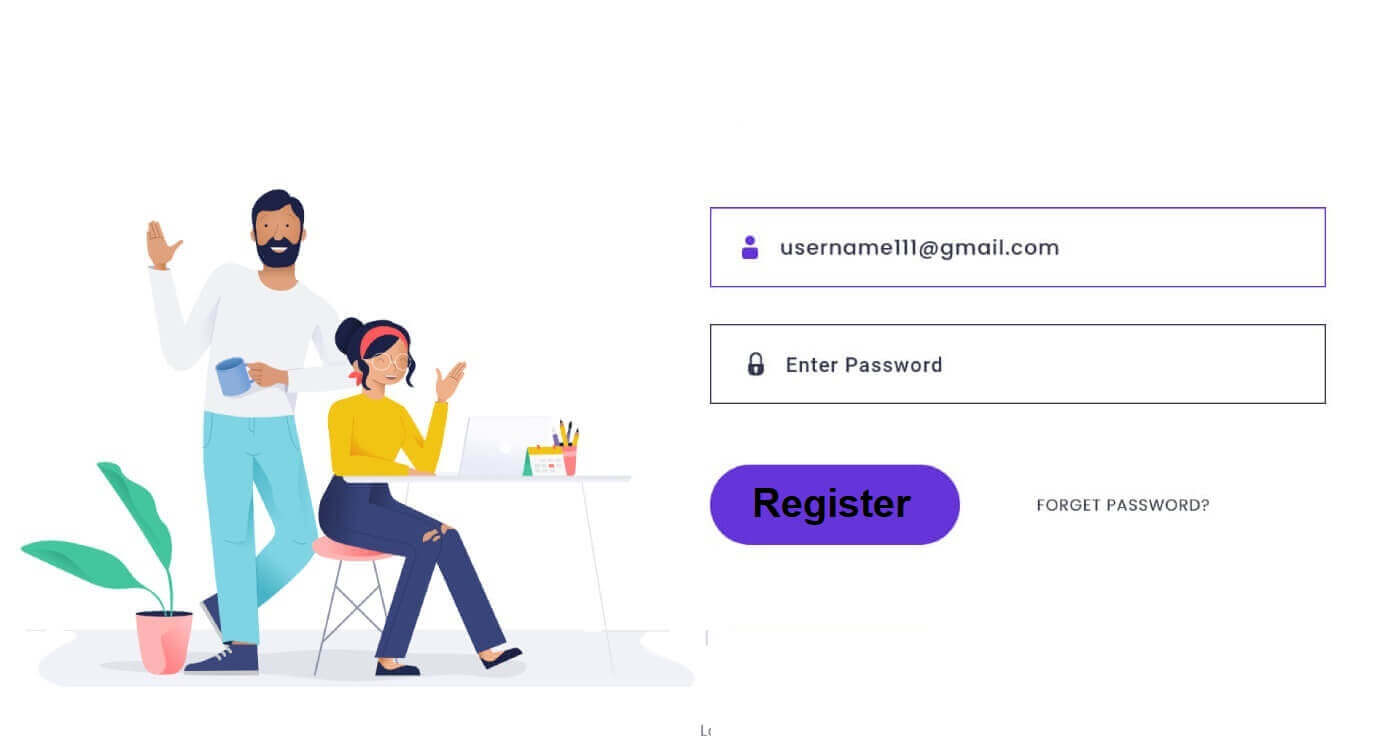
How to Open Account on AvaTrade
How to Open AvaTrade Account on the Web app
How to Open an Account
First, please access the AvaTrade website and click "Login" in the upper right corner.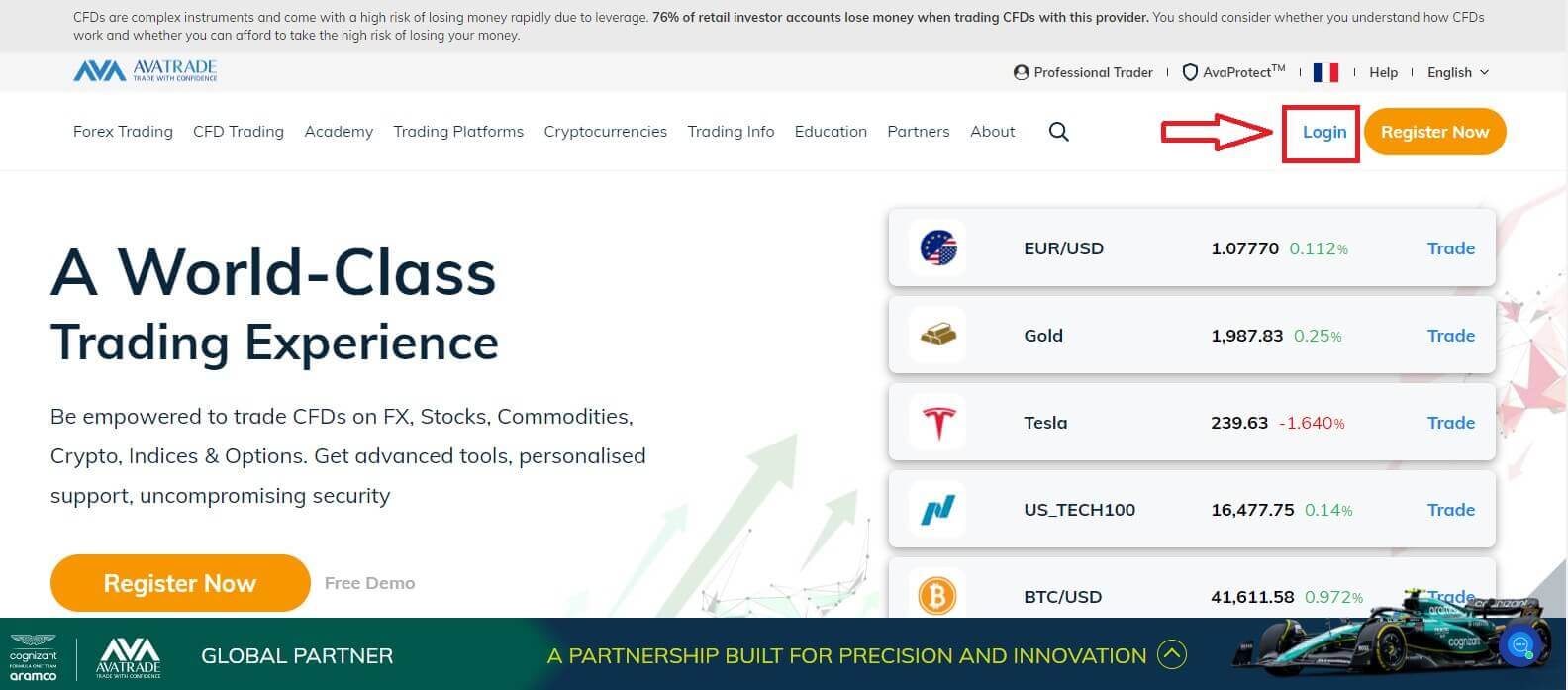
Continue by choosing "Sign Up Now".
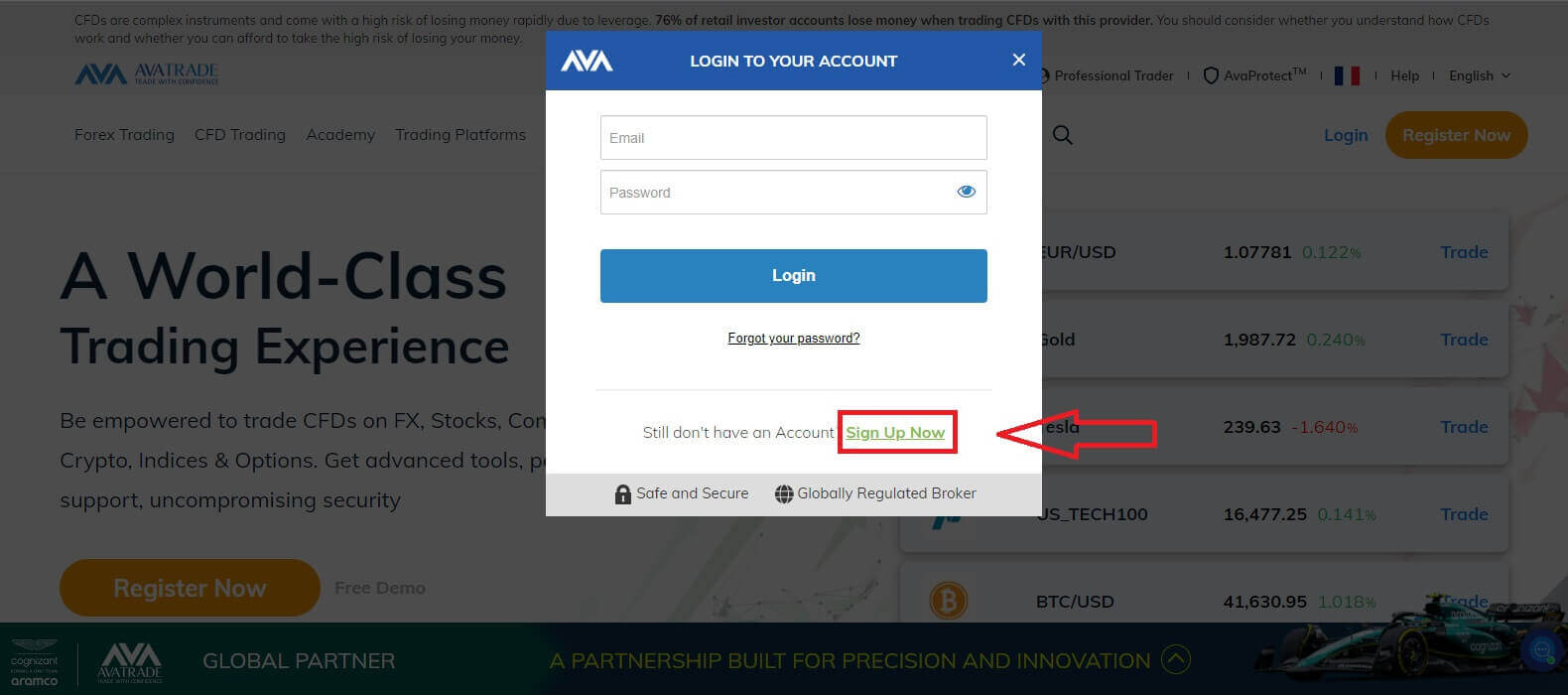
You will be required to provide some personal information in your "User Profile" to open an account:
- Date of Birth.
- Address.
- City.
- Street Name.
- Street Number.
- Apartment, Suite, Unit Etc (this is an optional abstract).
- Zip Code of your living area.
- A secure password of your choice.
- The trading platform.
- The base currency.
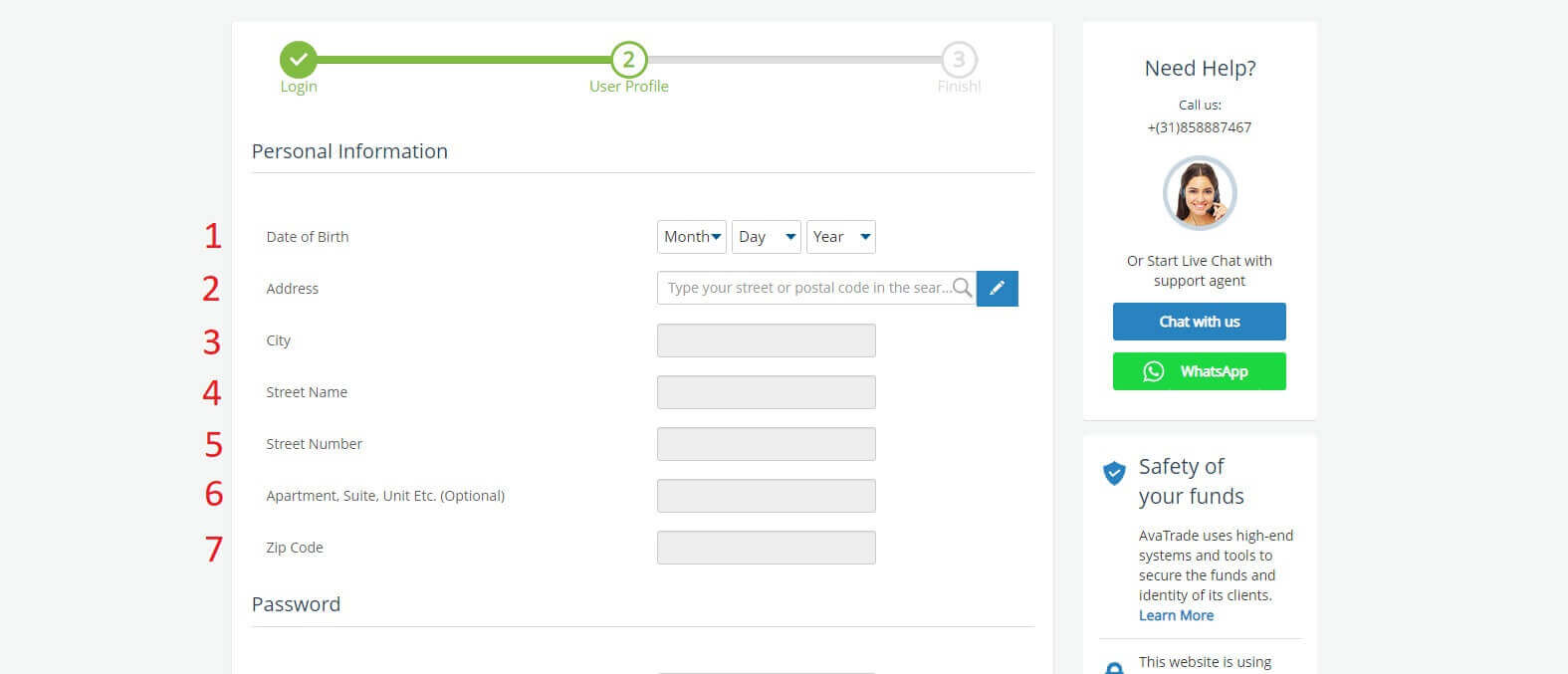
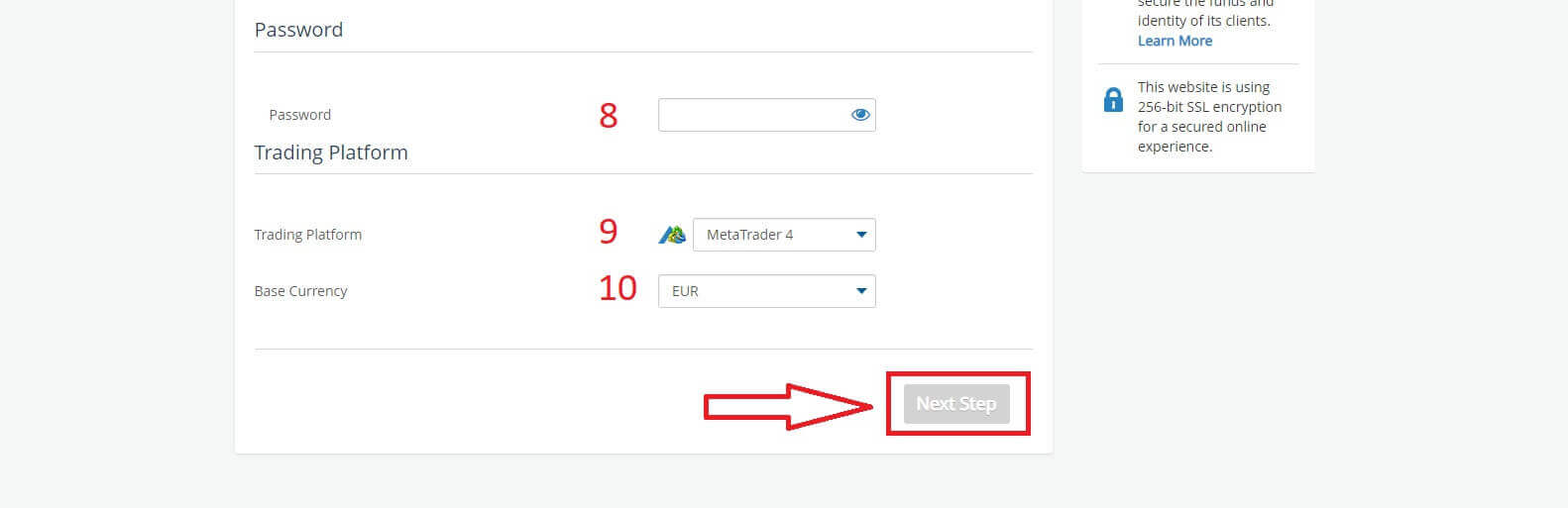
In the "Profile" section, you will answer some questions for the customer survey:
- Your estimated annual income.
- Your total estimated value of savings and investments.
- The amount of money that you intend on investing every year.
- Your current employment status.
- Your sources of trading funds.
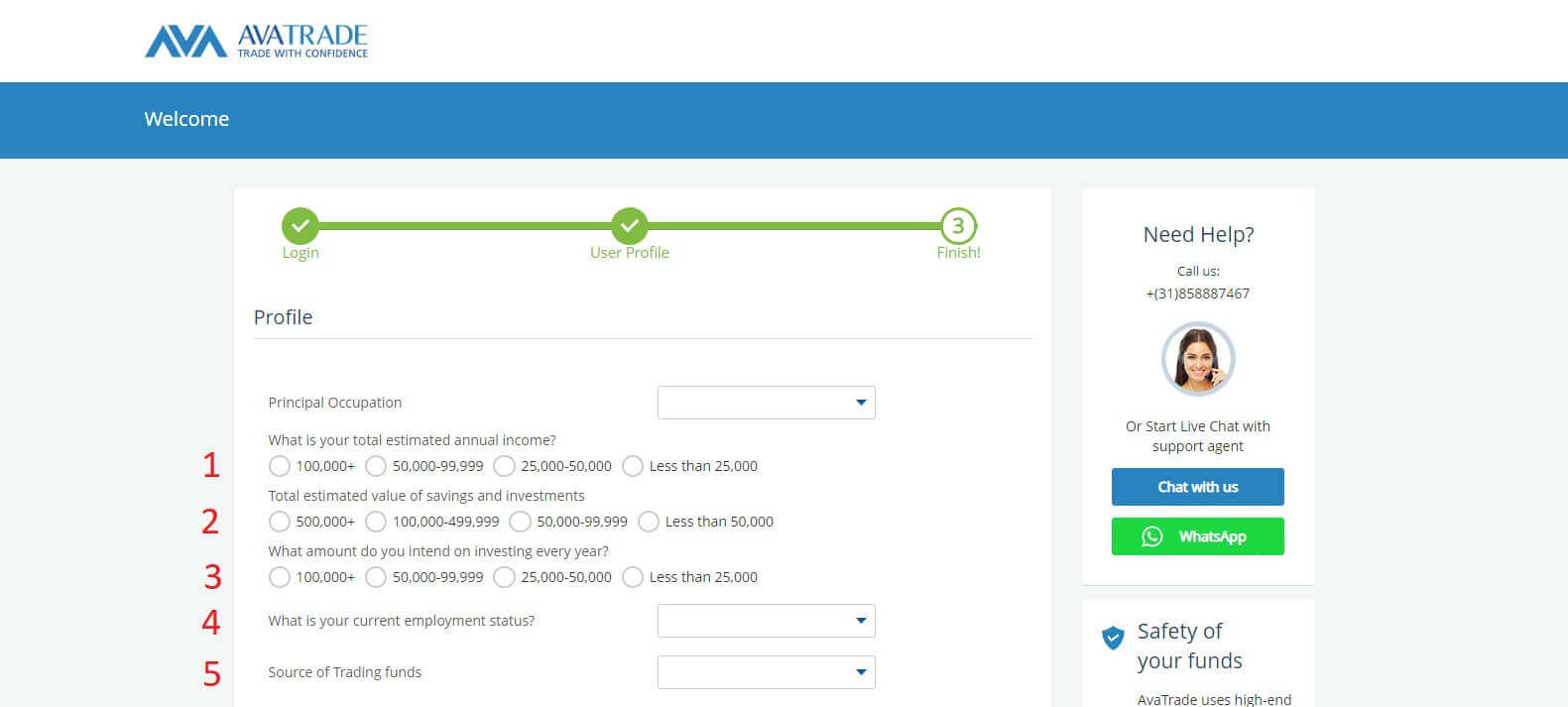
Next, please scroll down to the "Terms and Conditions" section and tick all the first three boxes (the fourth one for customers who wish to receive notifications from AvaTrade). Then, click "Submit".
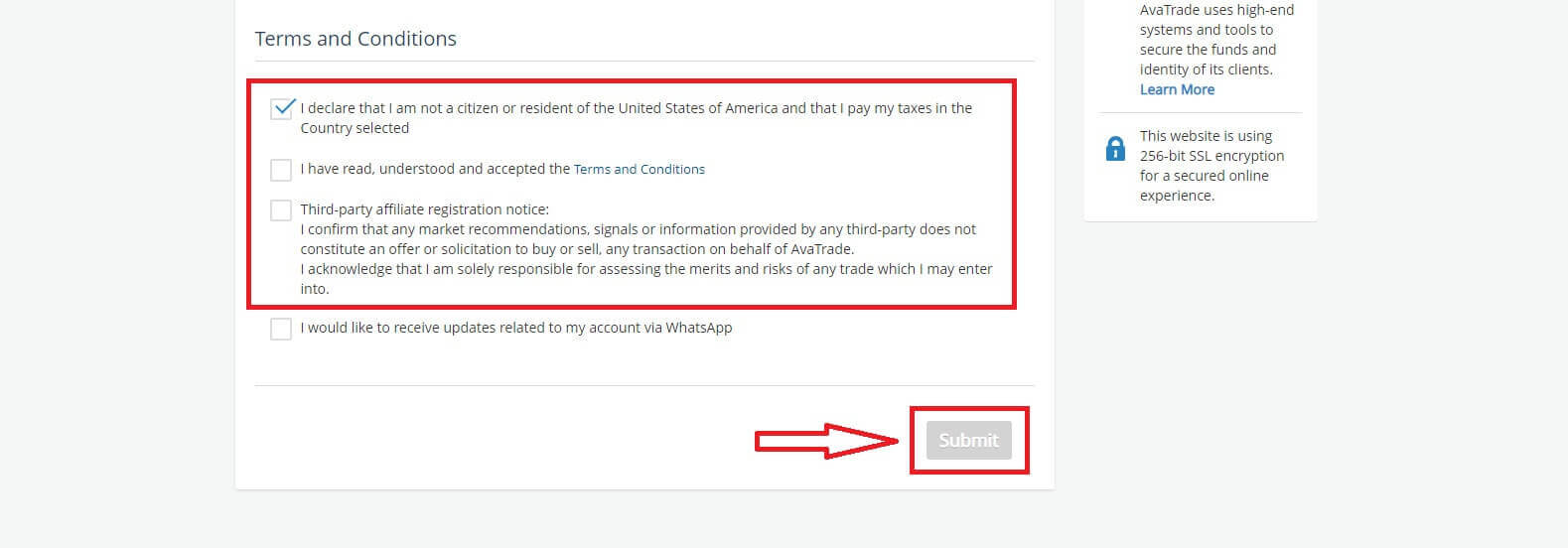
Immediately a warning will appear in the middle of the screen, please tick the box "I agree" and select "Complete Registration" to finish.
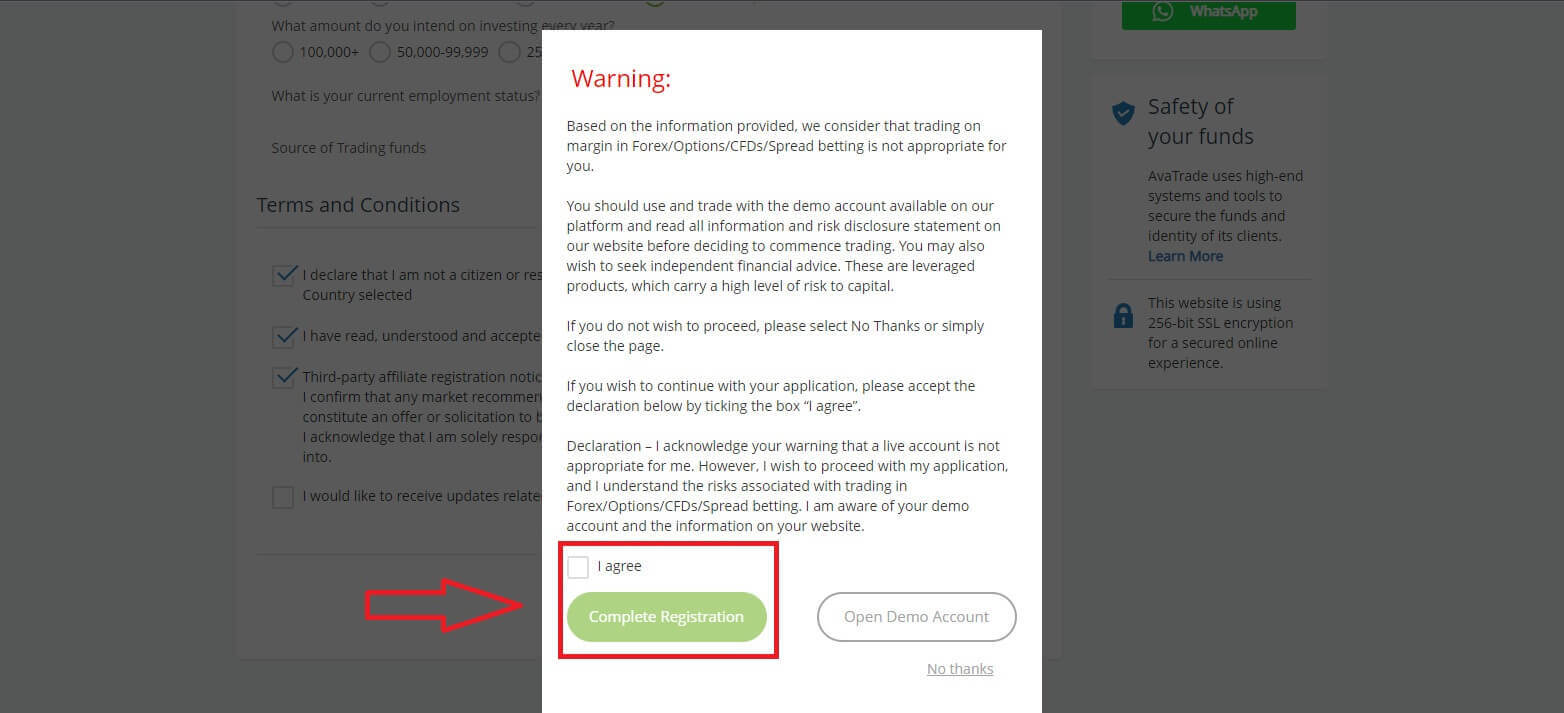
Congratulation! Your account is ready to participate in the lively worldwide AvaTrade market.
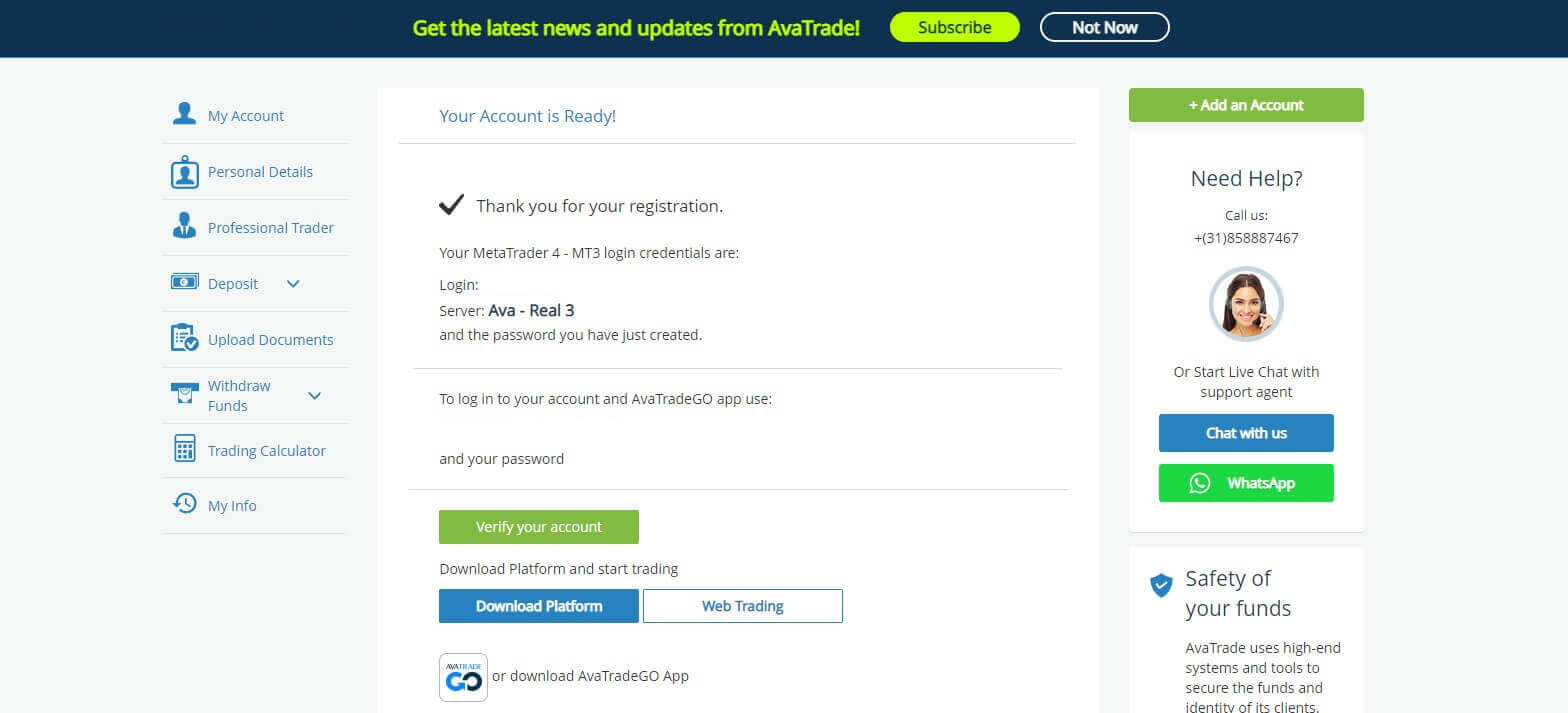
How to create a new trading account
First, please click "Login" at the AvaTrade website and sign in with your opened account.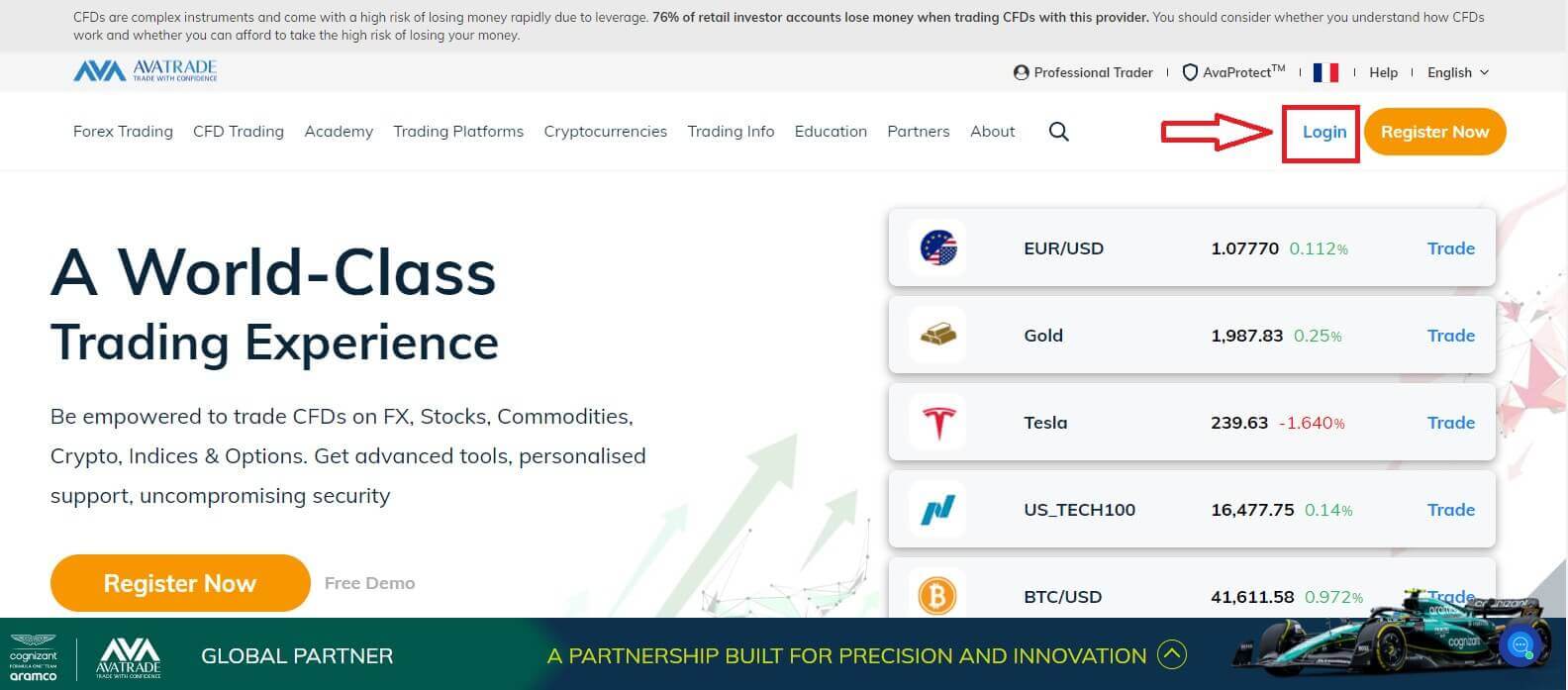
After you log in, at the "My Account" tab, hover the mouse on the "Add an Account" section and select "Real Account".
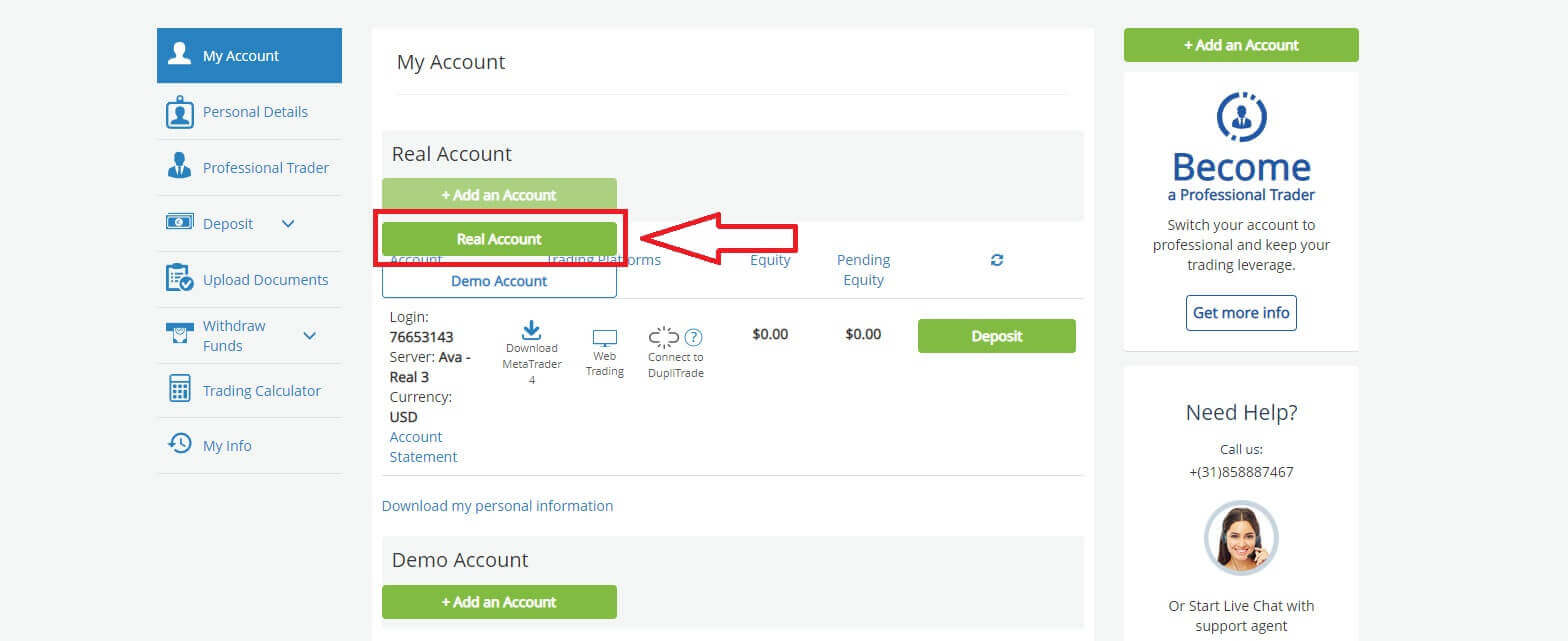
Please choose the "Trading Platform" and "Base Currency" on the next page for your account. Once you finished, click "Submit".
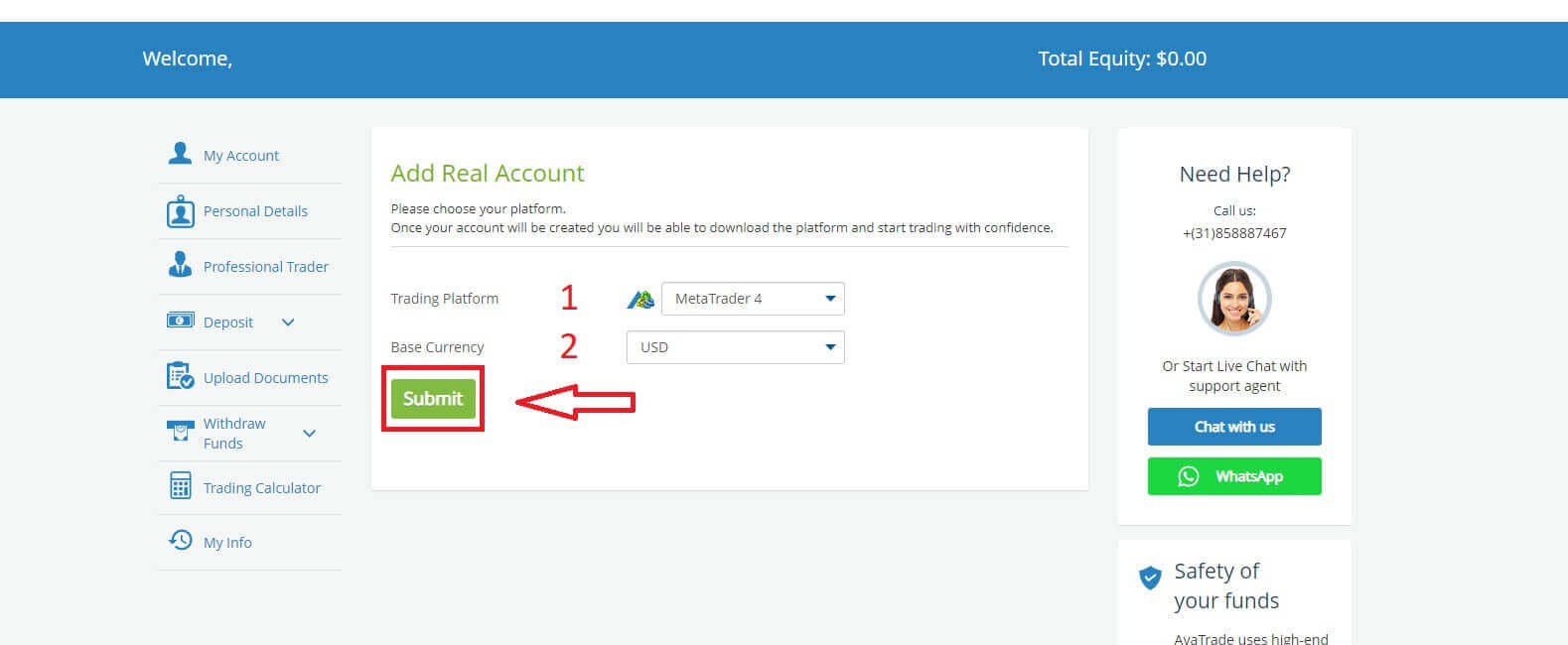
Finally, the accounts you successfully created will be displayed in the ’My Accounts’ section.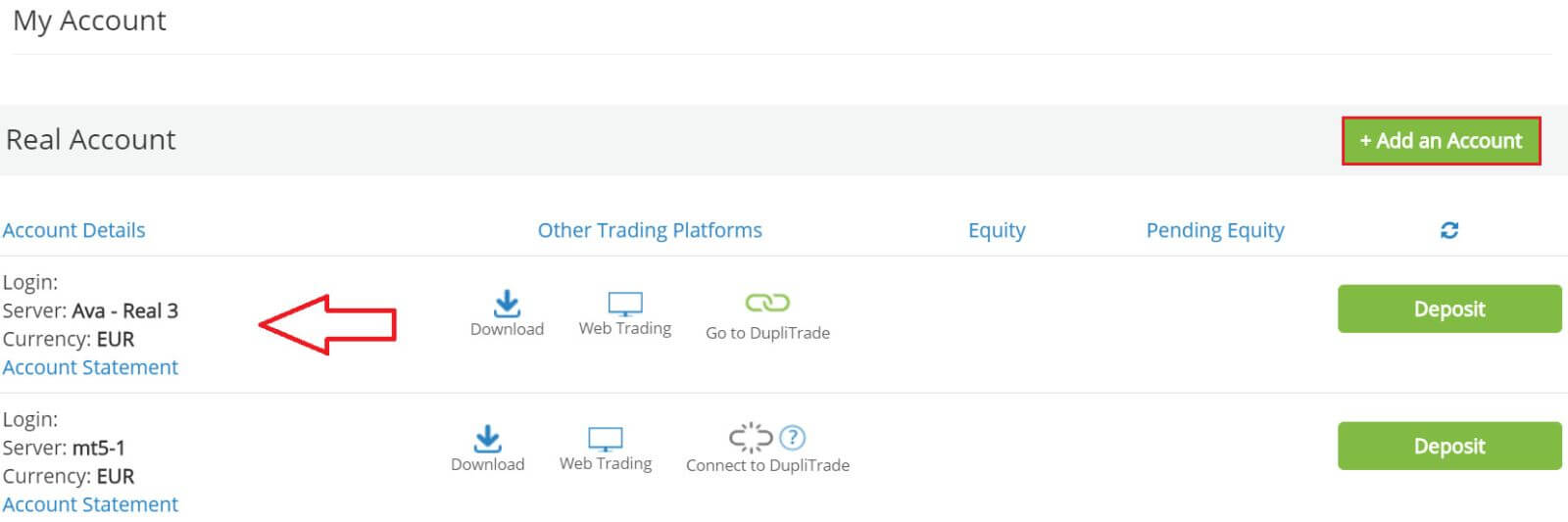
How to Open AvaTrade Account on the Mobile app
Initially, open the App Store or CH Play on your mobile devices and download the mobile app.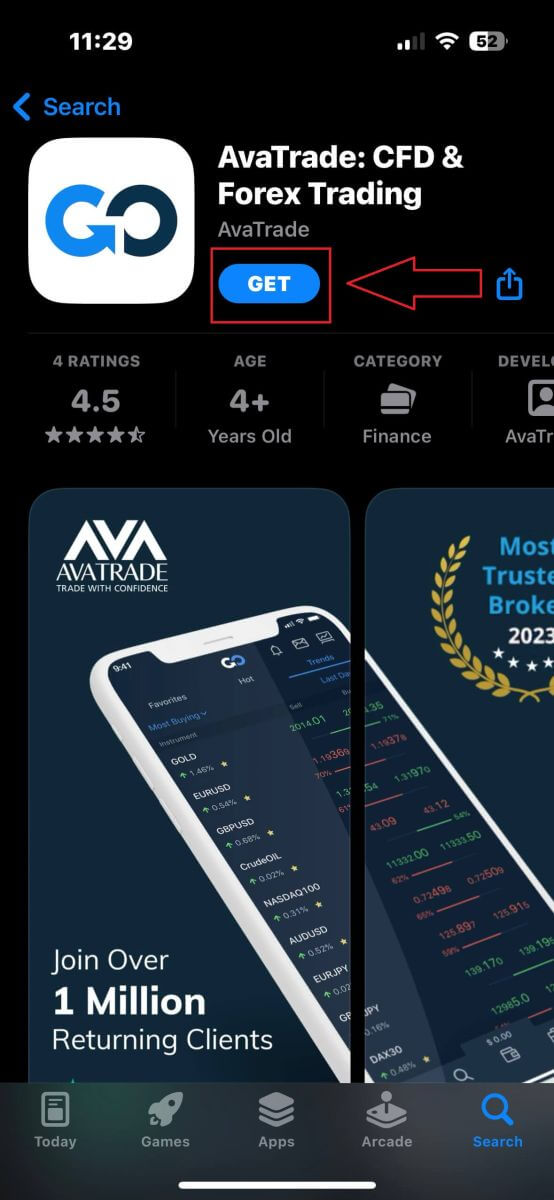
Tap on the line "Sign Up" to start registration.
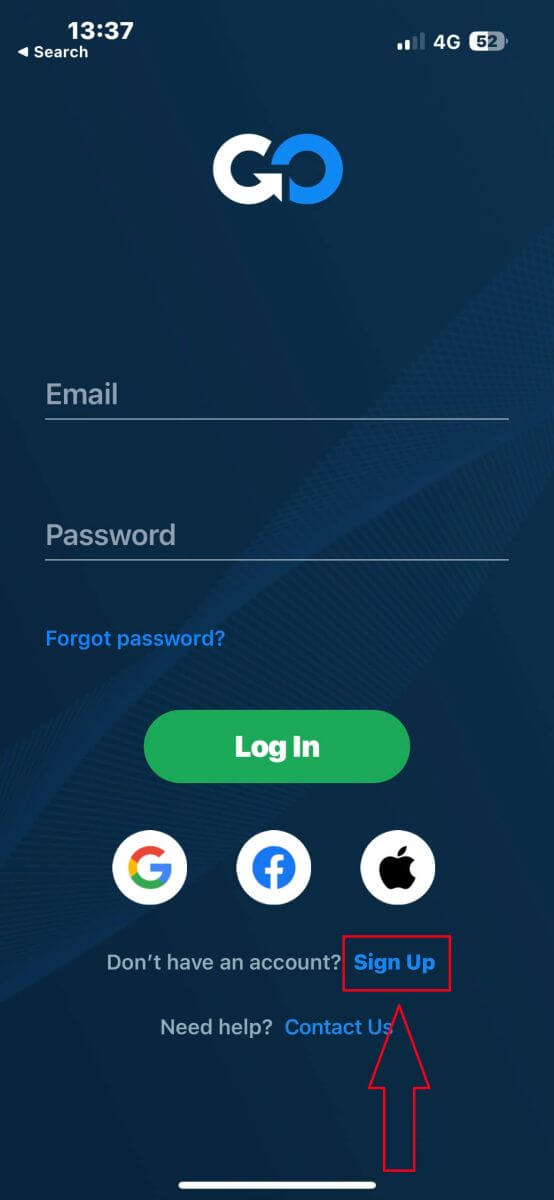
The first step is providing some basic information:
- Your country.
- Your email.
- A secure password of your choice.
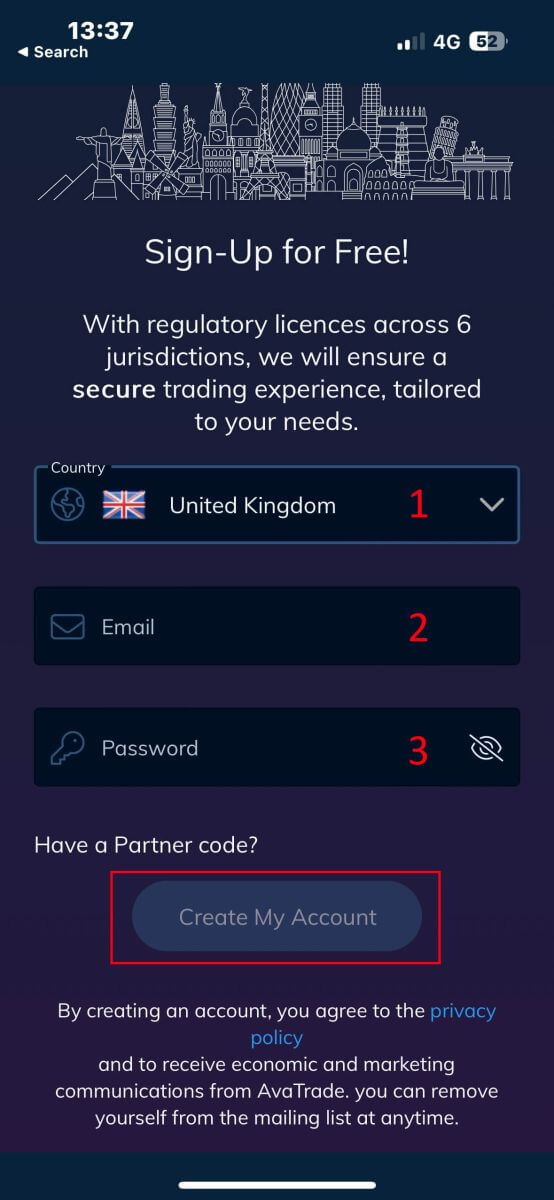
Next, please fill in your personal details including:
- Your first name.
- Your last name.
- Your Date of Birth.
- Your phone number.
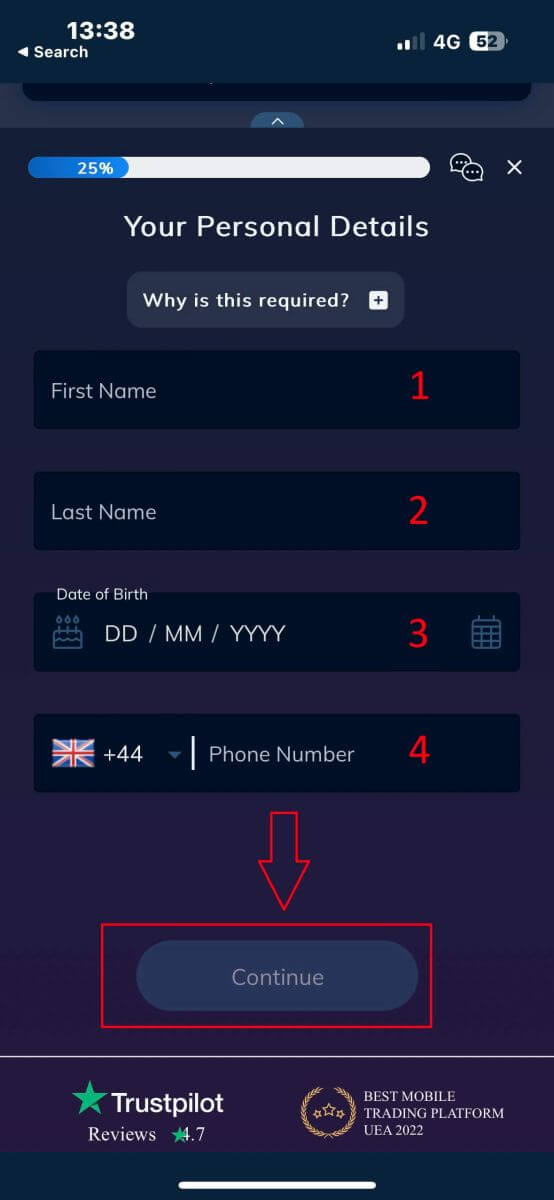
You will be required to provide some personal information in your "User Profile" to open an account:
- Your country of Residence.
- City.
- Street Name.
- Address Number.
- Apartment, Suite, Unit Etc (this is an optional abstract).
- The postal code.
- The trading account base currency.
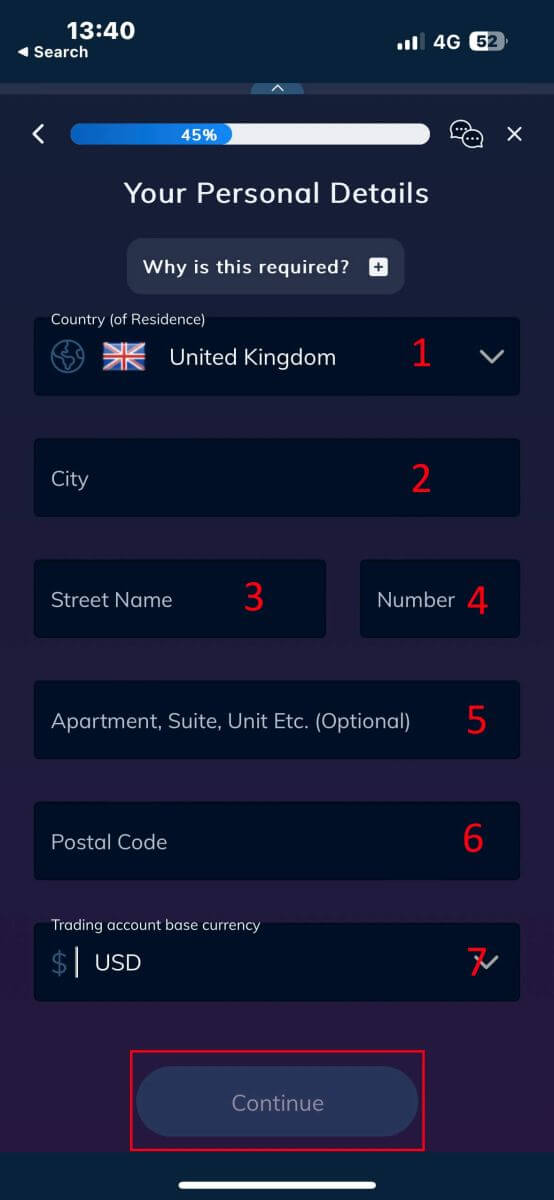
Now you have to answer questions about your financial details:
- Your primary occupation.
- Your employment status.
- The source of the funds you intend to invest.
- Your estimated annual income.
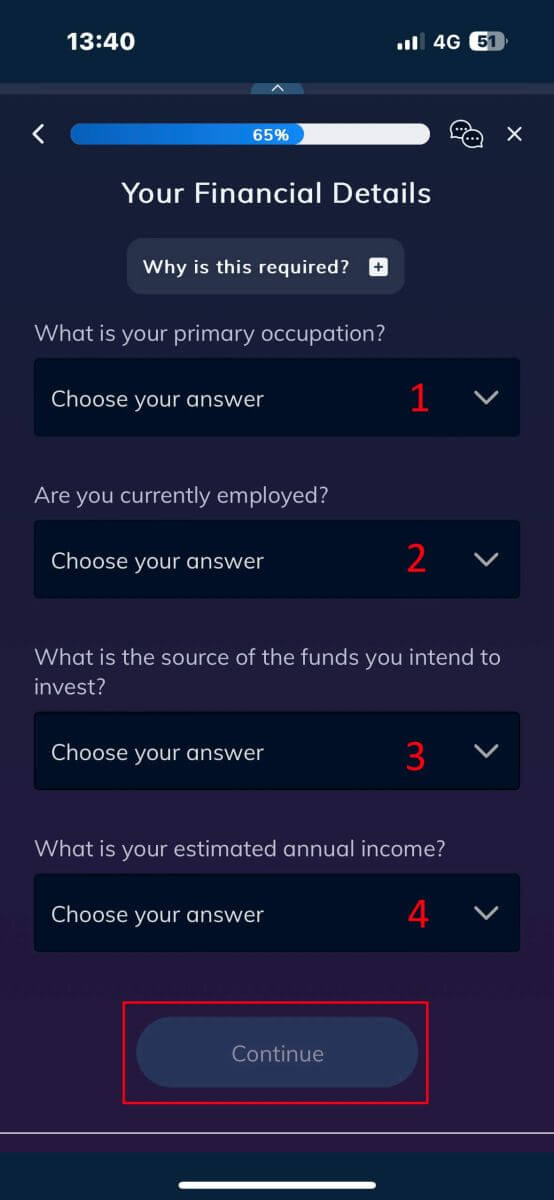
Please continue to provide your financial details:
- The estimated value of your savings investments.
- The amount of money that you intend to invest annually.
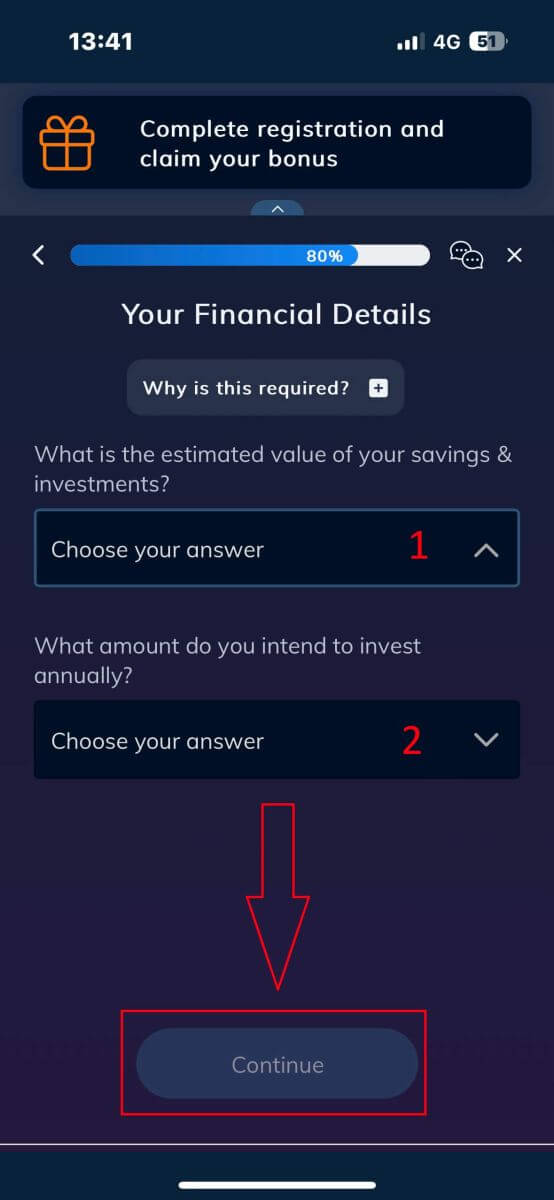
At the "Terms and Conditions" section, tick the two first boxes (all of them if you want to receive the notifications from AvaTrade).
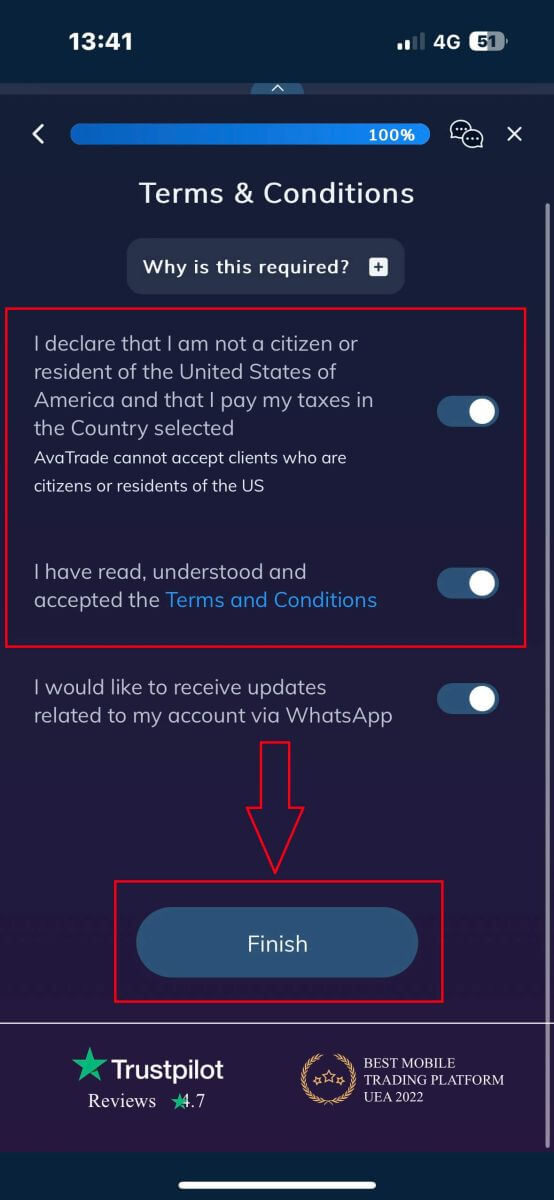
Frequently Asked Questions (FAQ)
How do I change my password from the My Account area?
- Login to your trading account with your email address and password;
- Click on the Personal Details Tab.
- Scroll down to the Change Password section.
- Click on the pencil icon – located on the right.
- Insert your current password and create a new one.
- Pay attention to the acceptable password requirements and guidelines.
- Click on "Submit".
- You will receive a password change confirmation message.
How do I retrieve my forgotten password?
If you need to change your password, you can do so in two different ways; this article will show how to change your password from your My Account Area, below are instructions for changing your password using the forgot your password widget in the login page.- Click on the Forgot your password? link under the login widget.
- Type your email address (the same address you opened on AvaTrade) and click Submit.
- Click on Return to Login after you receive the confirmation that the email for setting the password has been changed,
- Identify the email you receive from AvaTrade and click on the Continue Here button to proceed to change your password,
- Enter your Date of Birth by Month, Day, and Year, then choose your new password,
- Once all the requirements for the password are met (a green tick appears next to the requirement, under the form), you can confirm by clicking on the "Change Password!" button,
- Return to the login page and enter your email address and New password.
What should I do if I can’t access my account portal and app?
If you cannot gain access to MyAccount through the AvaTrade website or through the AvaTradeGO mobile app, you can still trade and modify your positions via the MT4/5 desktop platforms and mobile apps.The AvaSocial app is also available for manual and copy trading.
If you haven’t set them up yet, here are the relevant articles that can help:
- How to download the AvaSocial app on iOS or Android mobile operating systems.
- How to install the MT4 / MT5 desktop platform.
- How to log in on the MT4 / MT5 web trader portal.
- How to download the MT4 on iOS or Android mobile operating systems.
- How to download the MT5 on iOS or Android mobile operating systems.
How to Sign in to AvaTrade
How to Sign in to AvaTrade on the Web app
First, please access the AvaTrade website and click "Login" in the upper right corner.
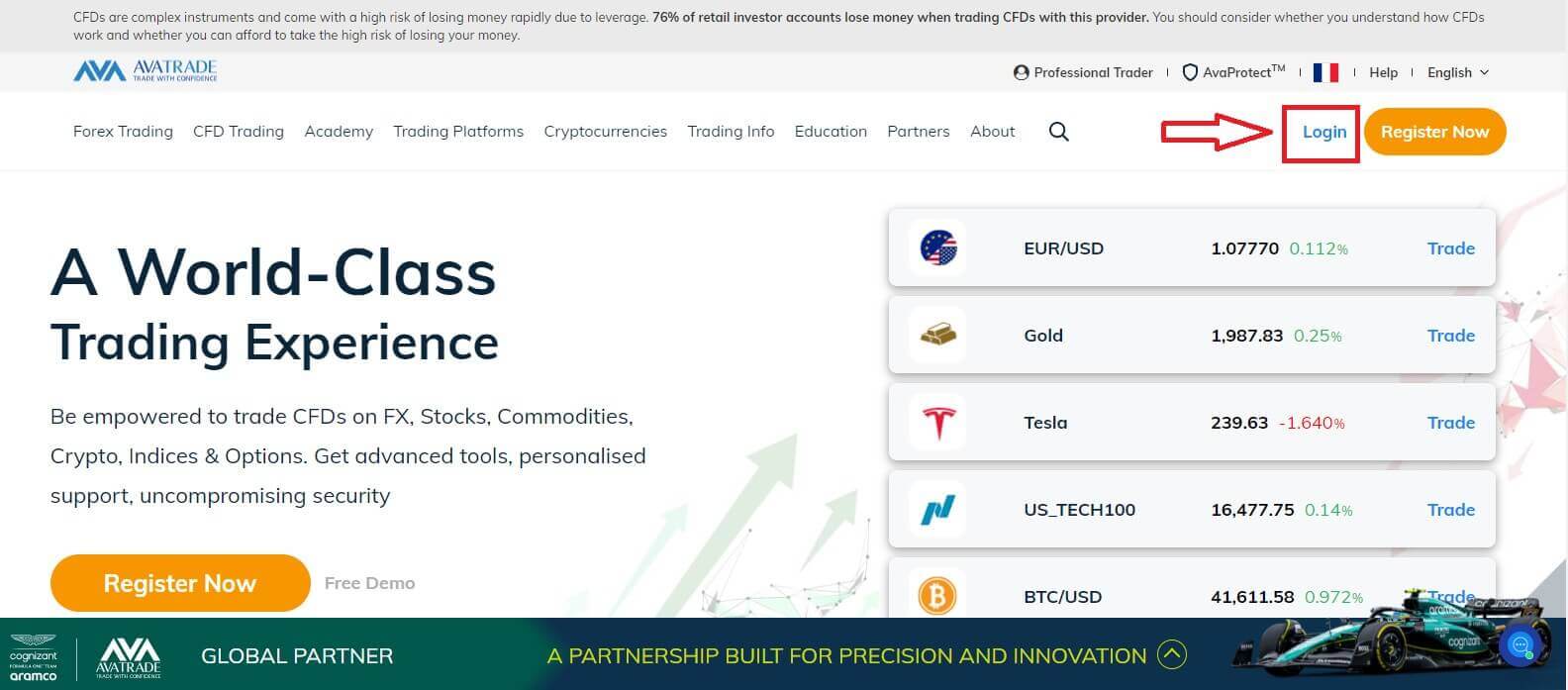
Then please fill in your registered account and choose "Login" when you finished.
If you haven’t registered an AvaTrade account, please follow this article: How to Register Account on AvaTrade.
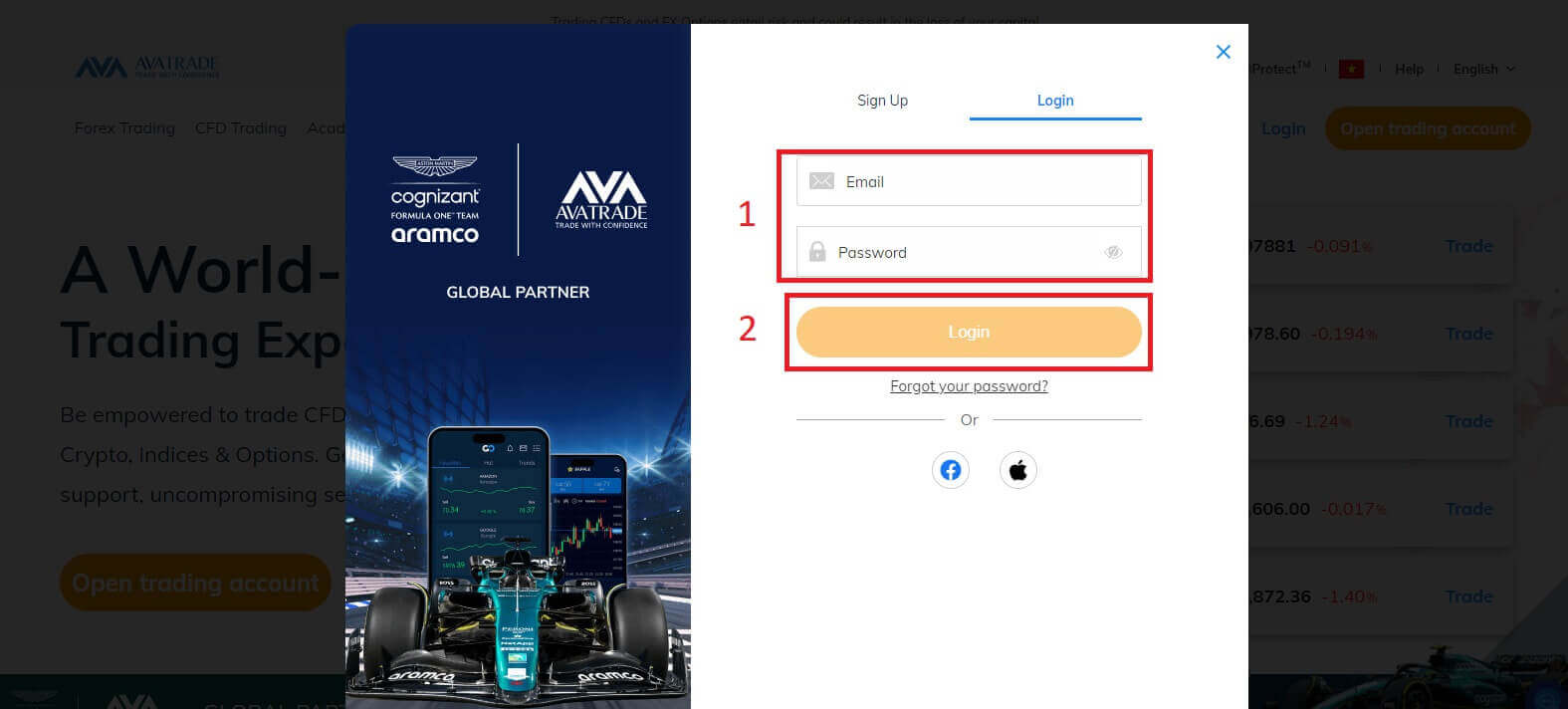
After you log in, in the "My Account" area, please notice the "Account Details" section because your information to log in to trading platforms will be located there. It might include the sign-in number and the server in trading platforms.
How to Sign in to Trading Platform: MT4
When you successfully log in, please look at the "Trading Platforms" section and click on the "Download MetaTrader 4" icon to install the app to your PC.
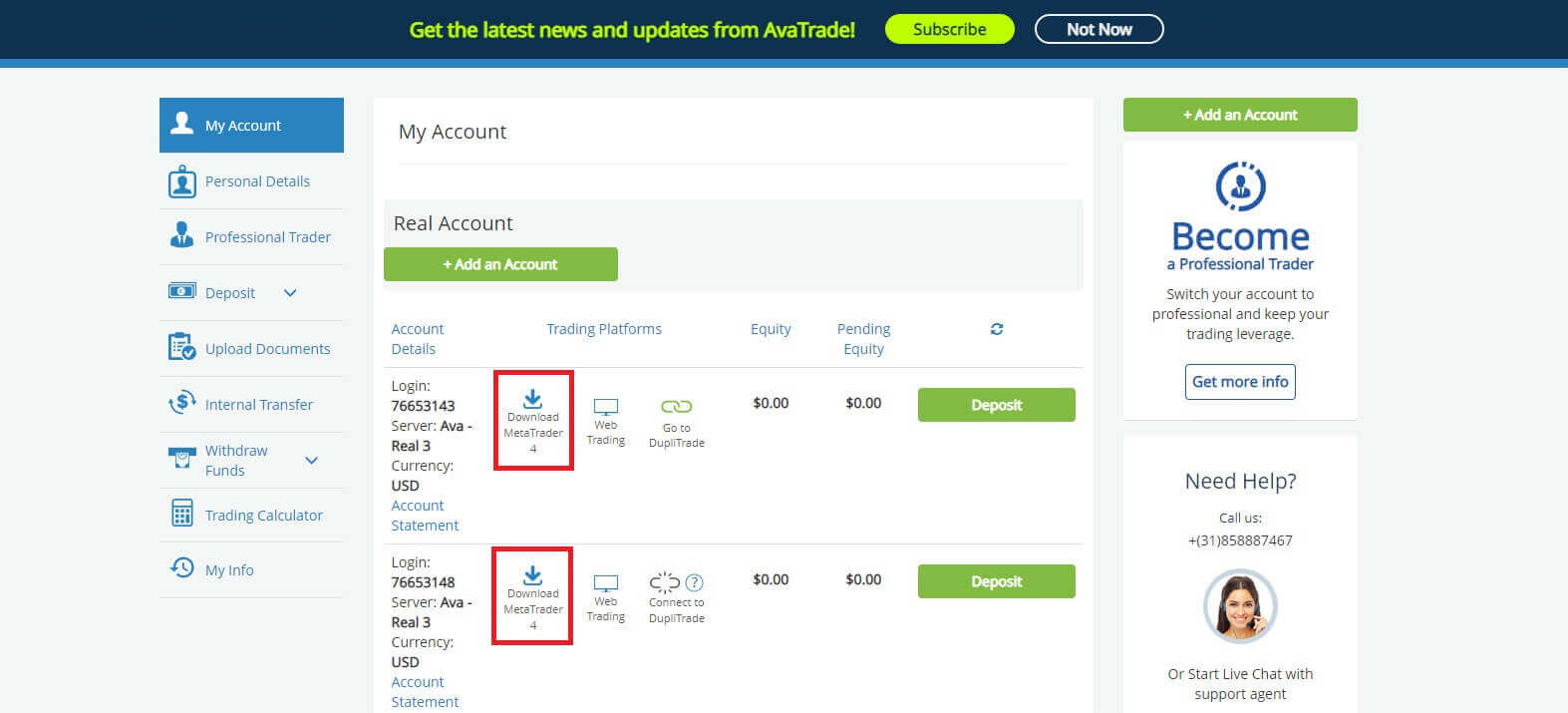
After you install the AvaTrade MT4, please launch the app. Firstly, an "Open an Account" form will appear for you to select the Trading Servers ( see the Account Details).
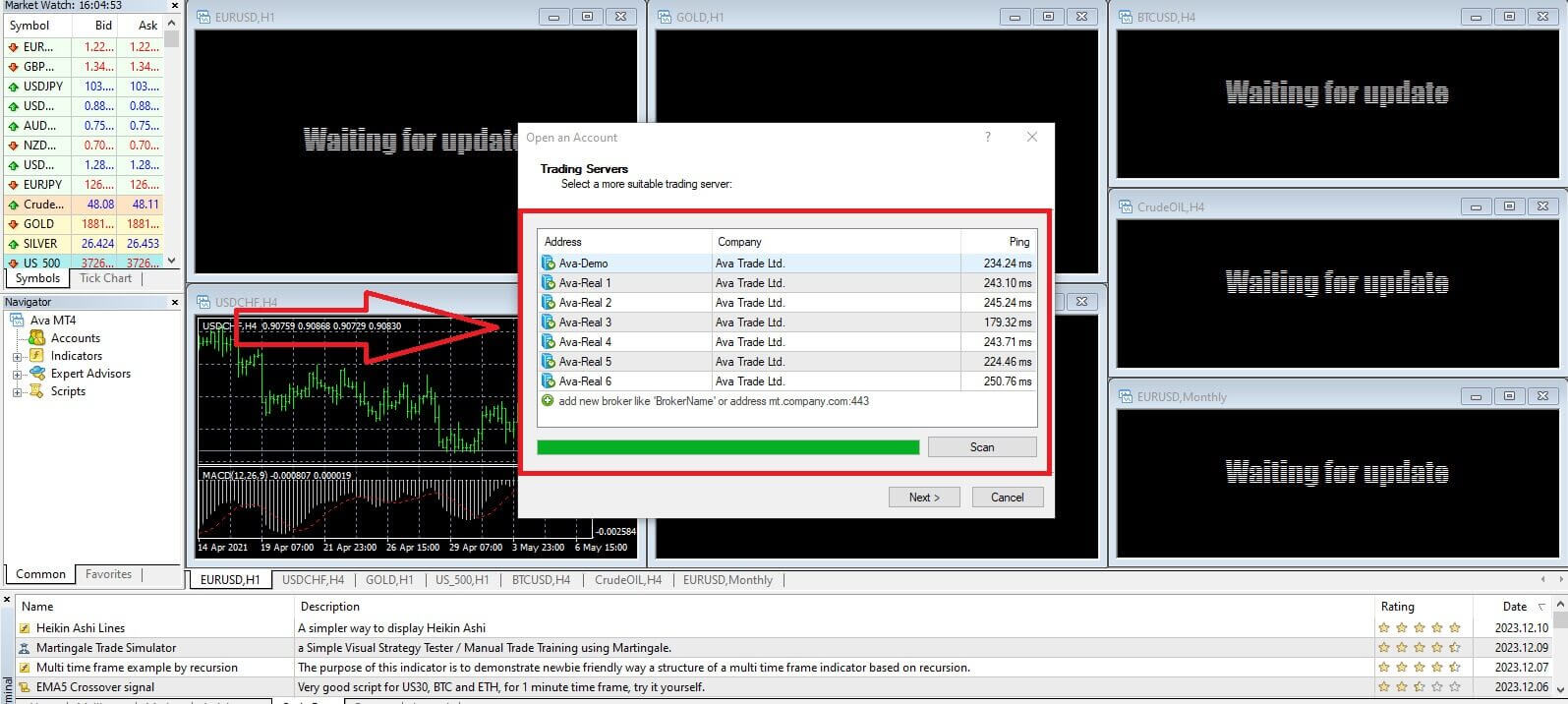
Next, enter the sign-in number of the trading account you wish to trade and the password (of your main account). Once you finished, choose "Finish".
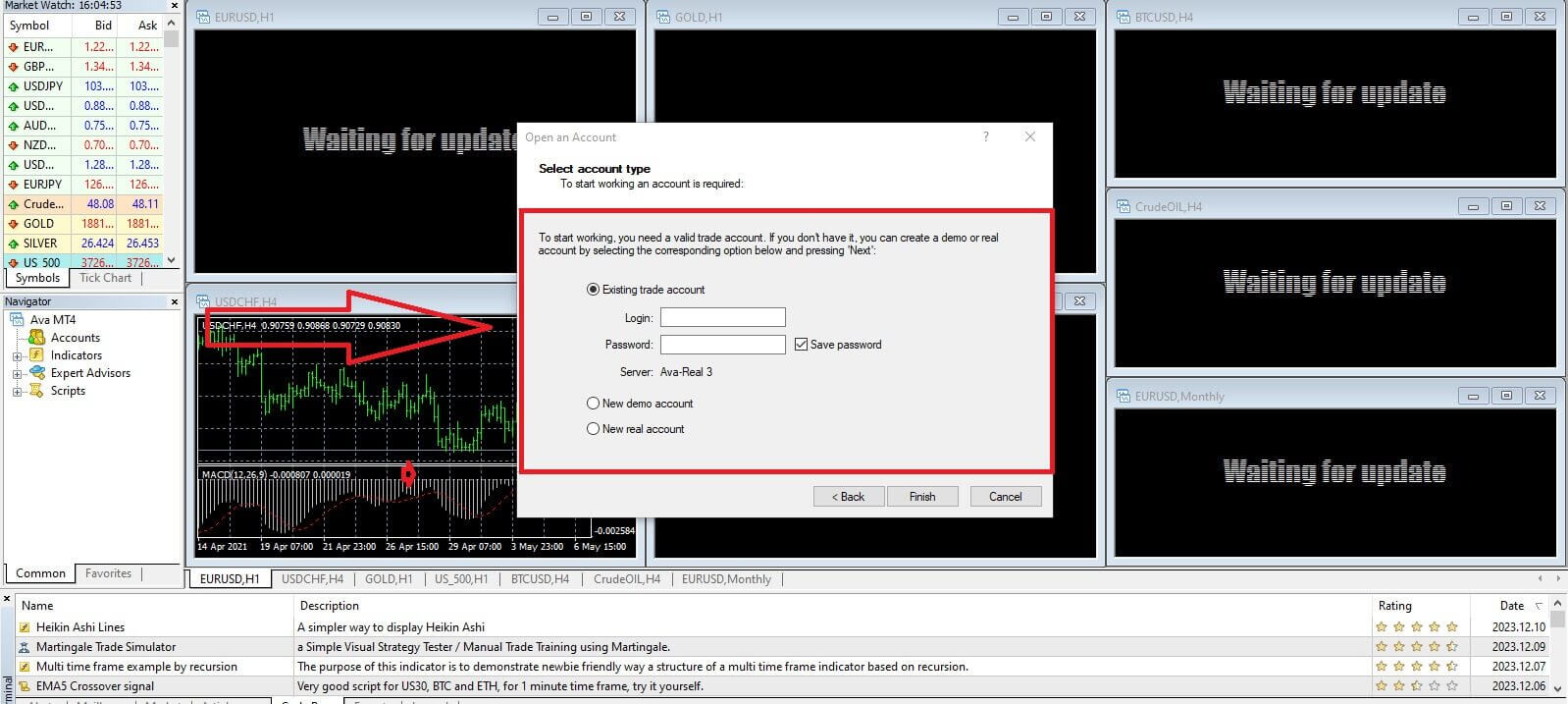
You will successfully log in to the AvaTrade MT4 Trading Platform with just a few simple steps.
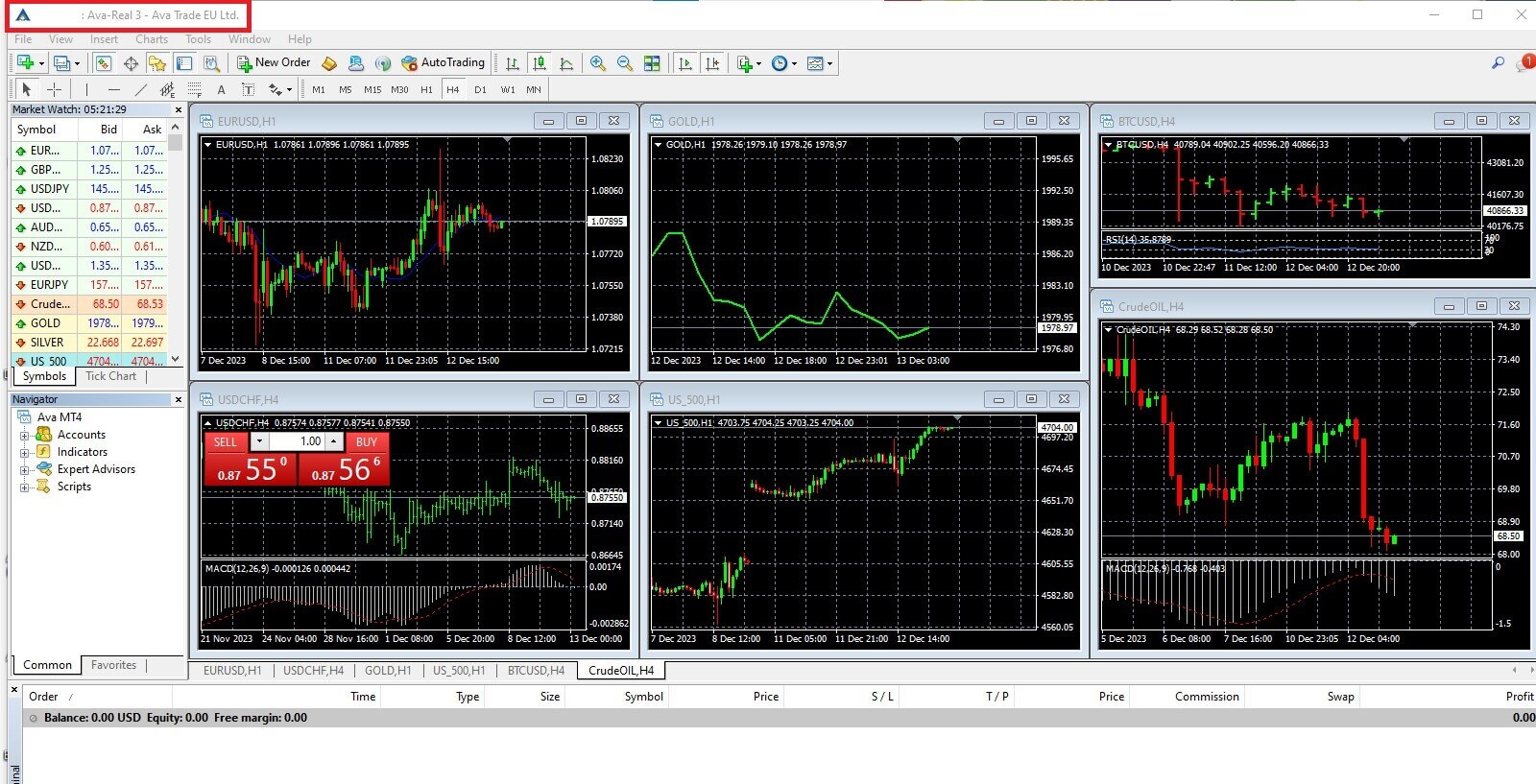
How to Sign in to AvaTrade on the Mobile app
Initially, open the App Store or CH Play on your mobile devices and download the mobile app.
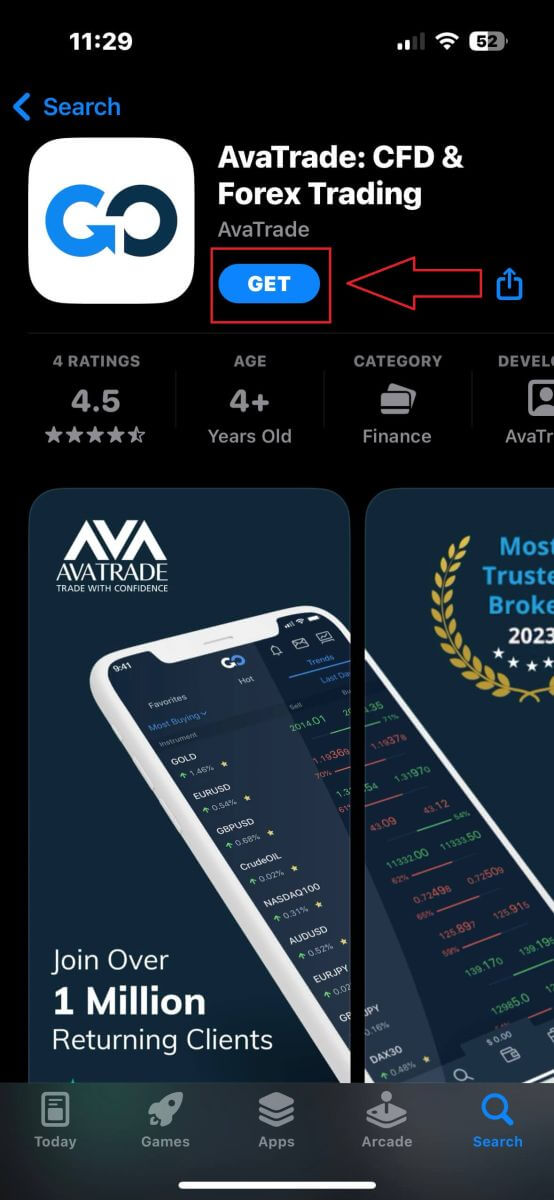
Then please fill in your registered account and choose "Log In" when you finish.
If you haven’t registered an AvaTrade account, please follow this article: How to Register Account on AvaTrade.
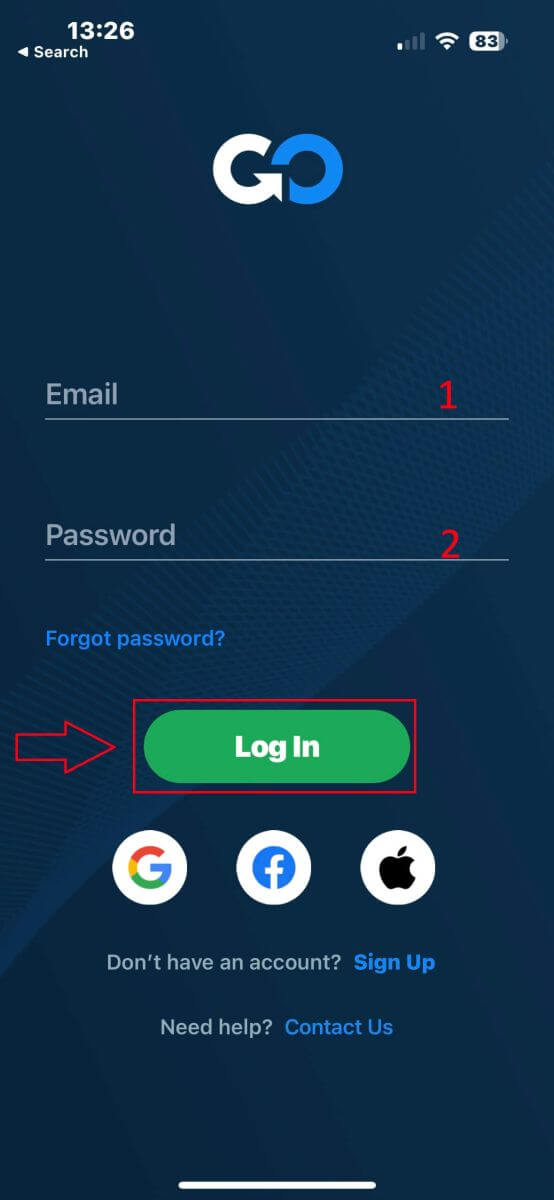
Next, the system will ask you to select one of your trading accounts (demo or real). If this is your first time logging in, this step will be not available.
When you select one trading account, tap "Trade" and you will finish the sign-in process.
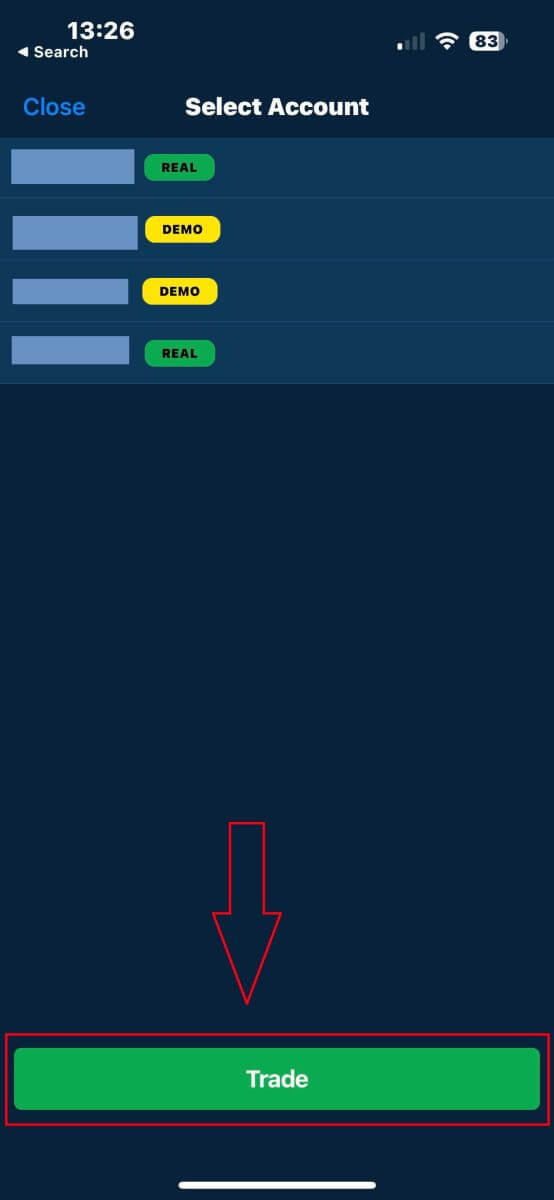
How to Recover your AvaTrade password
First, please come to the AvaTrade website and click "Login" in the upper right corner.
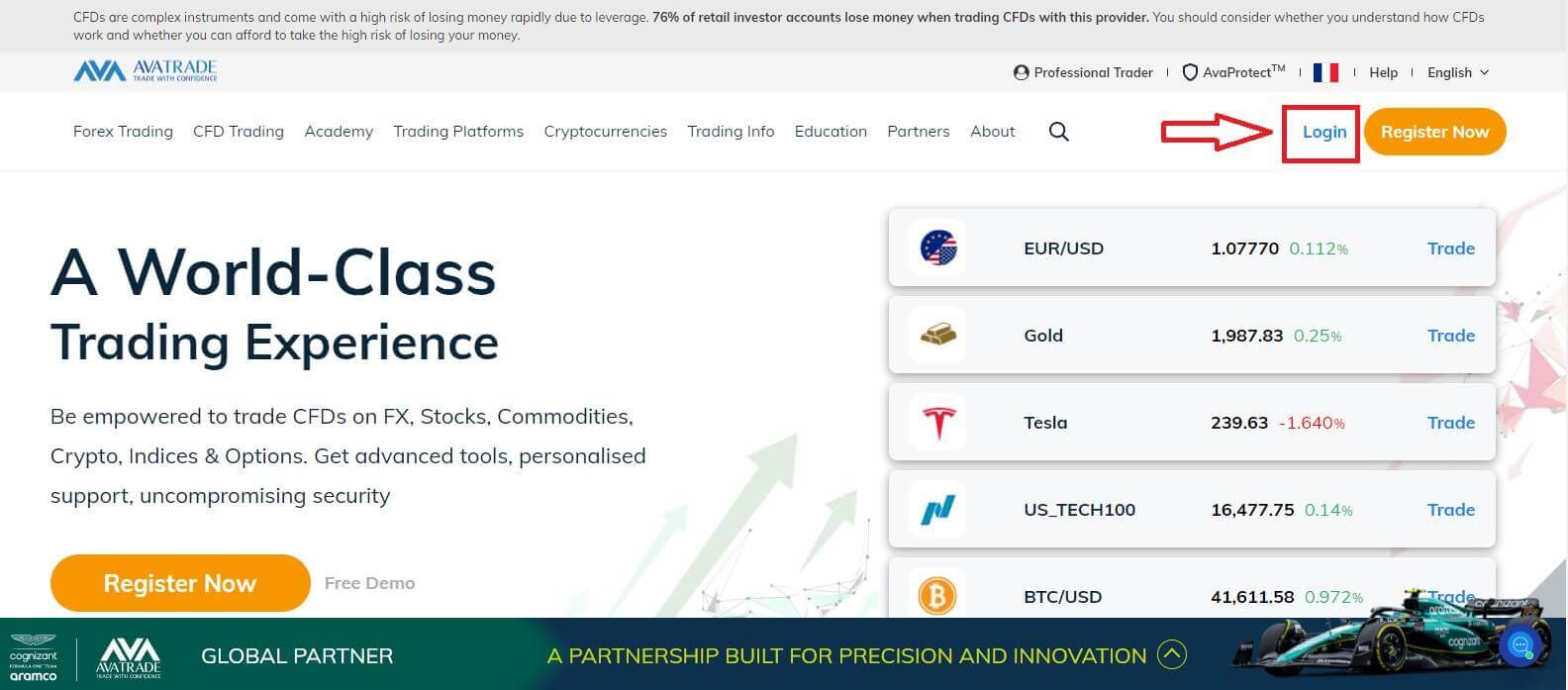
At the "Login" section, choose "Forgot your password?" to begin.
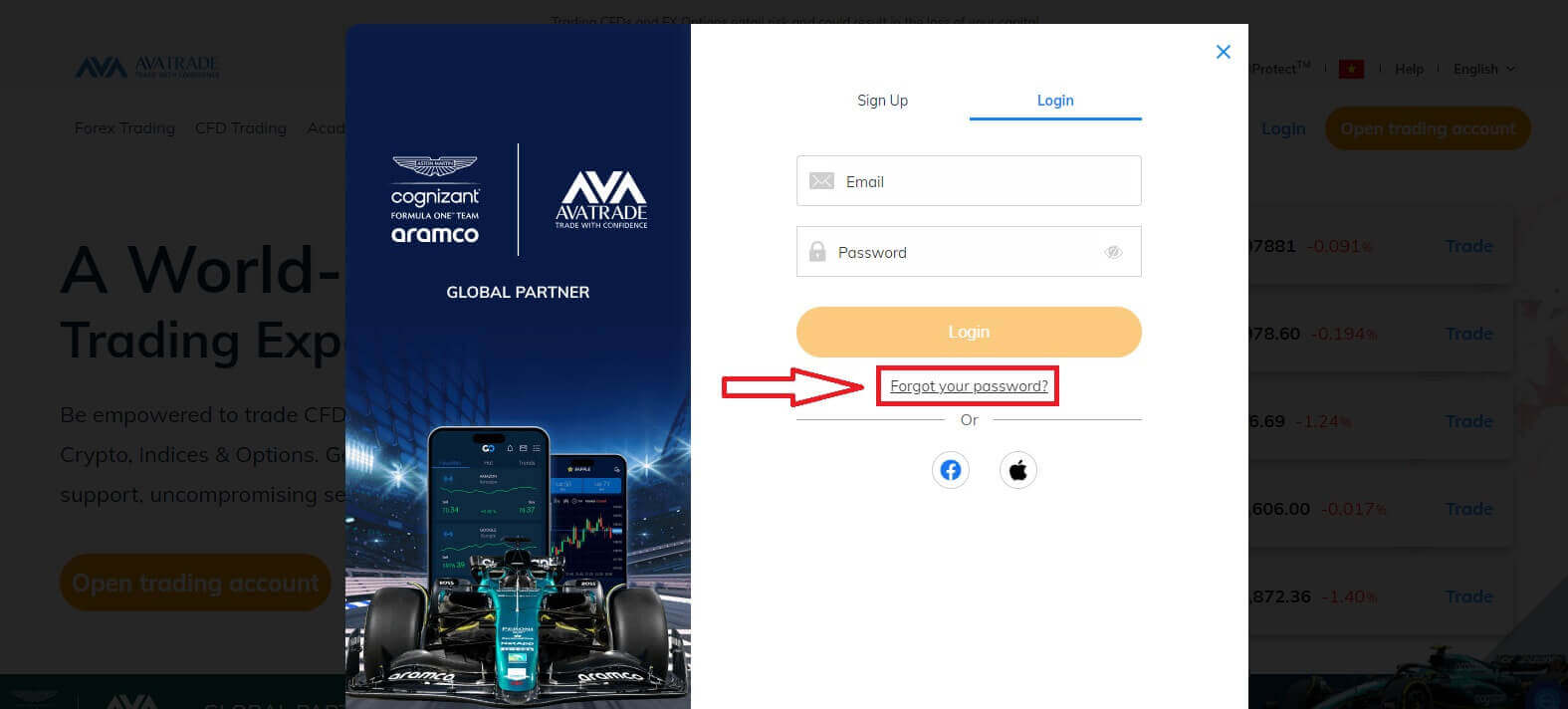
Please enter the email that you used to register the account, then click "Send" to receive the recovering link.
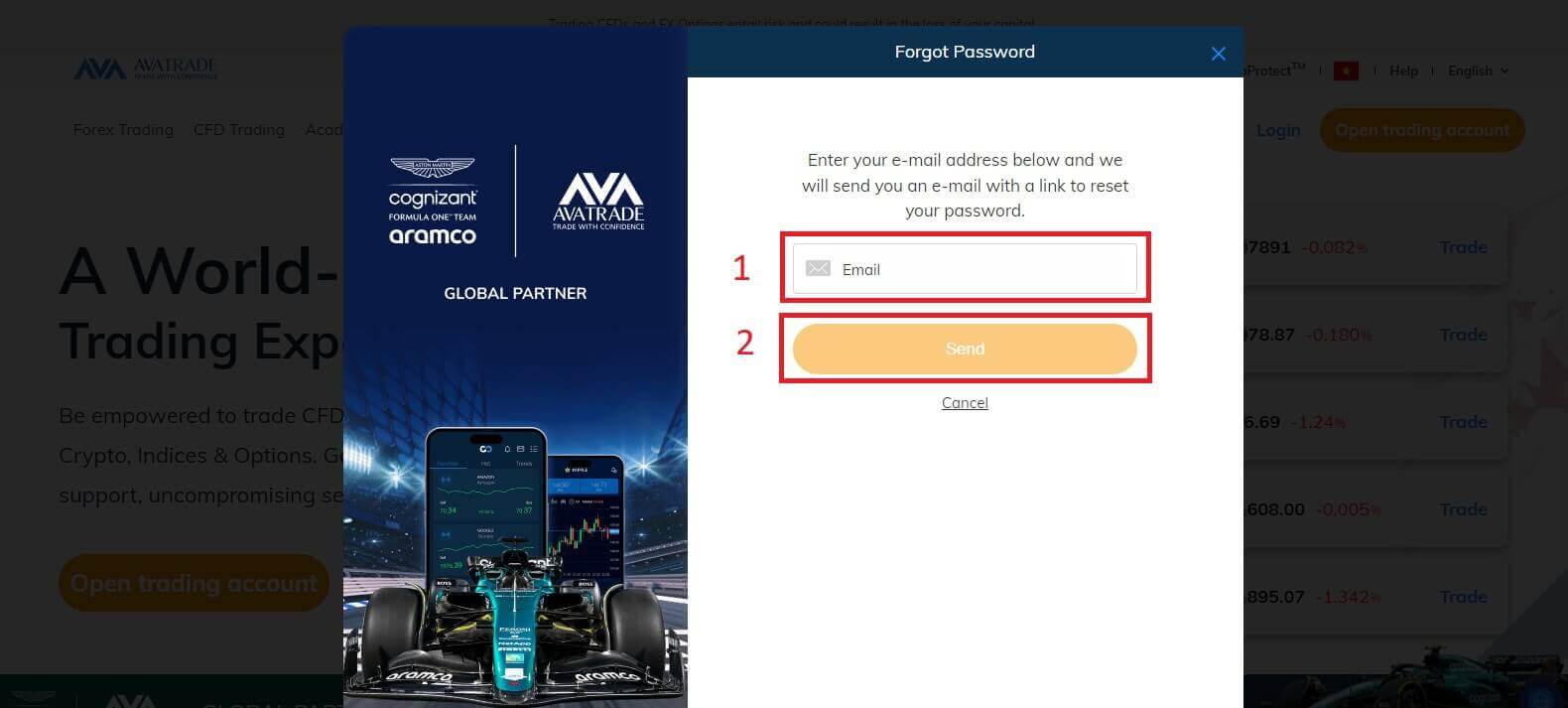
After that, a notification will appear to inform you that the tutor email has been sent to your email.
Please check your email carefully and click on the given link. As soon as you click the link, you will be directed to the recovery page to reset your password. Please fill in 2 abstracts to start:
- Your Date of Birth.
- The new password. ( Please note that GDPR regulations will require you to change your password every 6 months. Therefore, please select a new password that is not one you have used on this site in the past)
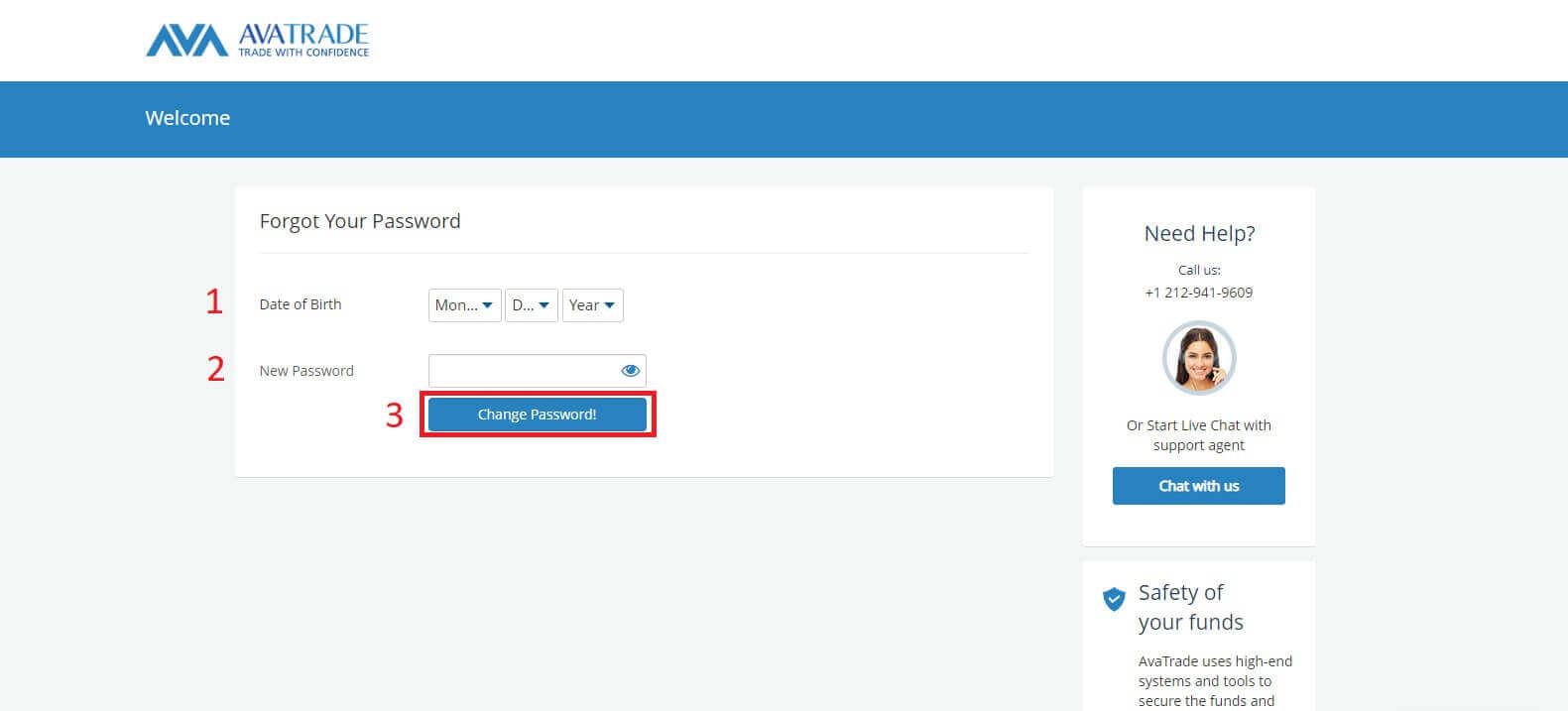
If all the abstracts meet the system requirement, a form will turn up to congratulate you on changing your password successfully.
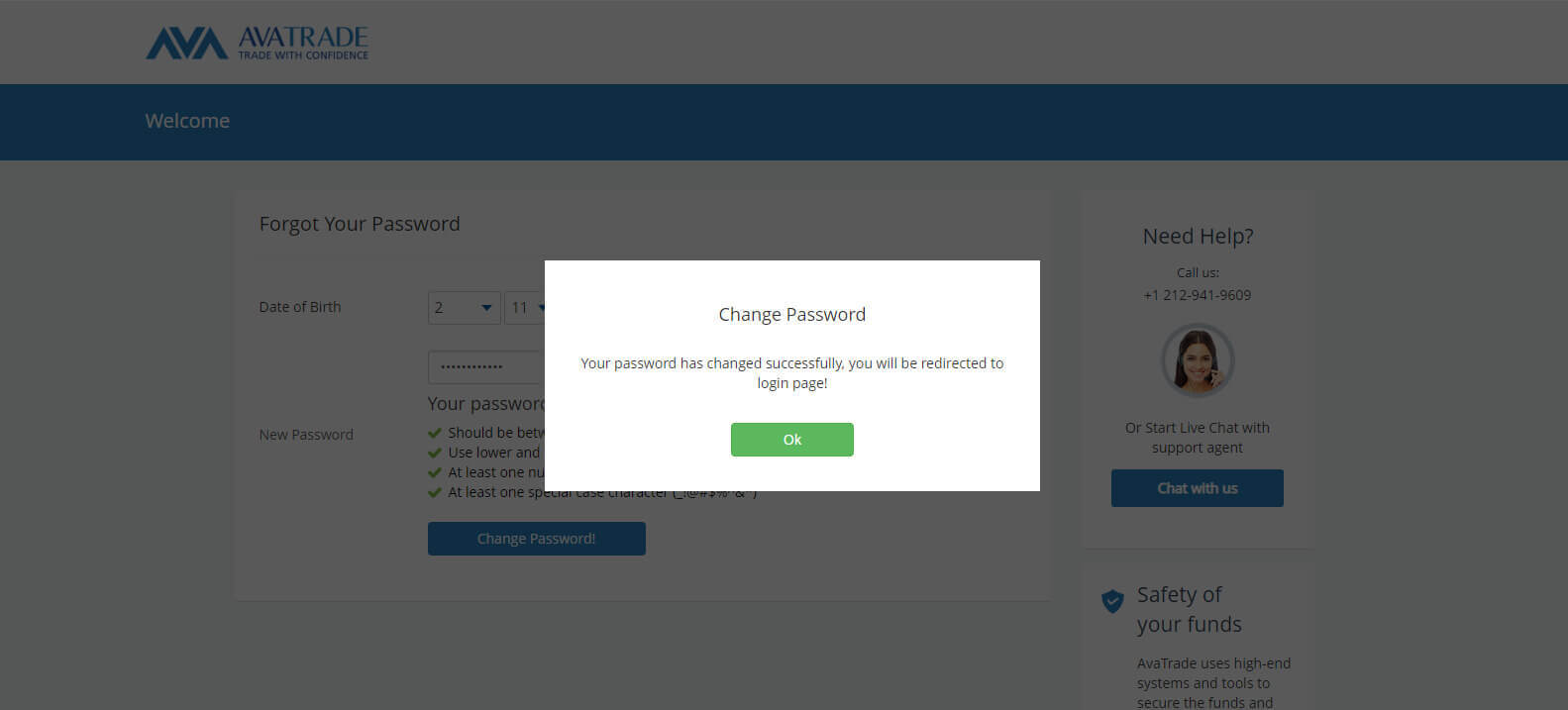
Frequently Asked Questions (FAQ)
How do I update my phone number?
If you wish to update your phone number listed in your account, please follow these steps:
-
Sign in to your My Account area.
-
Click on the Personal Details tab on the left
-
Identify the Phone number in the Personal Details box.
-
Click on the pencil icon to edit it.
-
Update with the correct phone, and click Submit.
The phone number will show with the new number you saved.
Can I log in to AvaTrade from different devices?
You can log in to AvaTrade from different devices, such as your computer, tablet, or smartphone. Simply follow these steps:
-
Access the AvaTrade website or use the AvaTrade app on your preferred device.
-
Enter your email address and password.
-
Complete any additional security steps, such as two-factor authentication (2FA).
For security reasons, AvaTrade may prompt you to verify your identity when logging in from a new device or location. Always use secure and trusted devices to access your trading account.
What do I do if my AvaTrade account is locked or disabled?
If your AvaTrade account is locked or disabled, it may be due to security reasons or an unsuccessful sign-in attempt. To resolve this issue:
-
Visit the AvaTrade website and click on the "Forgot Password" or "Reset Password" link.
-
Follow the instructions sent to your registered email to reset your password.
-
If the issue persists, contact AvaTrade’s customer support for assistance.
-
Verify that your account is not temporarily disabled due to security concerns, and provide any necessary documentation to restore access.
Always prioritize account security and follow AvaTrade’s guidelines to keep your trading account safe.