How to Register Account on AvaTrade
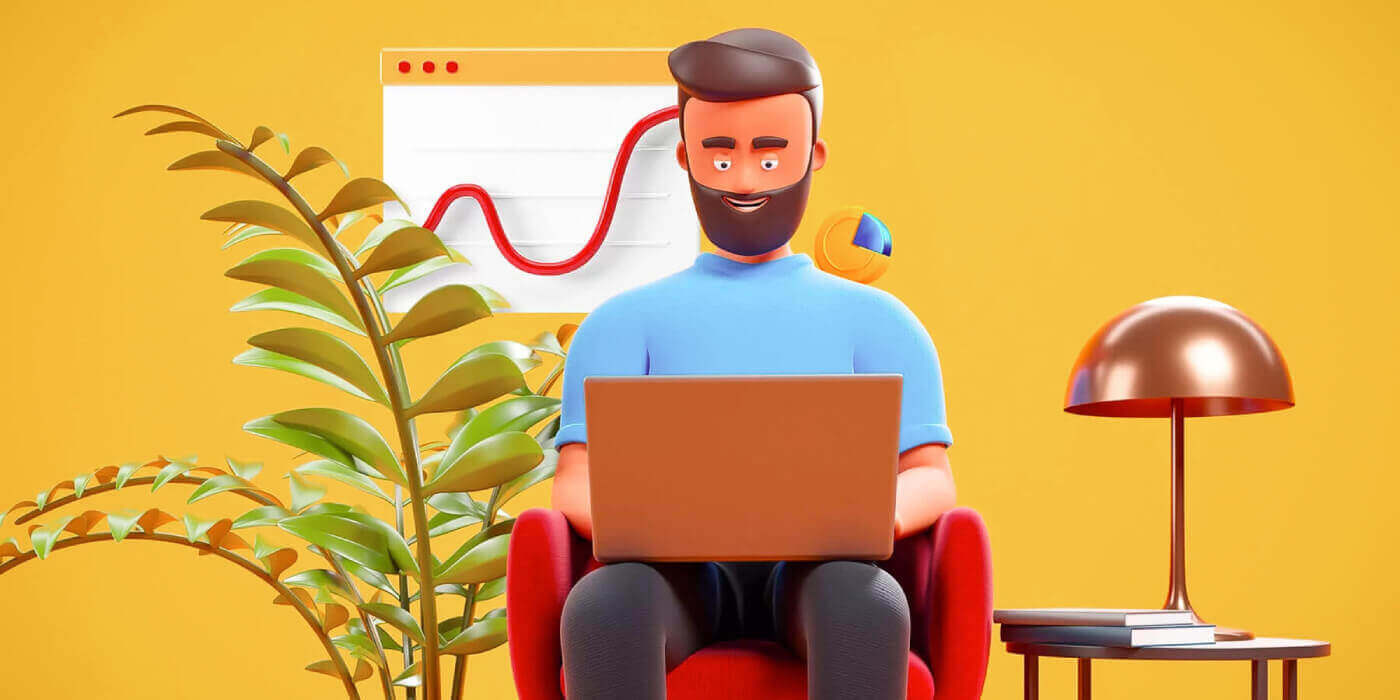
How to Register AvaTrade Account on the Web App
How to register an account
First, please access the AvaTrade website and click "Login" in the upper right corner.
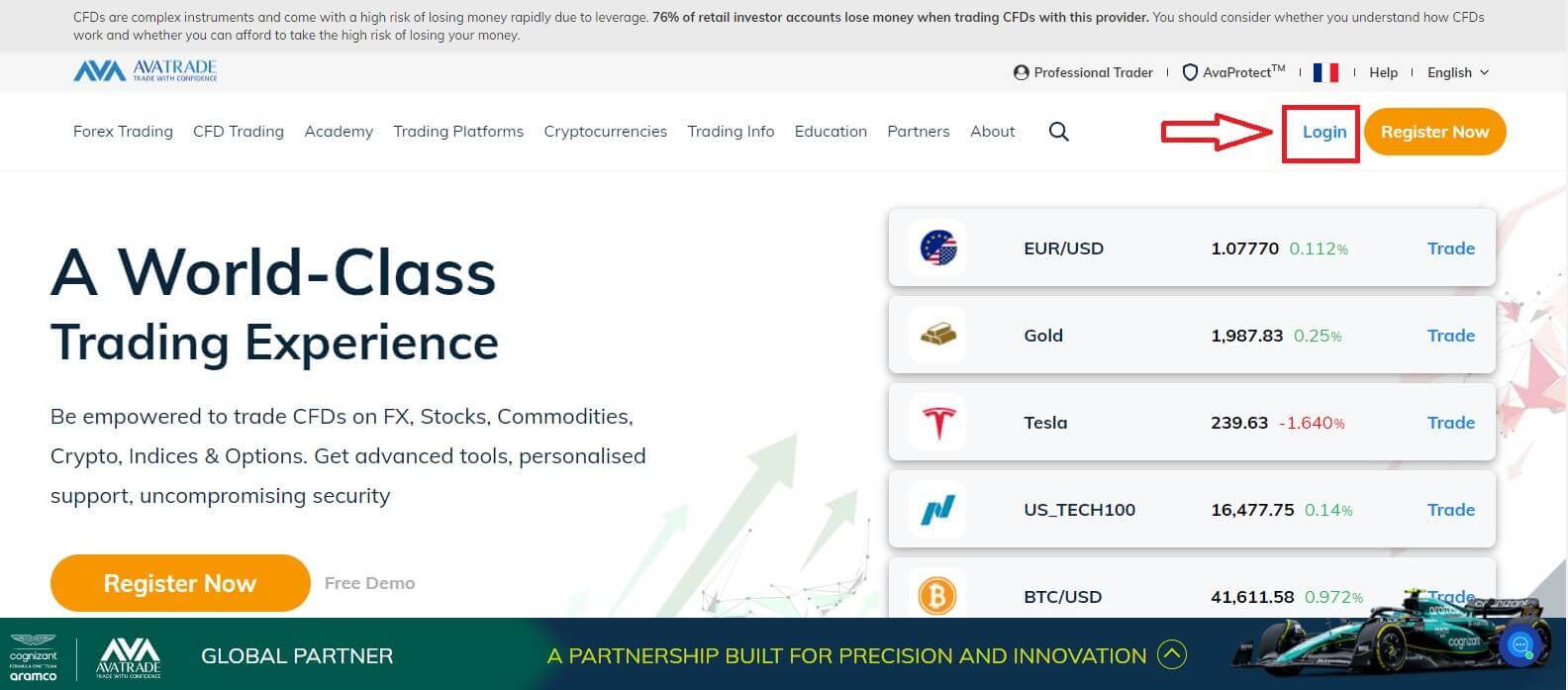
Continue by choosing "Sign Up Now".
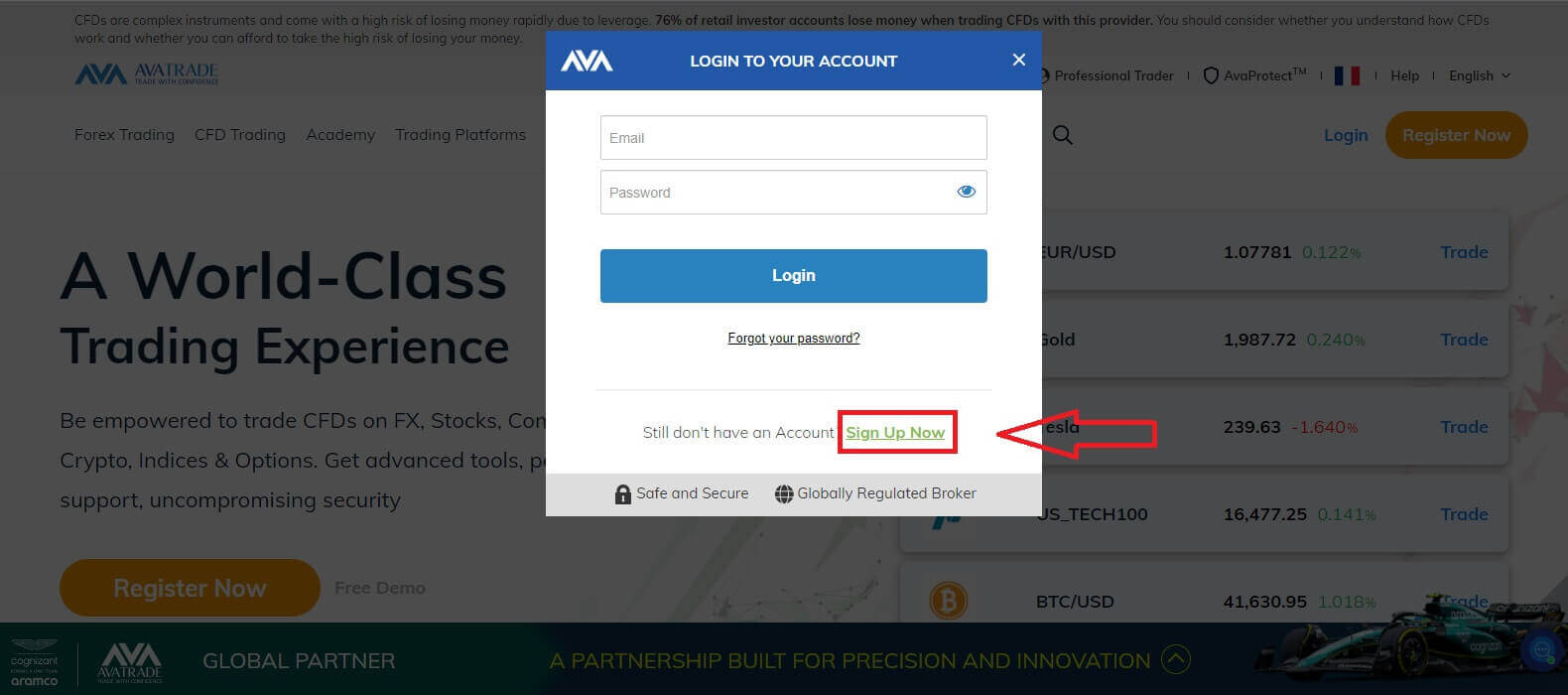
You will be required to provide some personal information in your "User Profile" to register an account:
- Date of Birth.
- Address.
- City.
- Street Name.
- Street Number.
- Apartment, Suite, Unit Etc (this is an optional abstract).
- Zip Code of your living area.
- A secure password of your choice.
- The trading platform.
- The base currency.
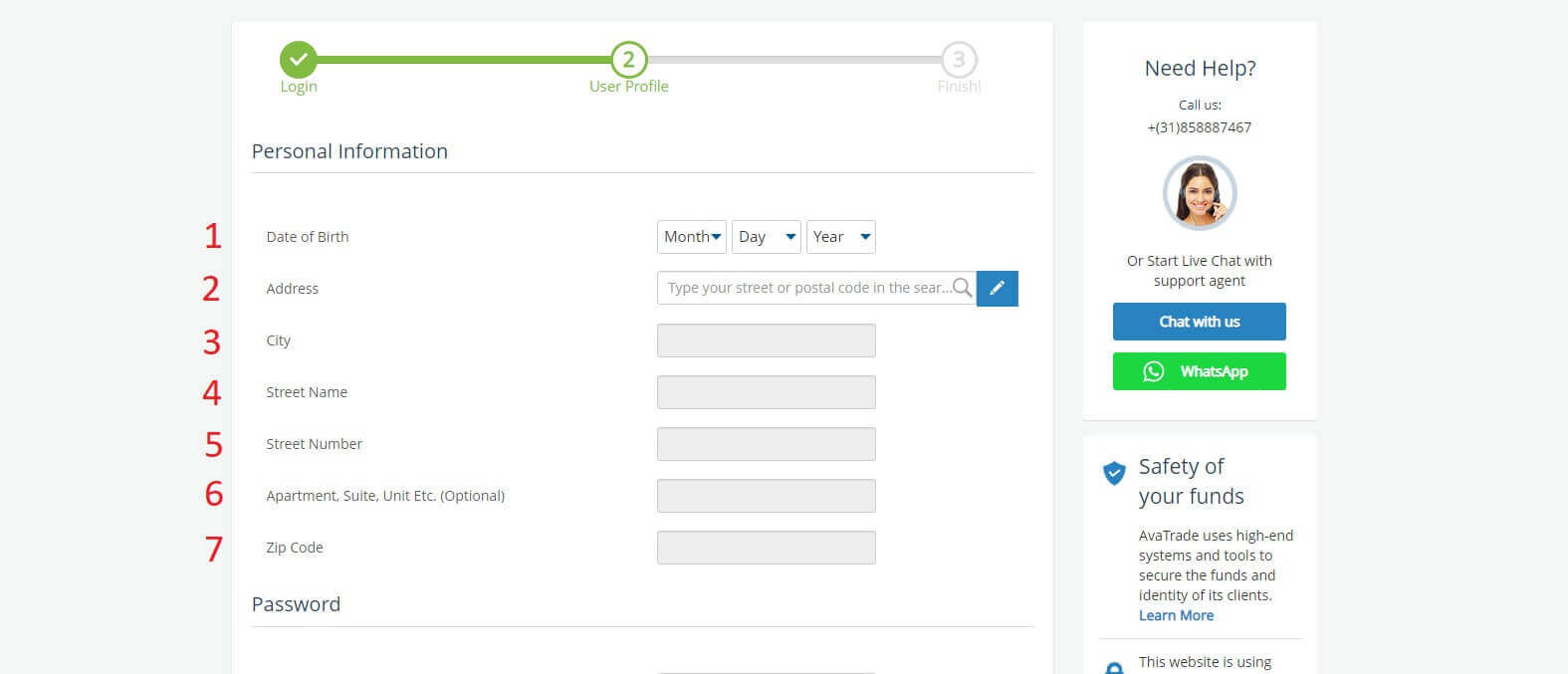
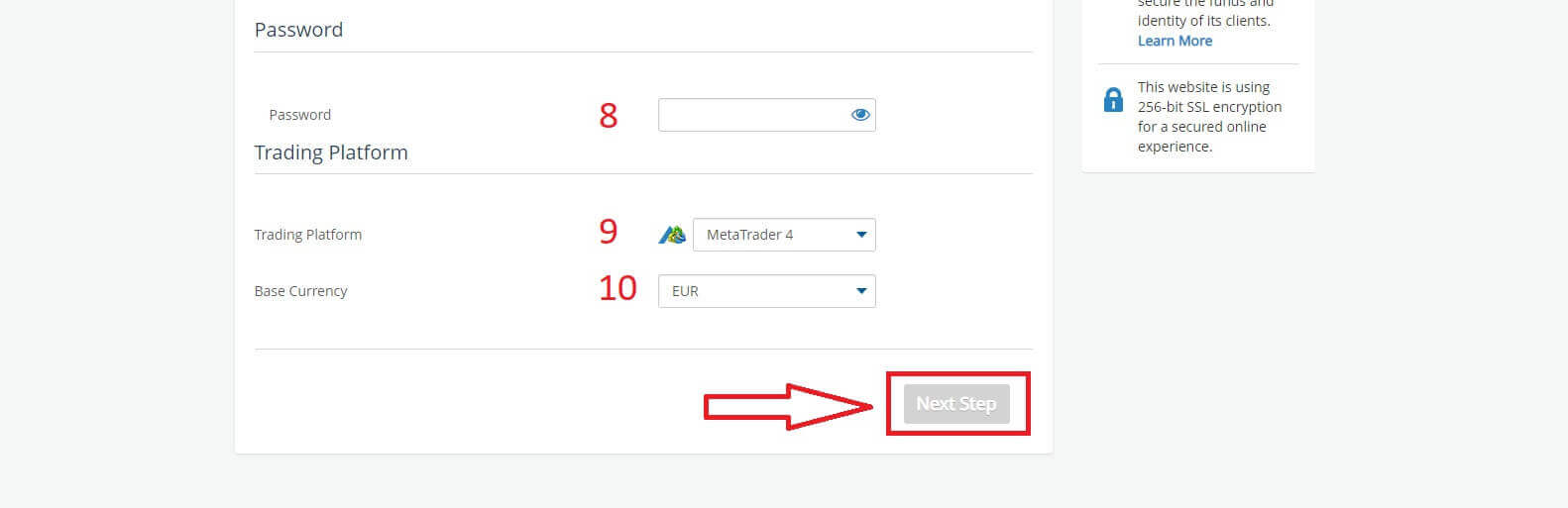
In the "Profile" section, you will answer some questions for the customer survey:
- Your estimated annual income.
- Your total estimated value of savings and investments.
- The amount of money that you intend on investing every year.
- Your current employment status.
- Your sources of trading funds.
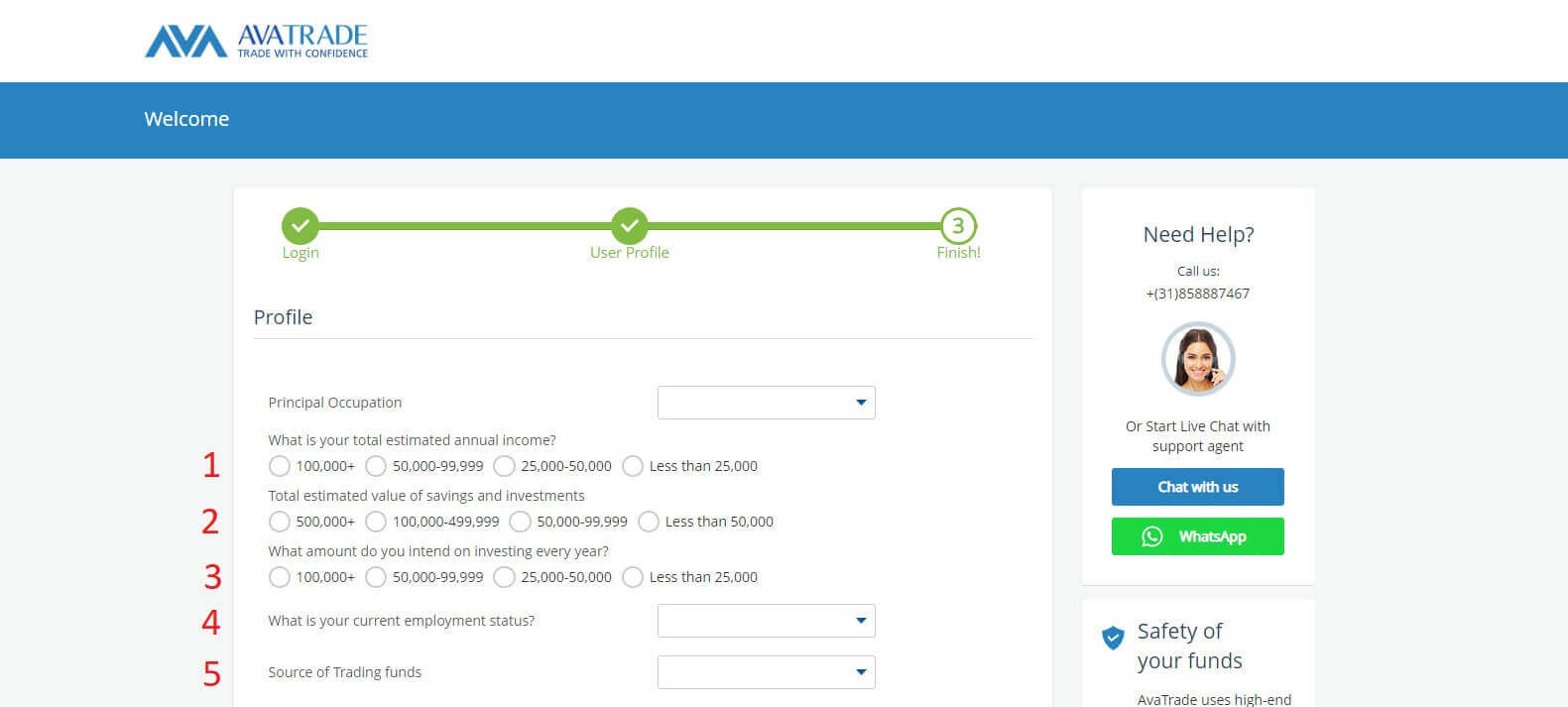
Next, please scroll down to the "Terms and Conditions" section and tick all the first three boxes (the fourth one for customers who wish to receive notifications from AvaTrade). Then, click "Submit".
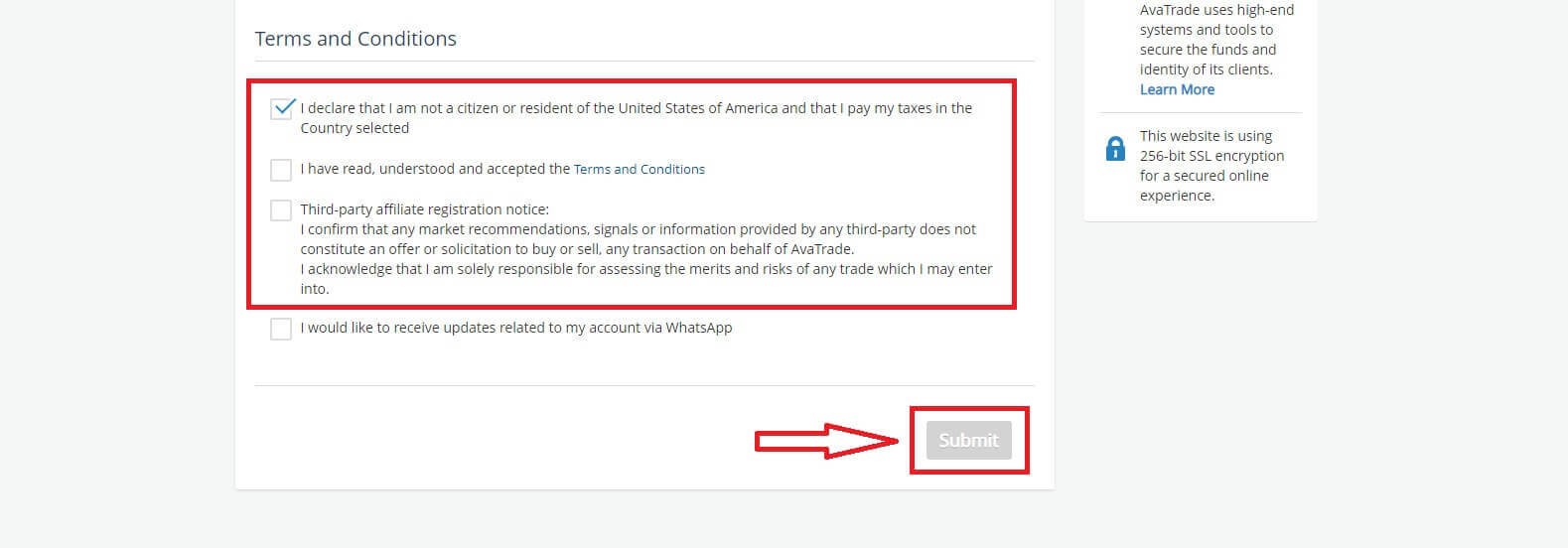
Immediately a warning will appear in the middle of the screen, please tick the box "I agree" and select "Complete Registration" to finish.
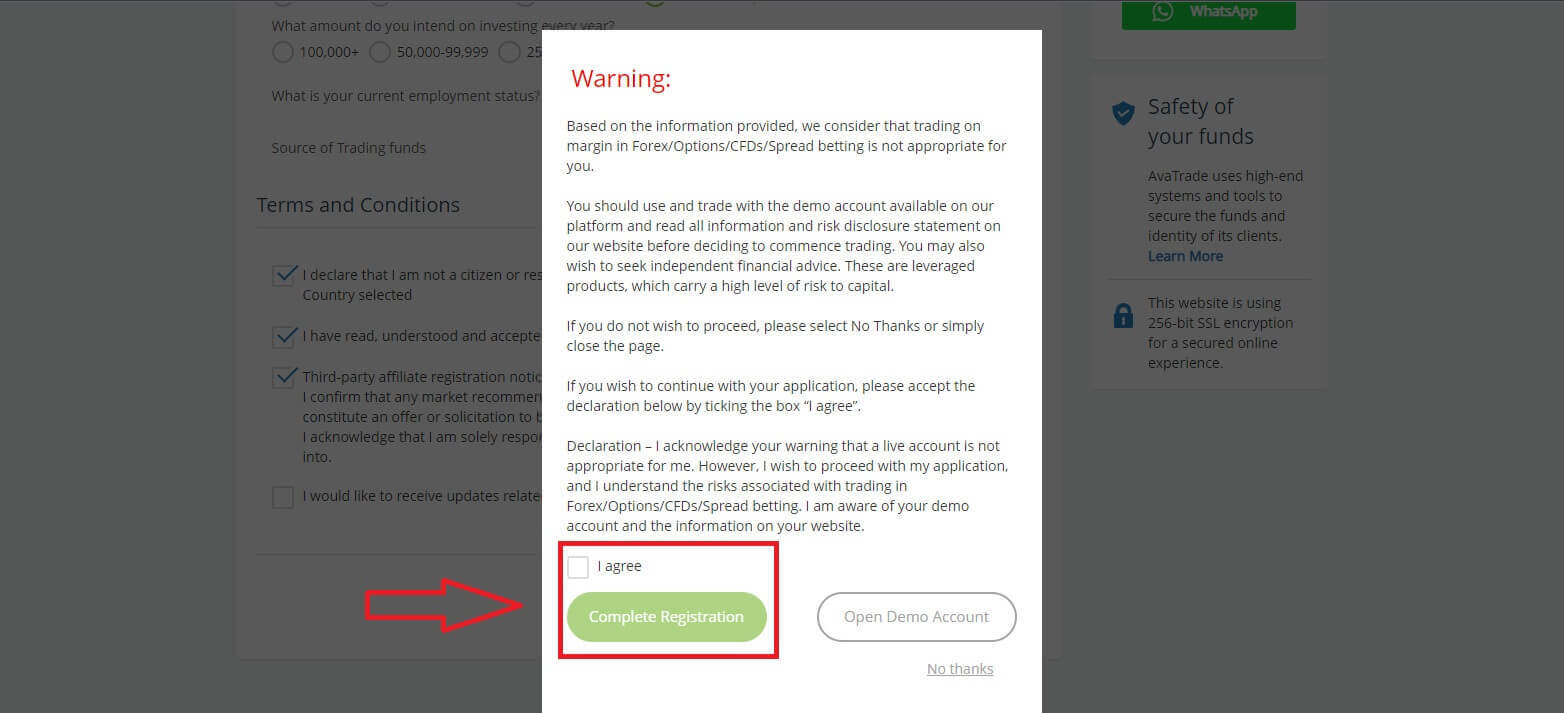
Congratulation! Your account is ready to participate in the lively worldwide AvaTrade market.
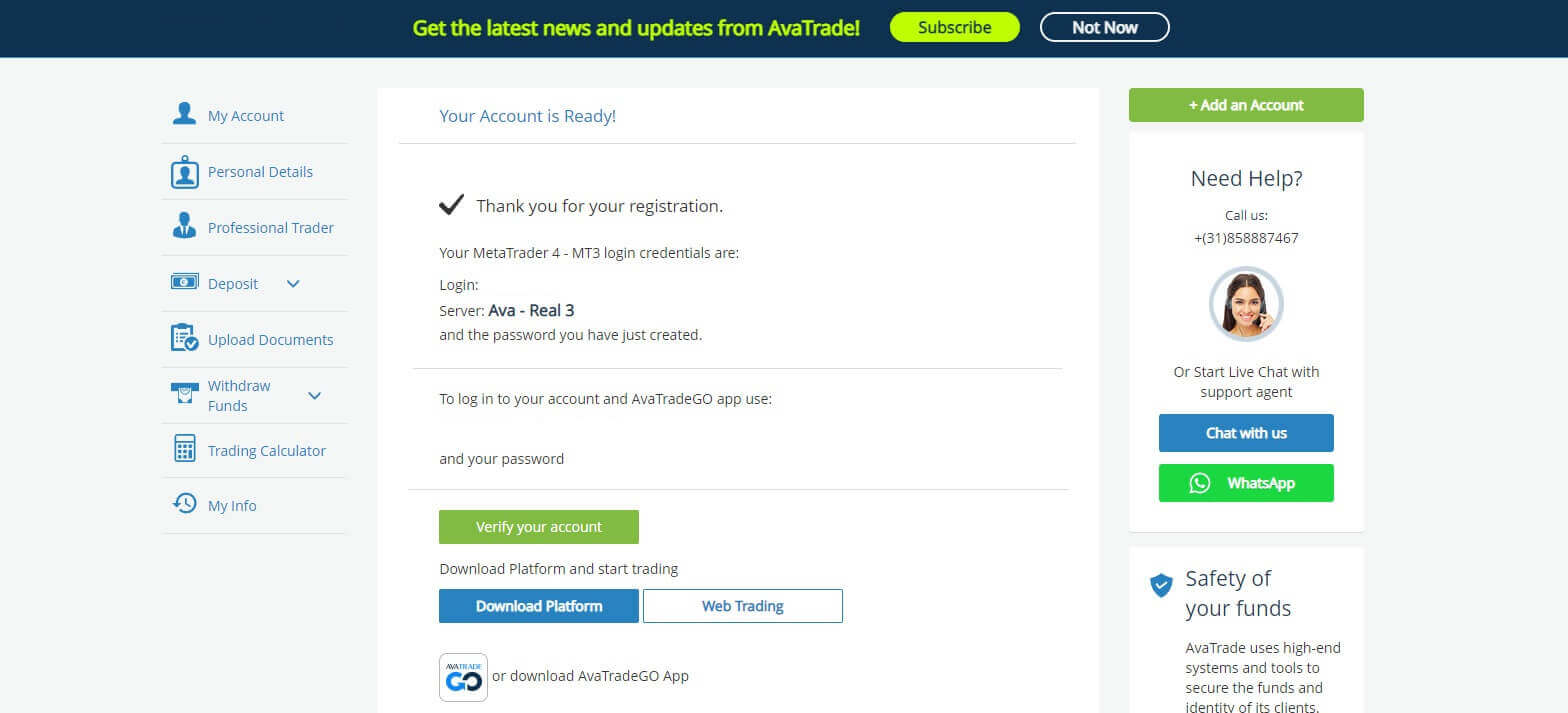
How to create a new trading account
First, please click "Login" at the AvaTrade website and sign in with your registered account.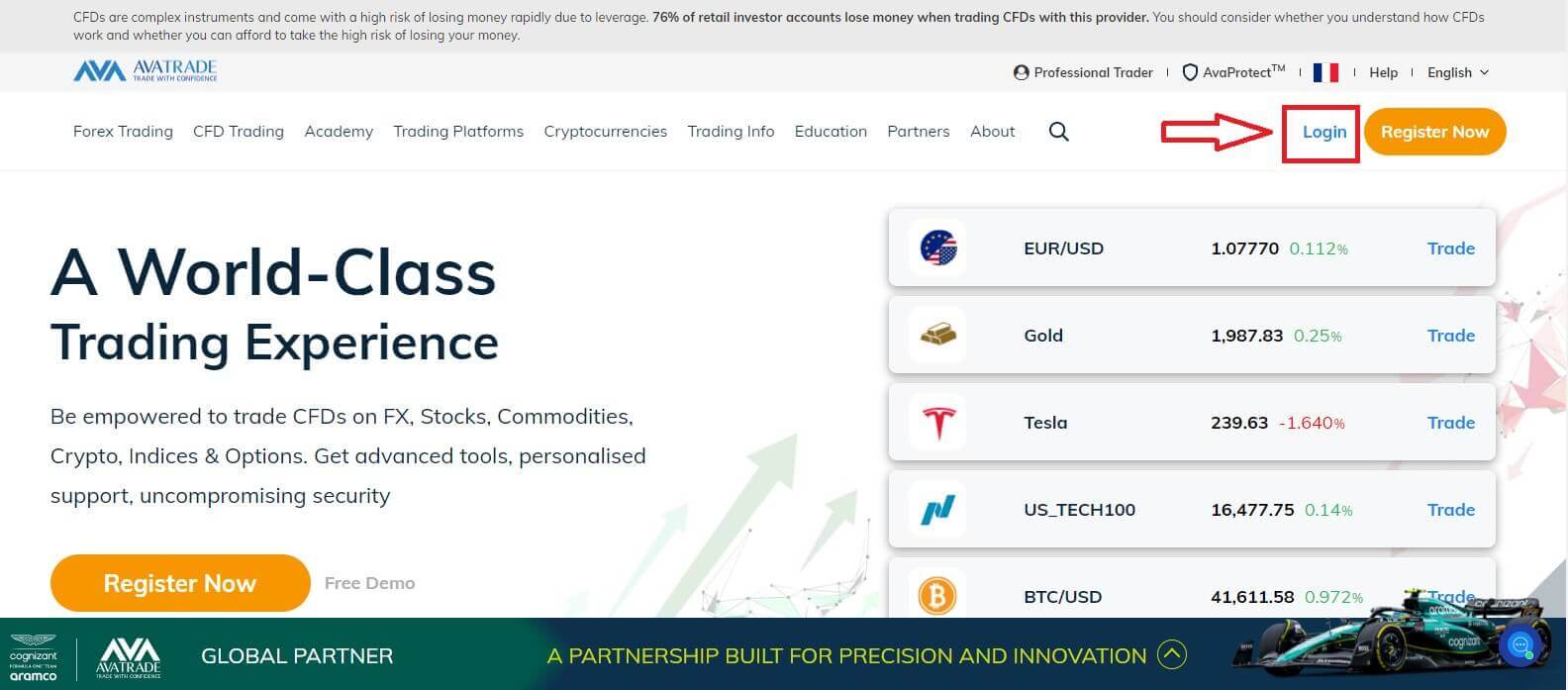
After you log in, at the "My Account" tab, hover the mouse on the "Add an Account" section and select "Real Account".
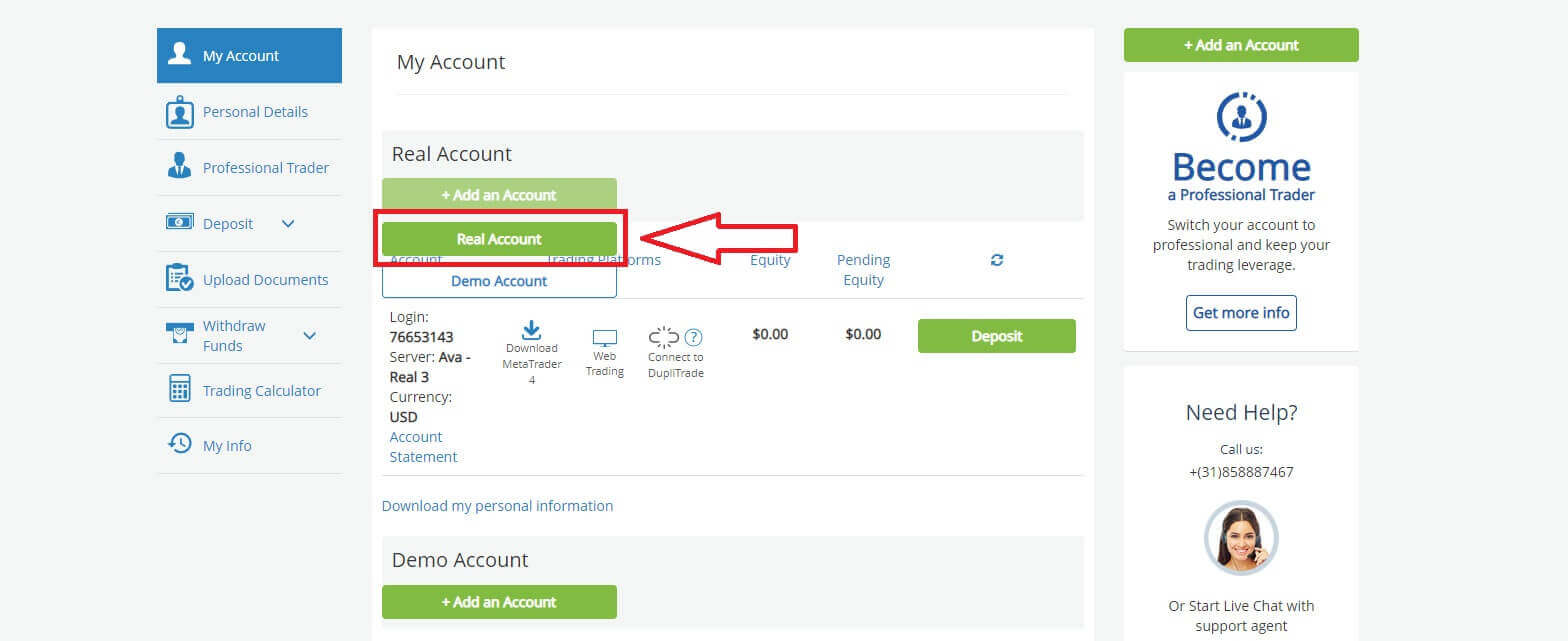
Please choose the "Trading Platform" and "Base Currency" on the next page for your account. Once you finished, click "Submit".
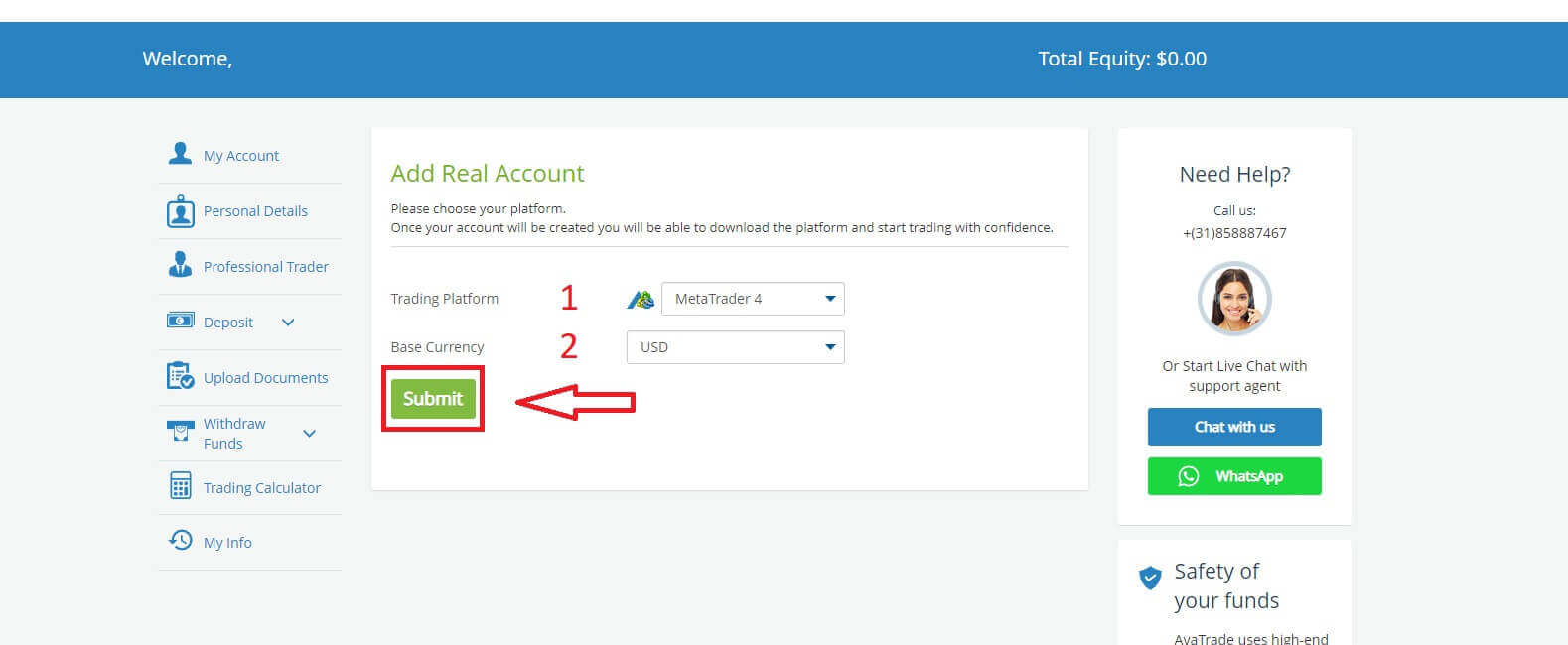
Finally, the accounts that you successfully created will be displayed in the ’My Accounts’ section.
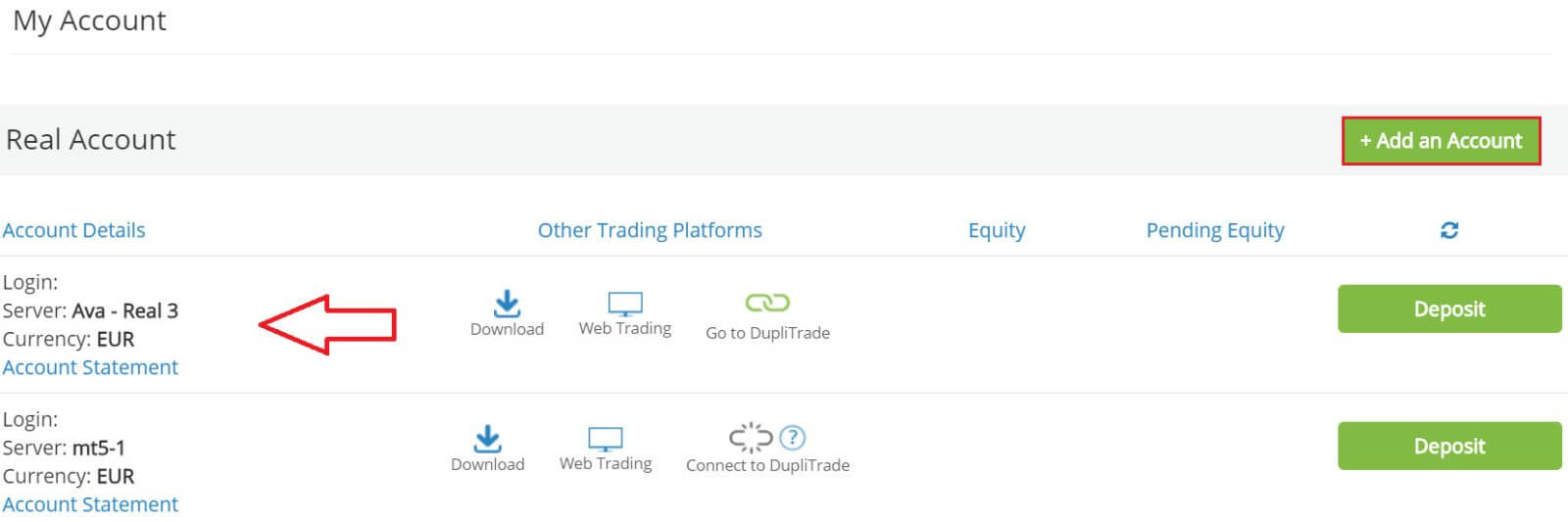
How to Register AvaTrade Account on the Mobile App
Initially, open the App Store or CH Play on your mobile devices and download the mobile app.
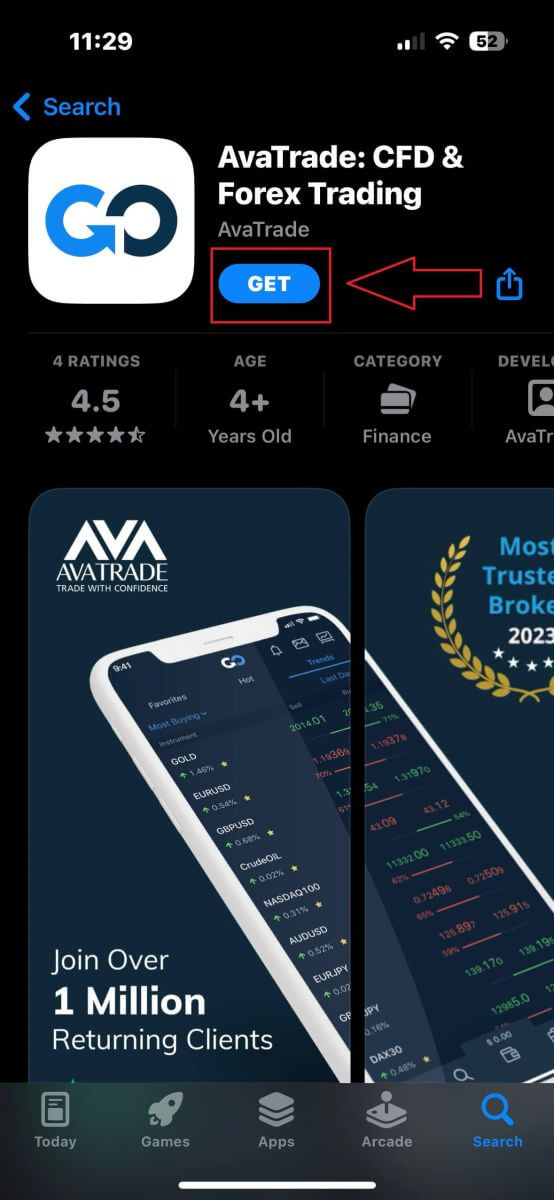
Tap on the line "Sign Up" to start registration.
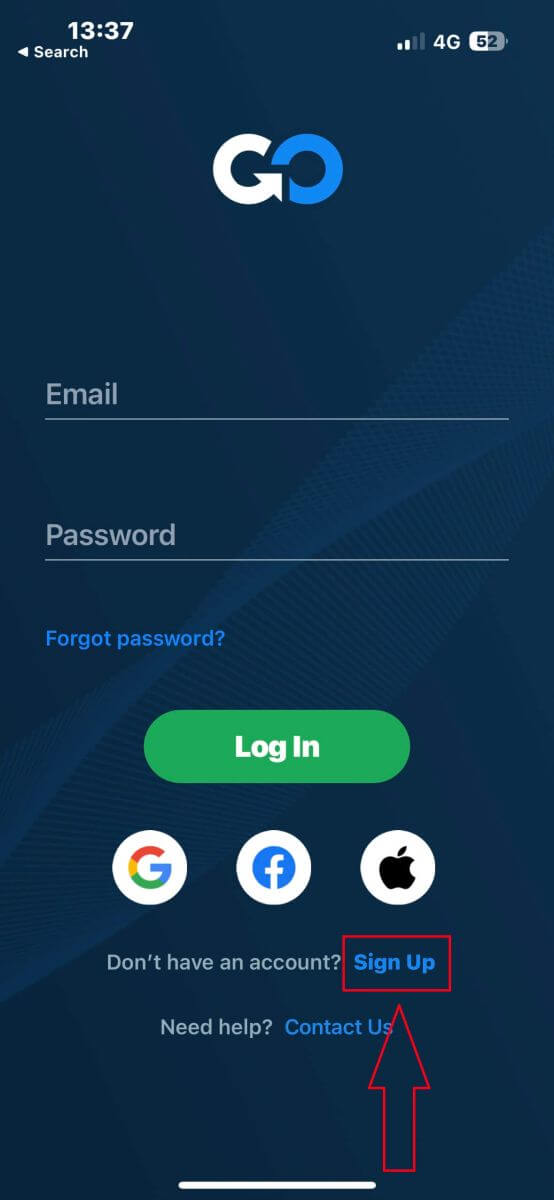
The first step is providing some basic information:
- Your country.
- Your email.
- A secure password of your choice.
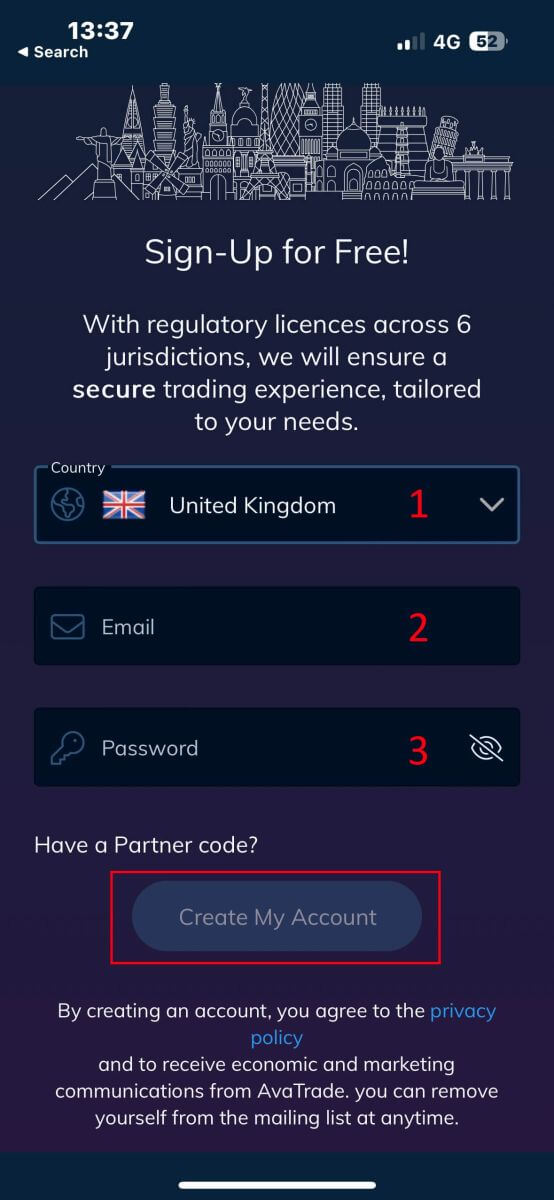
Next, please fill in your personal details including:
- Your first name.
- Your last name.
- Your Date of Birth.
- Your phone number.
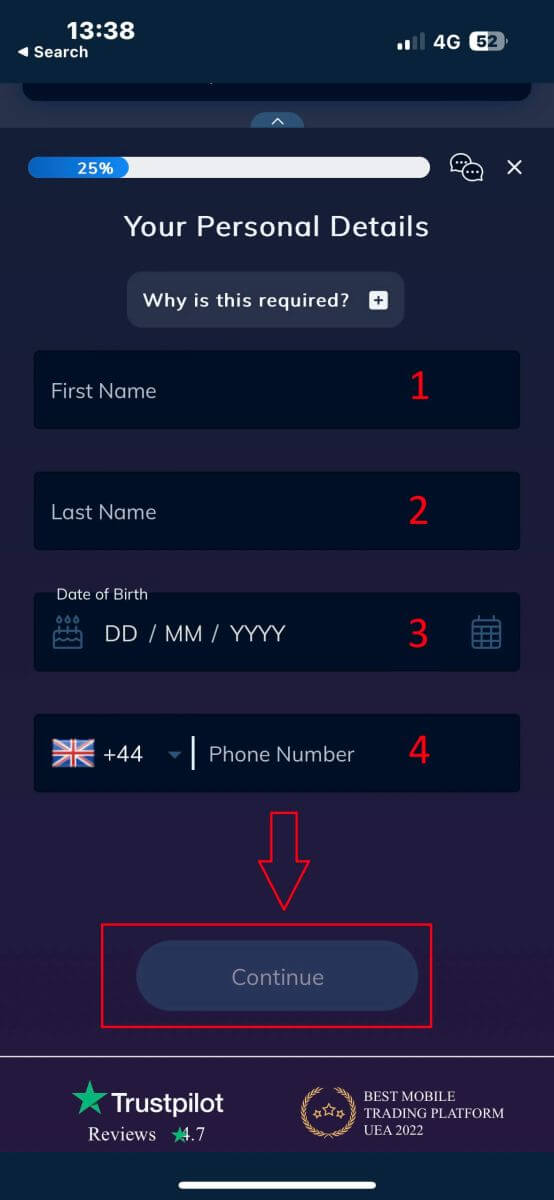
You will be required to provide some personal information in your "User Profile" to register an account:
- Your country of Residence.
- City.
- Street Name.
- Address Number.
- Apartment, Suite, Unit Etc (this is an optional abstract).
- The postal code.
- The trading account base currency.
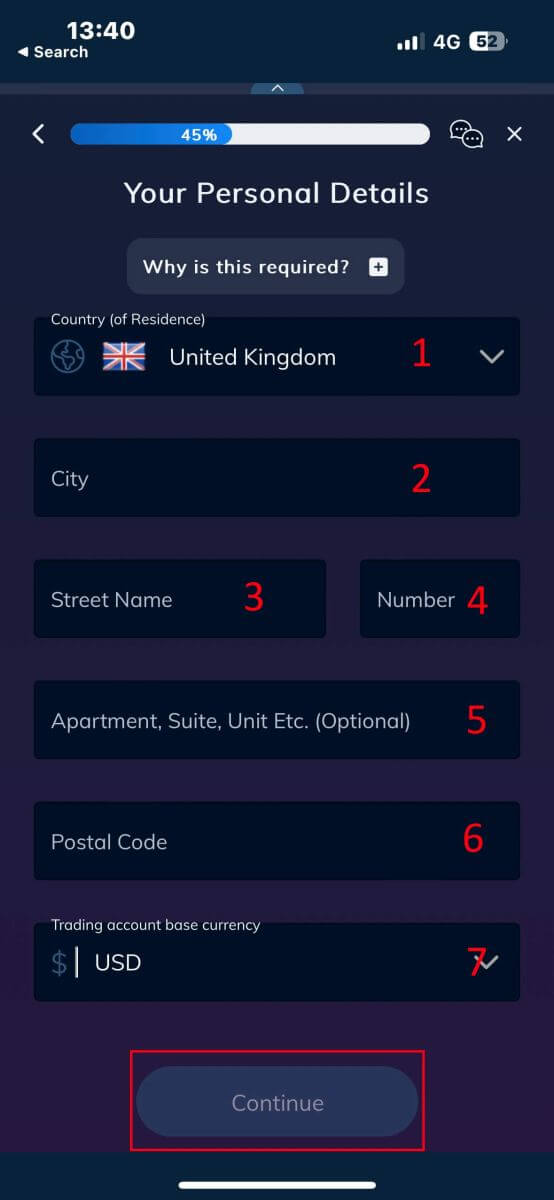
Now you have to answer questions about your financial details:
- Your primary occupation.
- Your employment status.
- The source of the funds you intend to invest.
- Your estimated annual income.
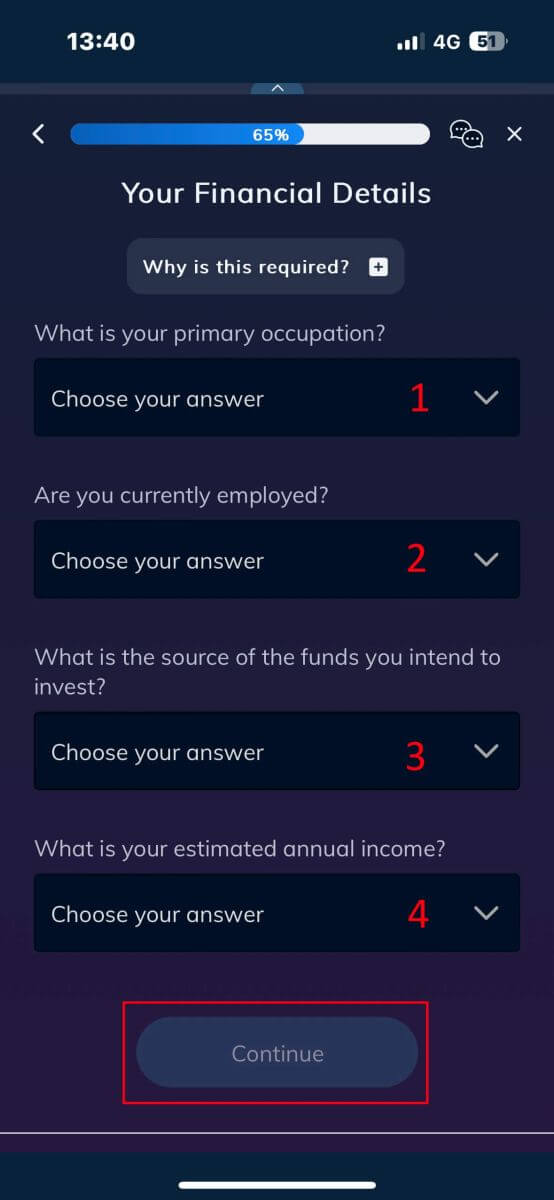
Please continue to provide your financial details:
- The estimated value of your savings investments.
- The amount of money that you intend to invest annually.
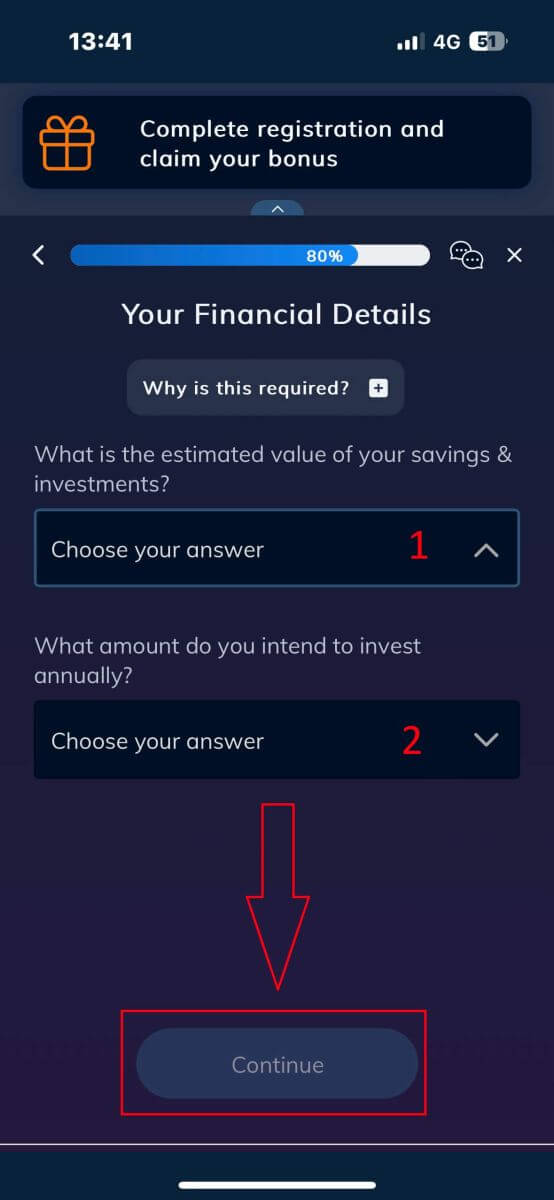
At the "Terms and Conditions" section, tick the two first boxes (all of them if you want to receive the notifications from AvaTrade).
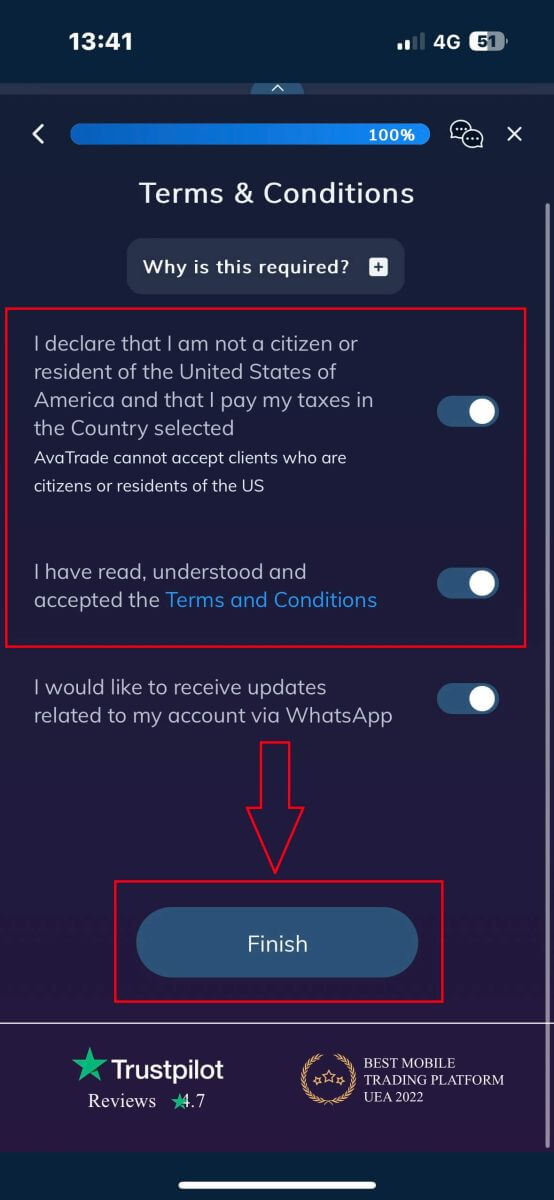
Frequently Asked Questions (FAQ)
How do I change my password from the My Account area?
-
Login to your trading account with your email address and password;
-
Click on the Personal Details Tab.
-
Scroll down to the Change Password section.
-
Click on the pencil icon – located on the right.
-
Insert your current password and create a new one.
-
Pay attention to the acceptable password requirements and guidelines.
-
Click on "Submit".
-
You will receive a password change confirmation message.
How do I retrieve my forgotten password?
If you need to change your password, you can do so in two different ways; this article will show how to change your password from your My Account Area, below are instructions for changing your password using the forgot your password widget in the login page.
-
Click on the Forgot your password? link under the login widget.
-
Type your email address (the same address you registered on AvaTrade) and click Submit.
-
Click on Return to Login after you receive the confirmation that the email for setting the password has been changed,
-
Identify the email you receive from AvaTrade and click on the Continue Here button to proceed to change your password,
-
Enter your Date of Birth by Month, Day, and Year, then choose your new password,
-
Once all the requirements for the password are met (a green tick appears next to the requirement, under the form), you can confirm by clicking on the "Change Password!" button,
-
Return to the login page and enter your email address and New password.
What should I do if I can’t access my account portal and app?
In case you are not able to gain access to MyAccount through the AvaTrade website or through the AvaTradeGO mobile app, you can still trade and modify your positions via the MT4/5 desktop platforms and mobile apps.
The AvaSocial app is also available for manual and copy trading.
If you haven’t set them up yet, here are the relevant articles that can help:
-
How to download the AvaSocial app on iOS or Android mobile operating systems.
-
How to install the MT4 / MT5 desktop platform.
-
How to log in on the MT4 / MT5 web trader portal.
-
How to download the MT4 on iOS or Android mobile operating systems.
-
How to download the MT5 on iOS or Android mobile operating systems.
AvaTrade - Empowering Your Trading Journey, One Simple Registration at a Time
Registering an account on AvaTrade is a straightforward process designed to get you quickly started on your trading journey. By following the simple steps outlined on the platform, you can access a wide range of financial instruments and trading opportunities. AvaTrade’s commitment to user-friendly registration, robust security measures, and a diverse set of trading tools make it an ideal choice for both novice and experienced traders. Join AvaTrade today to unlock the world of online trading with confidence and convenience.


