AvaTrade Register
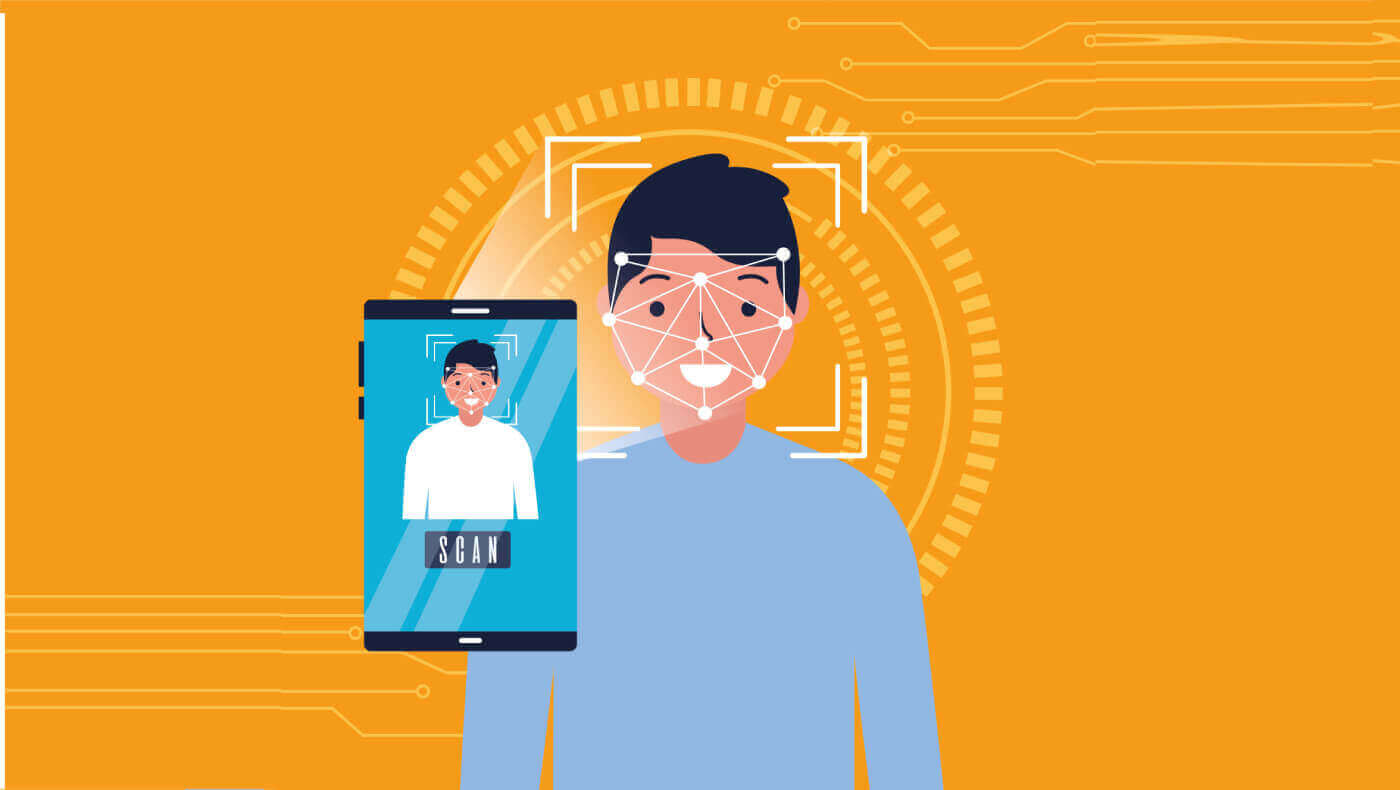
How to Register Account on AvaTrade
How to Register AvaTrade Account on the Web App
How to register an account
First, please access the AvaTrade website and click "Login" in the upper right corner.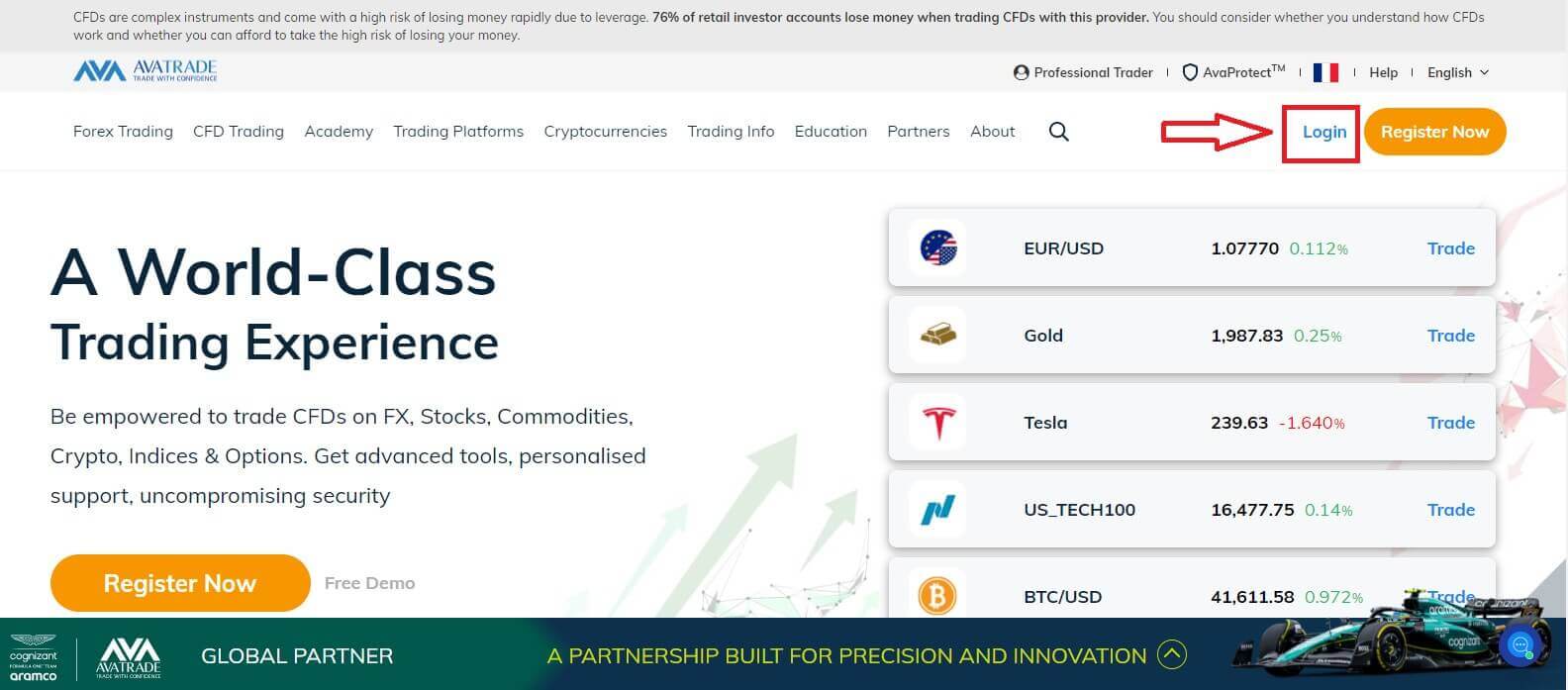
Continue by choosing "Sign Up Now".
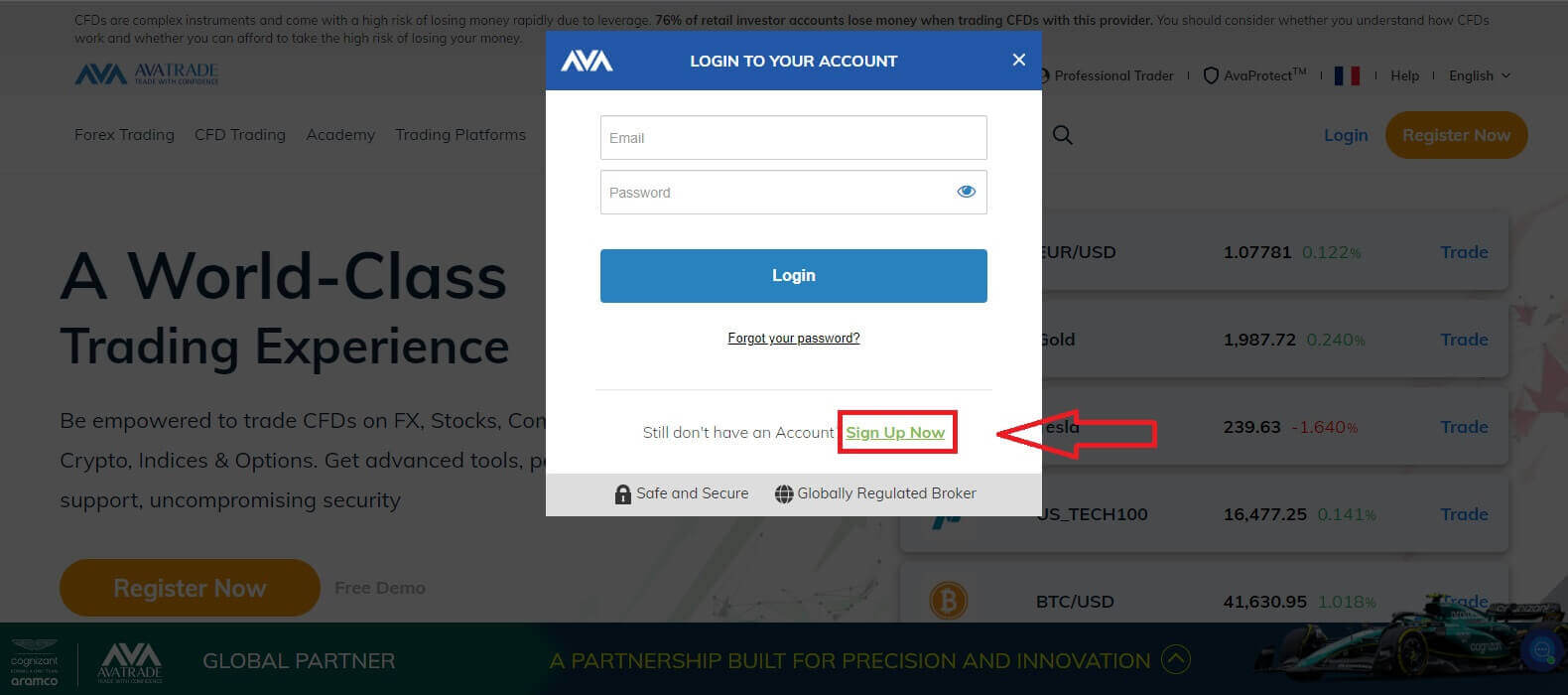
You will be required to provide some personal information in your "User Profile" to register an account:
- Date of Birth.
- Address.
- City.
- Street Name.
- Street Number.
- Apartment, Suite, Unit Etc (this is an optional abstract).
- Zip Code of your living area.
- A secure password of your choice.
- The trading platform.
- The base currency.
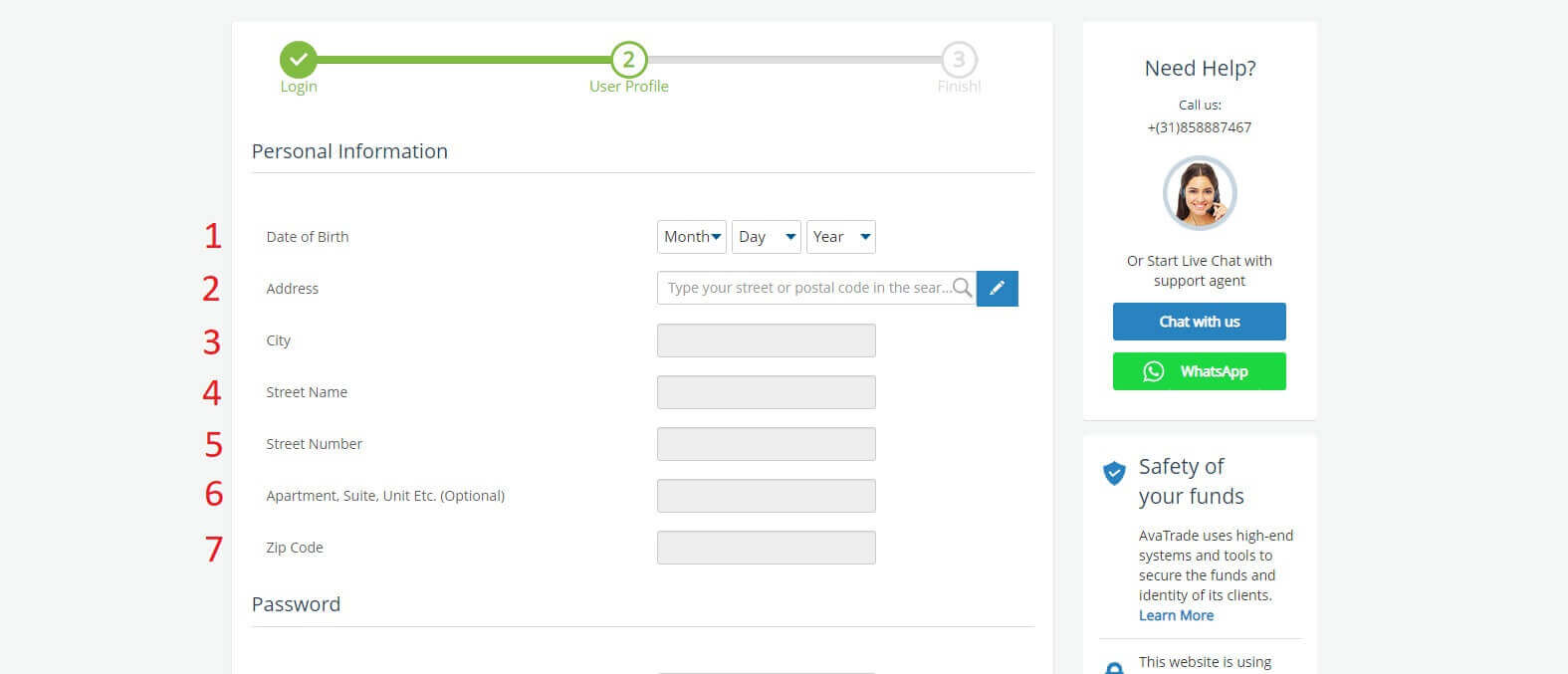
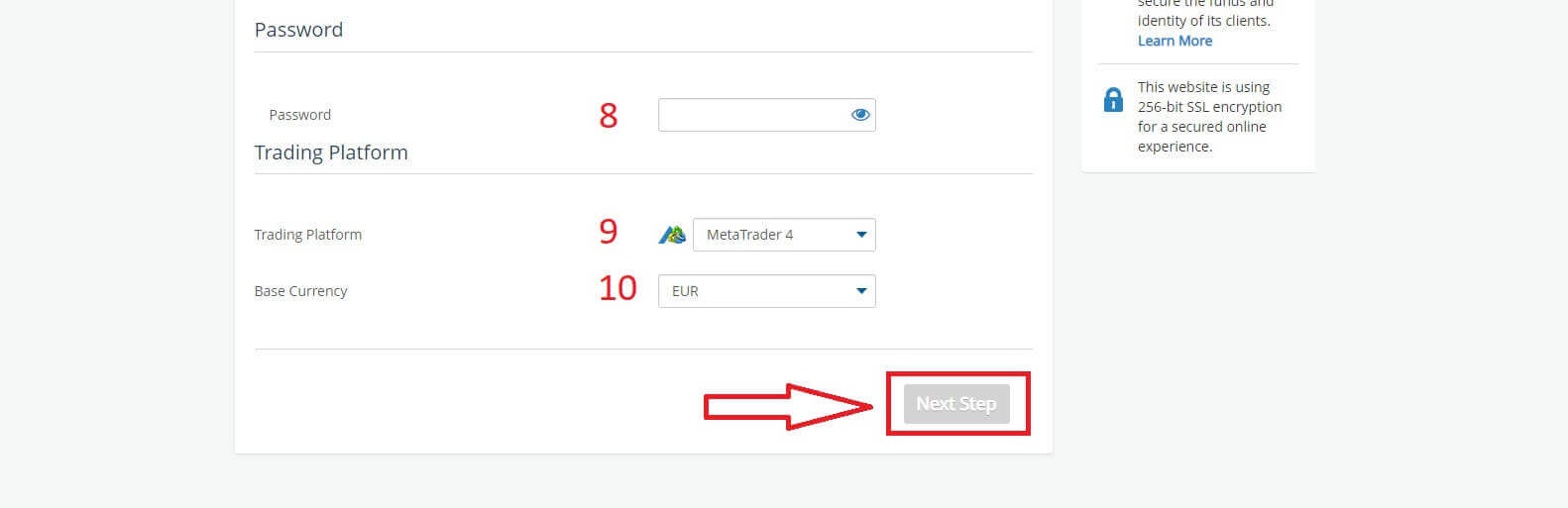
In the "Profile" section, you will answer some questions for the customer survey:
- Your estimated annual income.
- Your total estimated value of savings and investments.
- The amount of money that you intend on investing every year.
- Your current employment status.
- Your sources of trading funds.
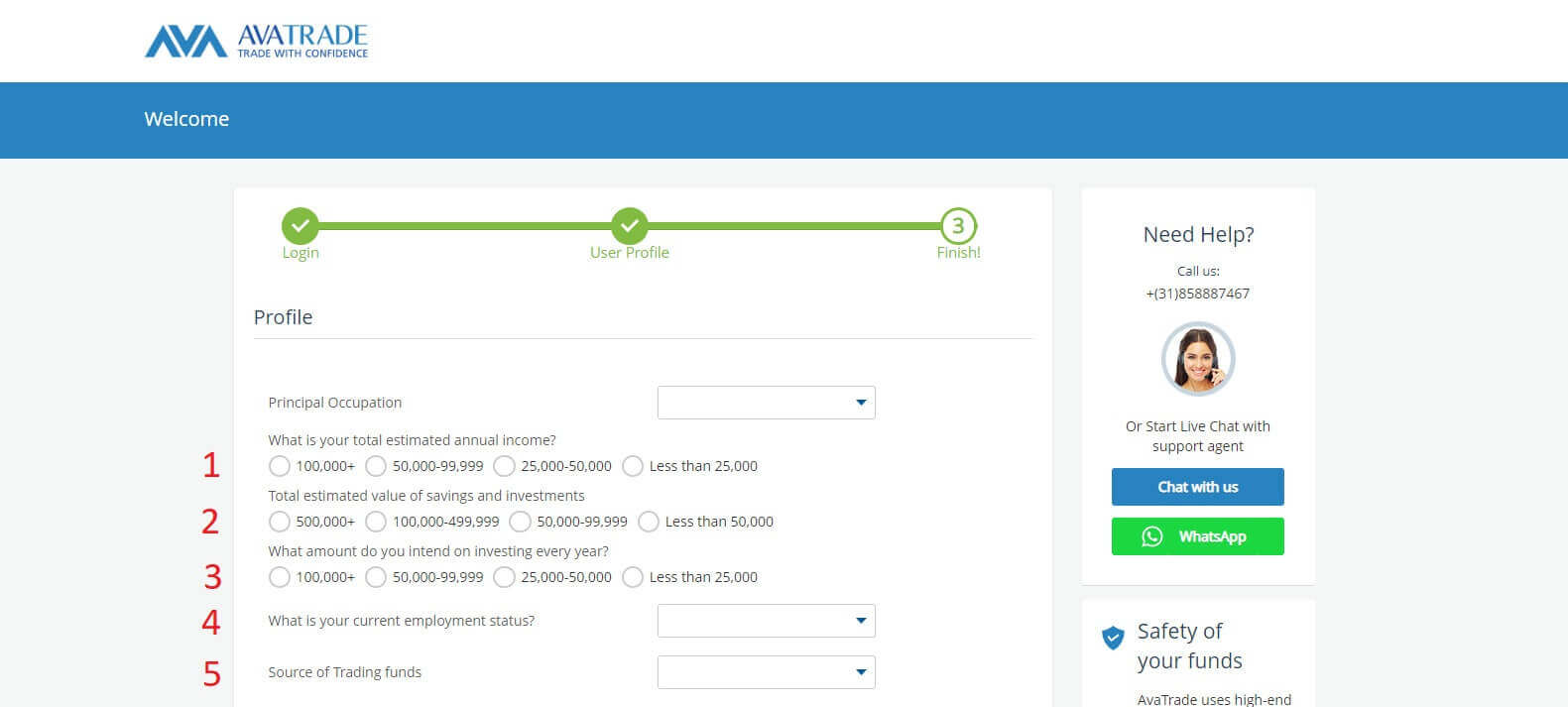
Next, please scroll down to the "Terms and Conditions" section and tick all the first three boxes (the fourth one for customers who wish to receive notifications from AvaTrade). Then, click "Submit".
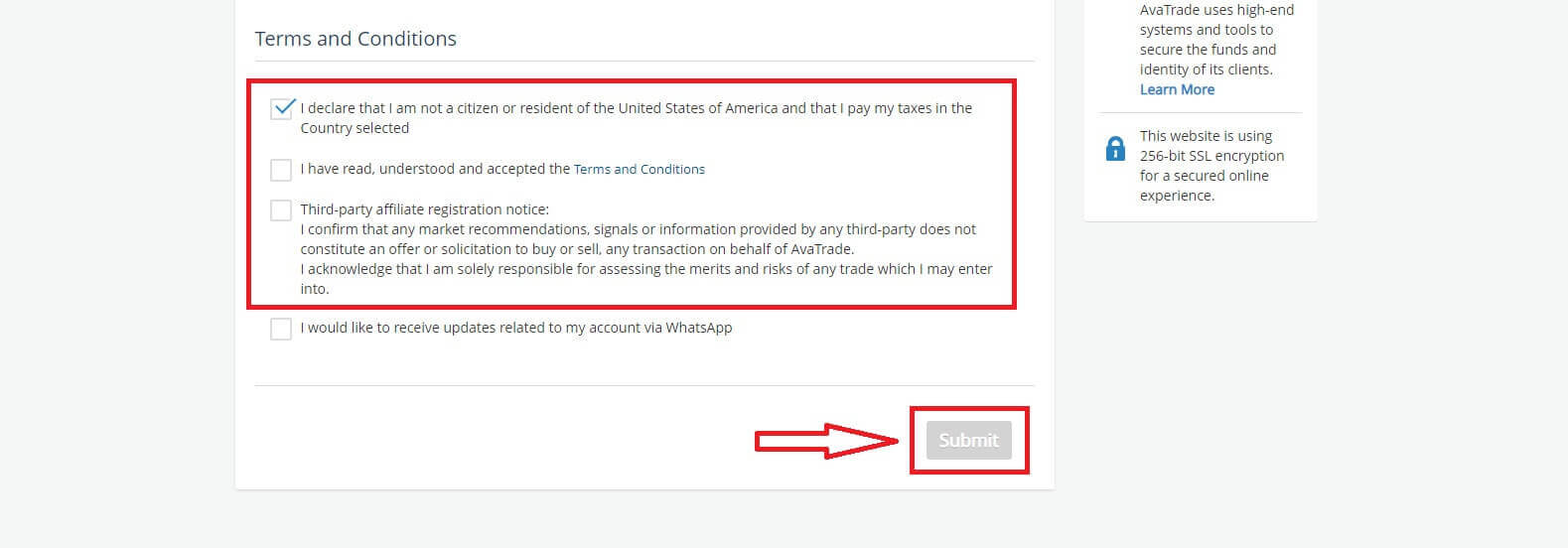
Immediately a warning will appear in the middle of the screen, please tick the box "I agree" and select "Complete Registration" to finish.
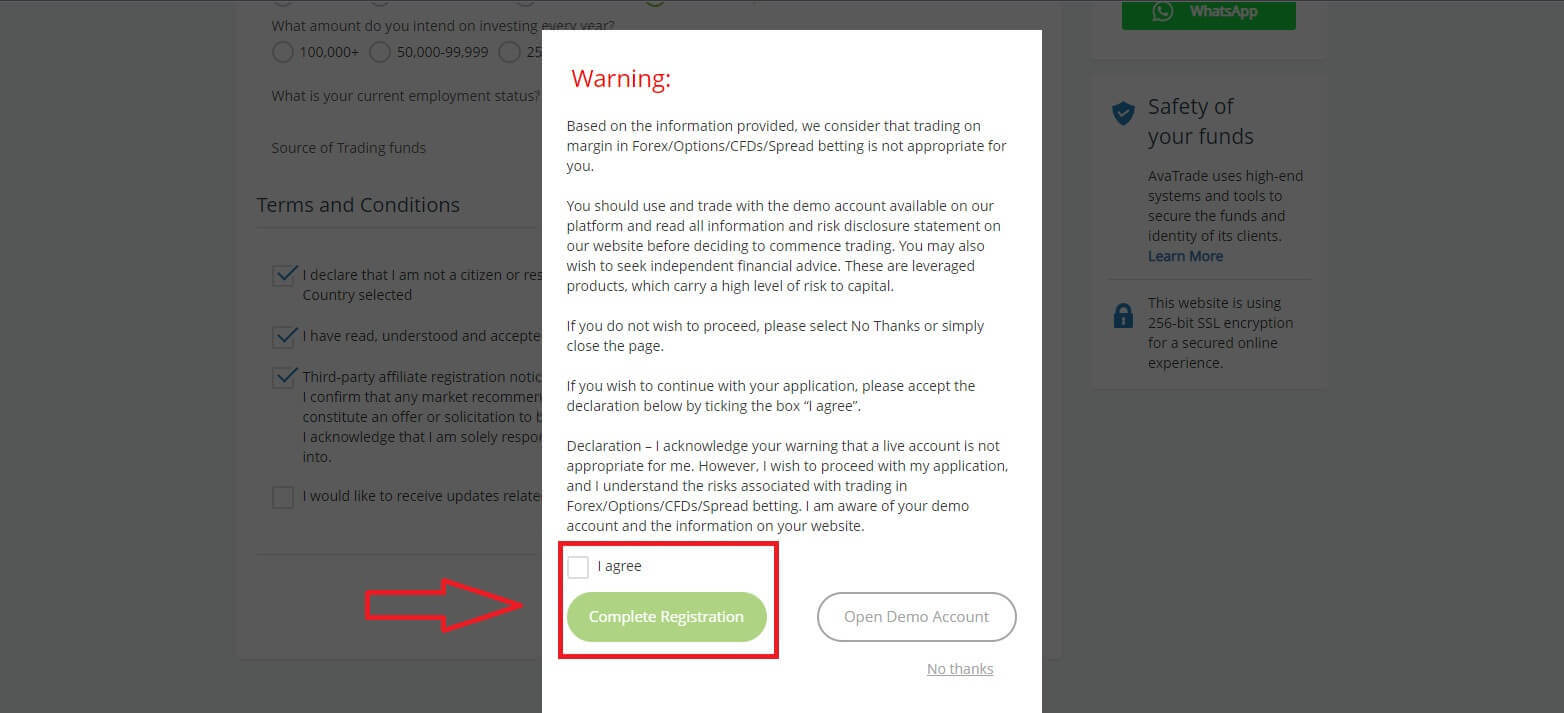
Congratulation! Your account is ready to participate in the lively worldwide AvaTrade market.
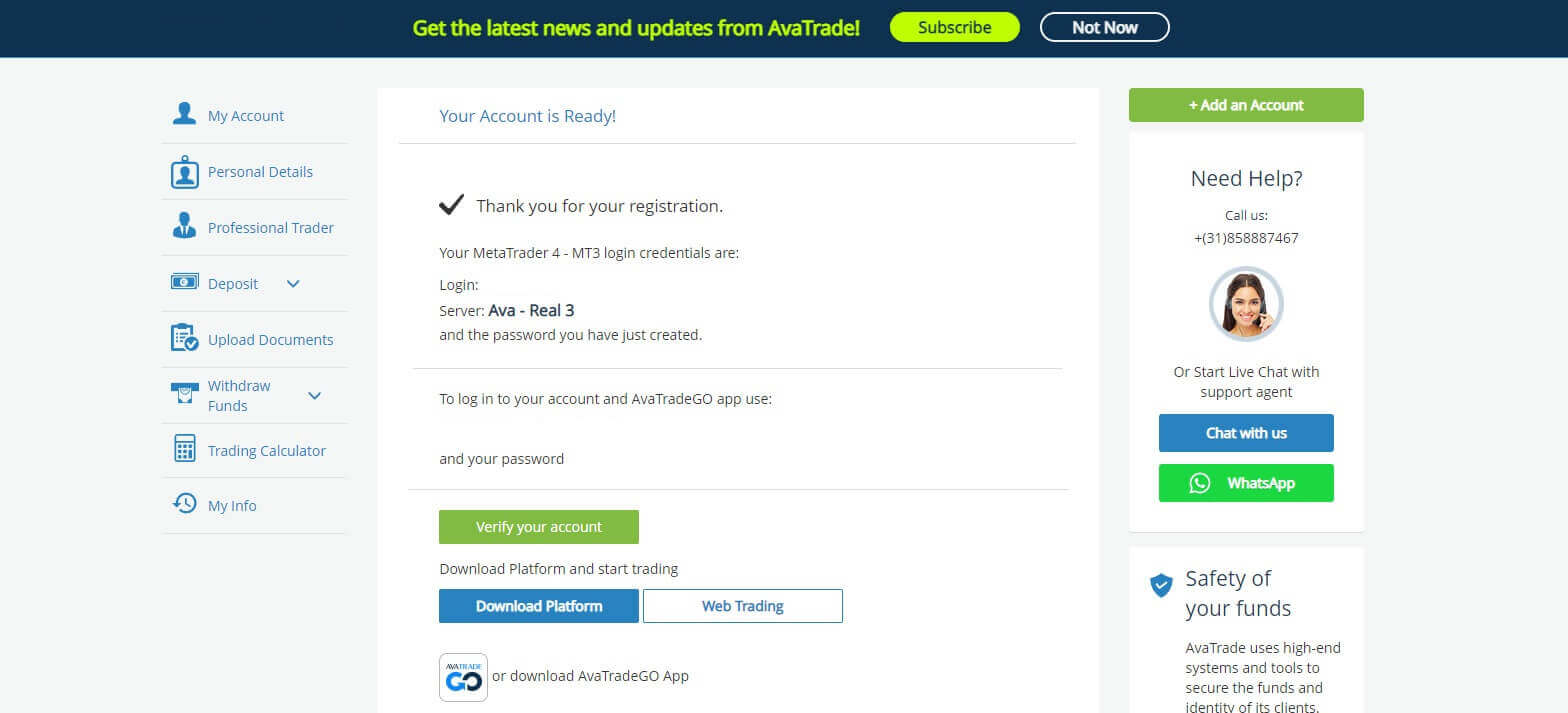
How to create a new trading account
First, please click "Login" at the AvaTrade website and sign in with your registered account.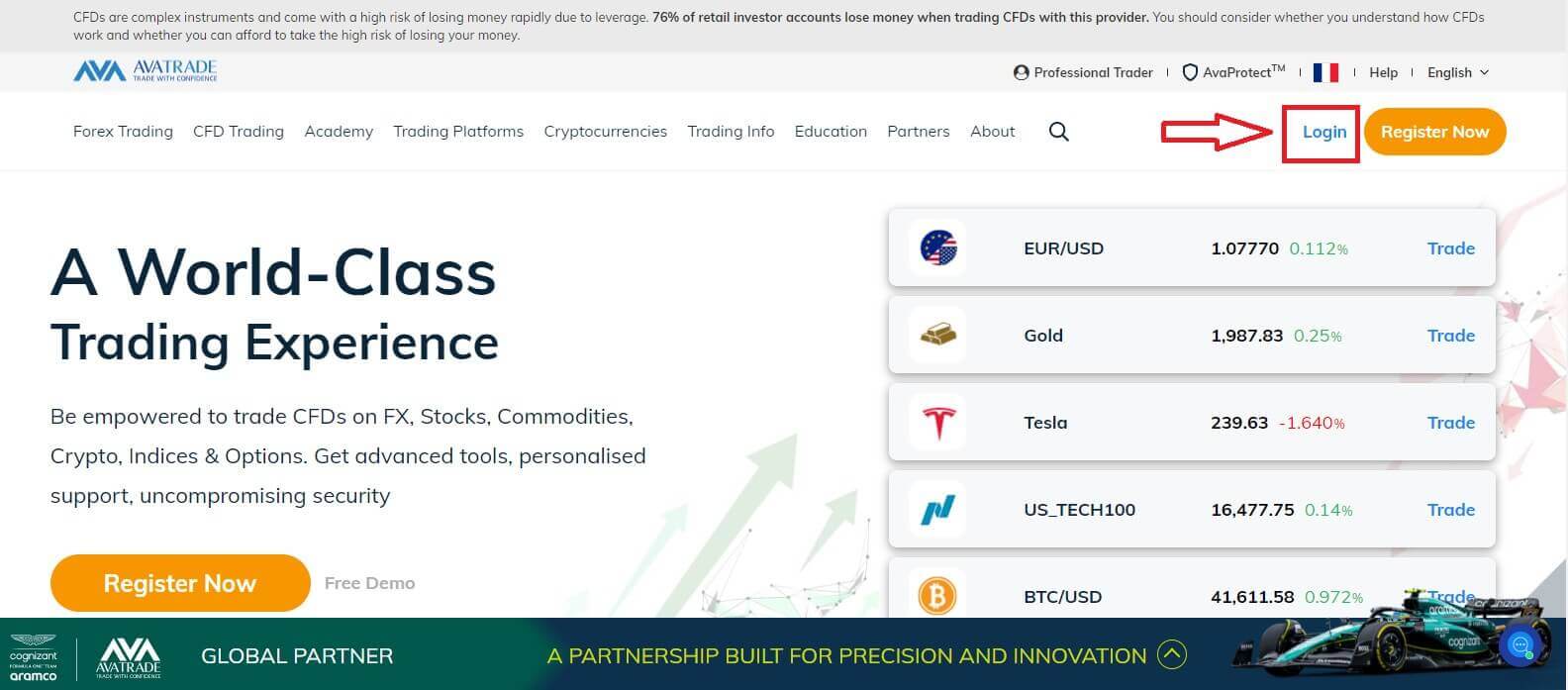
After you log in, at the "My Account" tab, hover the mouse on the "Add an Account" section and select "Real Account".
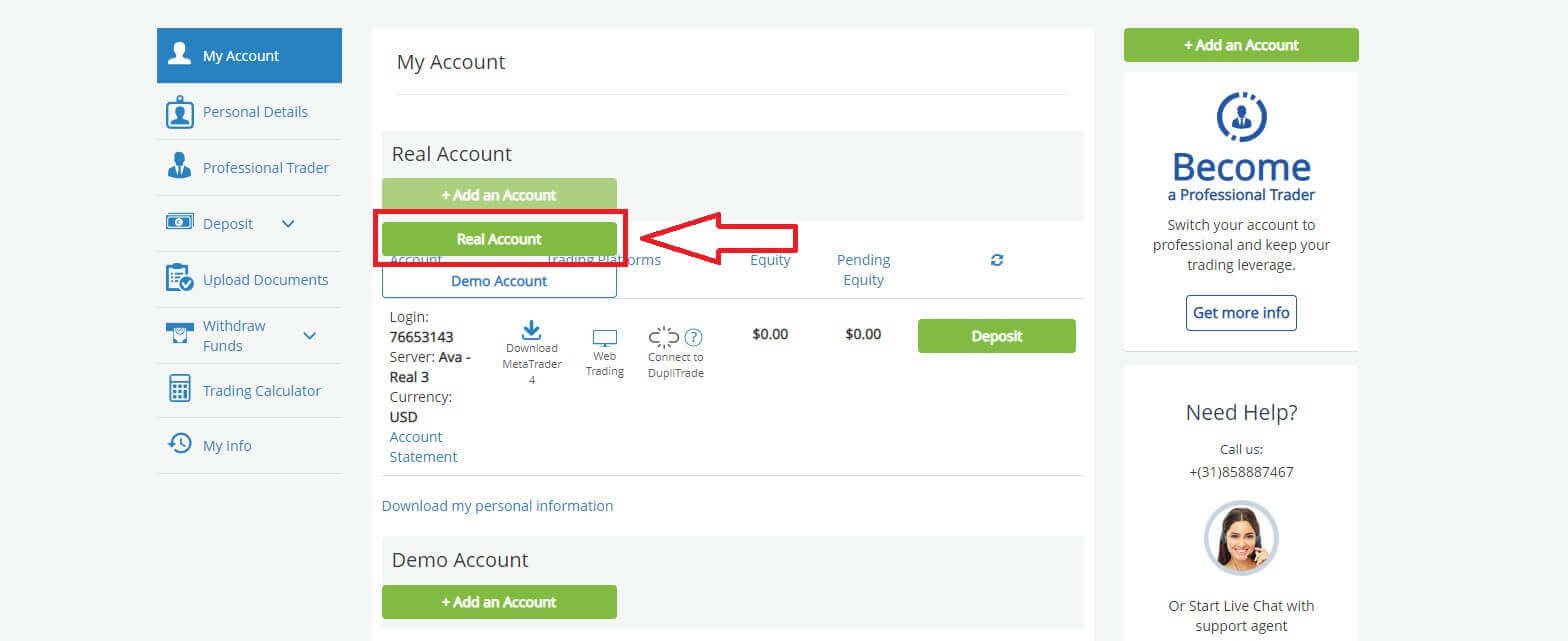
Please choose the "Trading Platform" and "Base Currency" on the next page for your account. Once you finished, click "Submit".
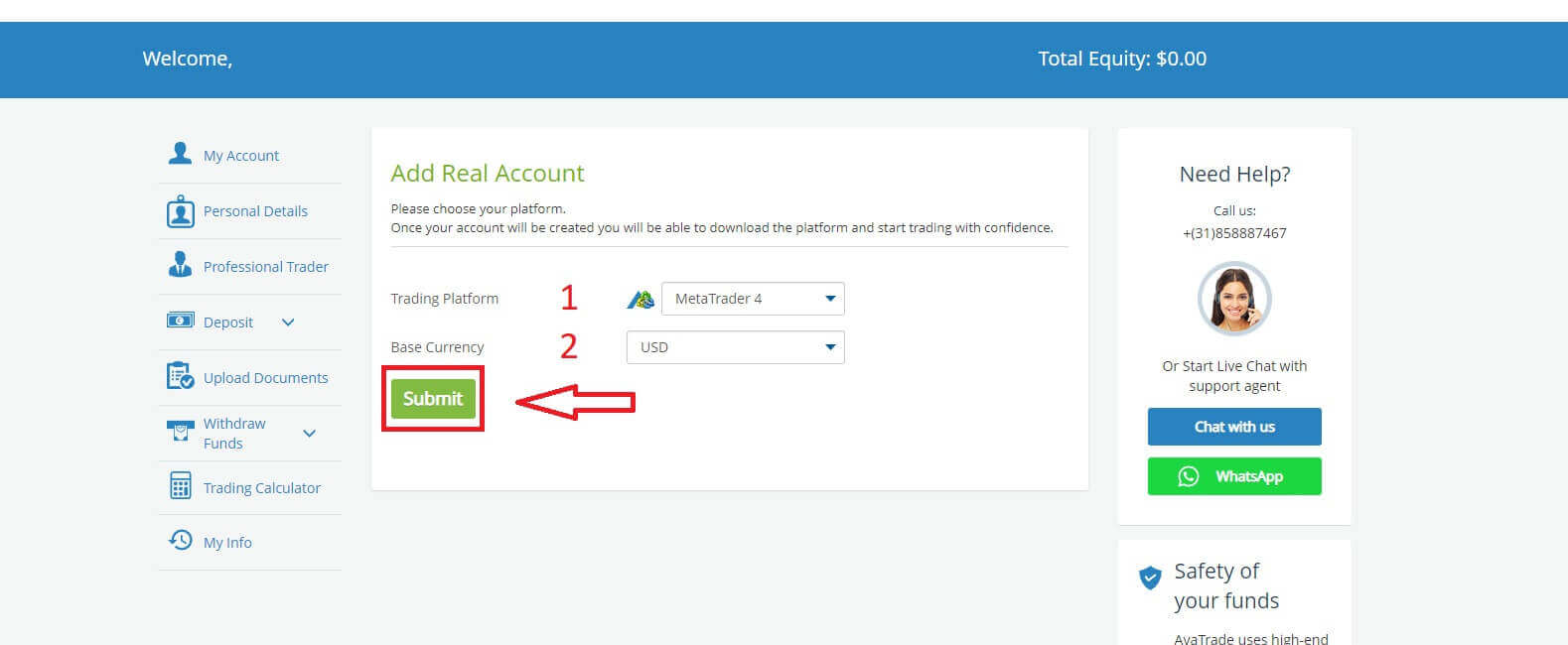
Finally, the accounts you successfully created will be displayed in the ’My Accounts’ section.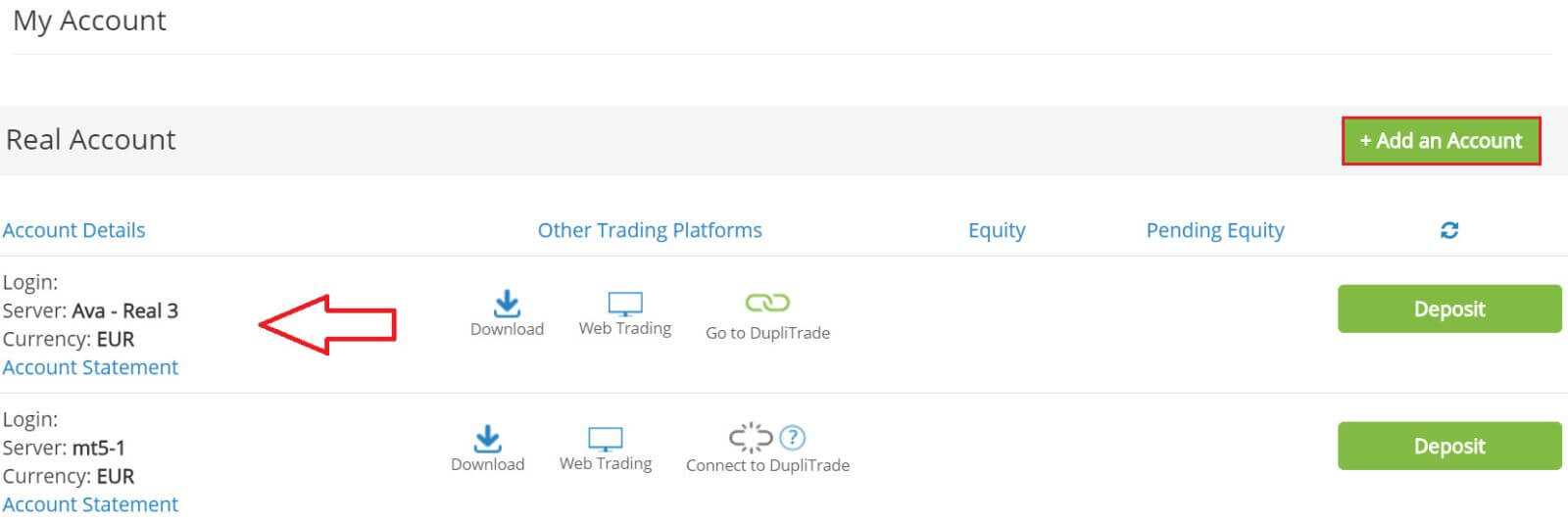
How to Register AvaTrade Account on the Mobile App
Initially, open the App Store or CH Play on your mobile devices and download the mobile app.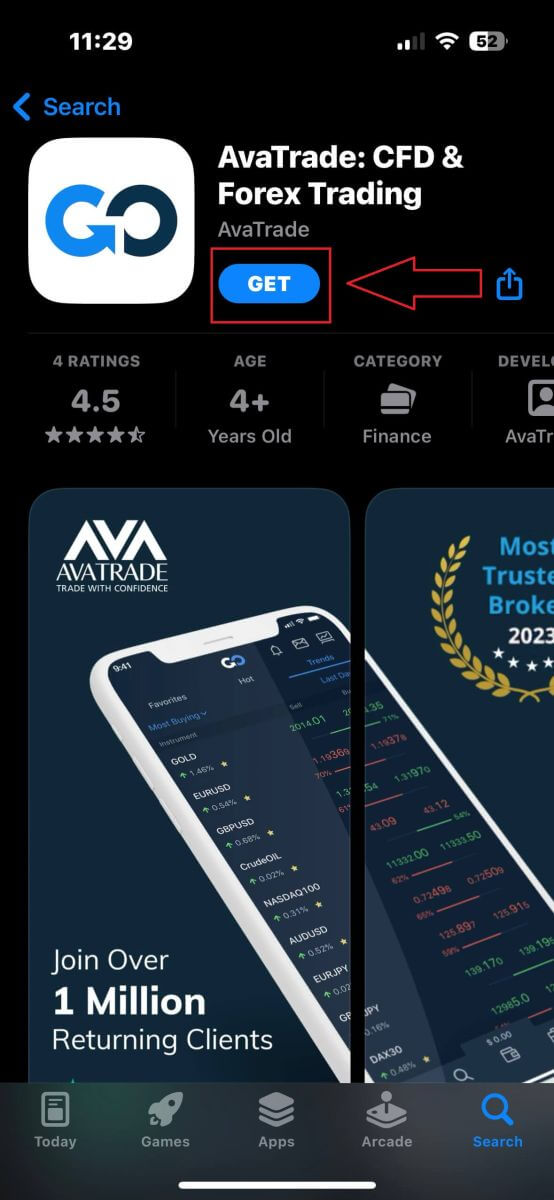
Tap on the line "Sign Up" to start registration.
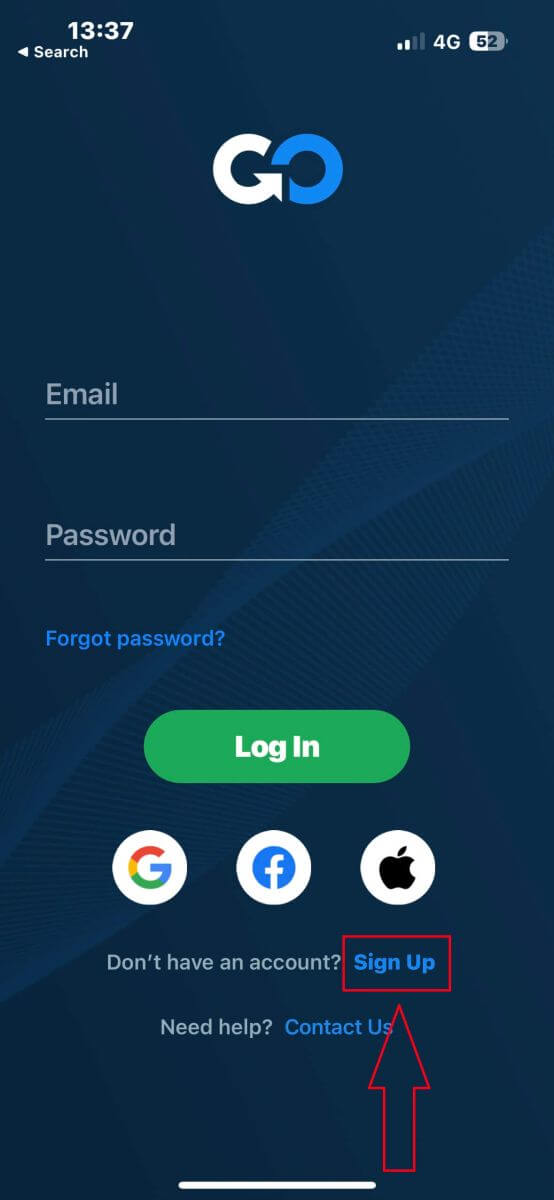
The first step is providing some basic information:
- Your country.
- Your email.
- A secure password of your choice.
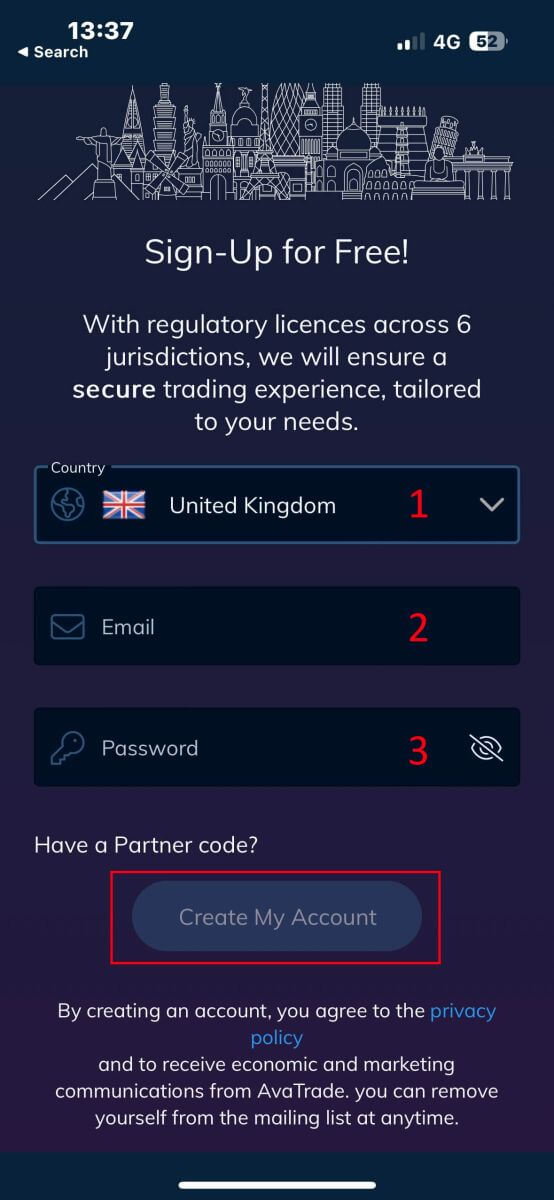
Next, please fill in your personal details including:
- Your first name.
- Your last name.
- Your Date of Birth.
- Your phone number.
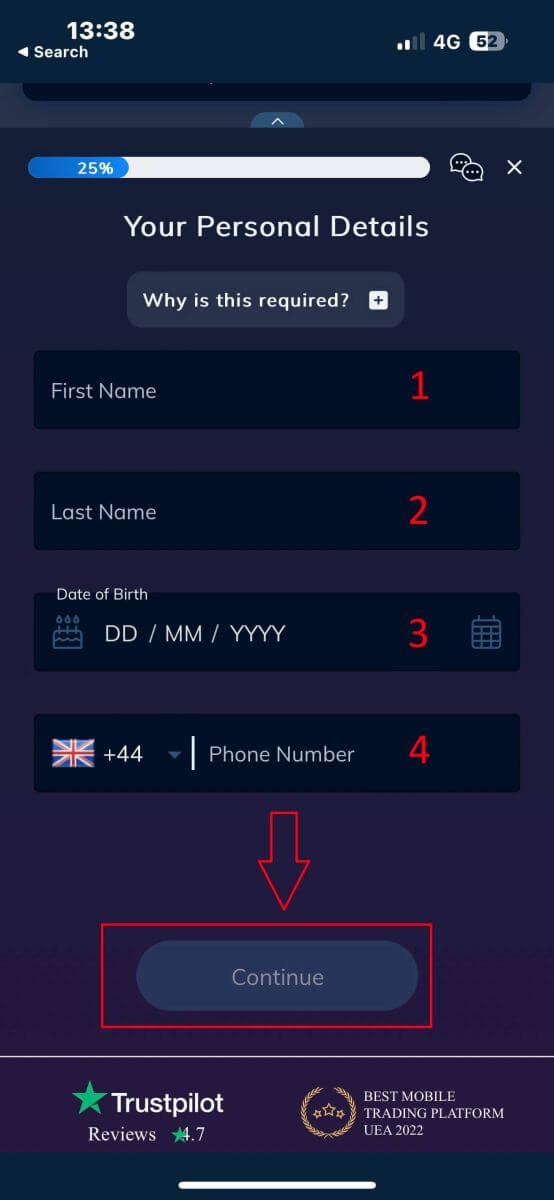
You will be required to provide some personal information in your "User Profile" to register an account:
- Your country of Residence.
- City.
- Street Name.
- Address Number.
- Apartment, Suite, Unit Etc (this is an optional abstract).
- The postal code.
- The trading account base currency.
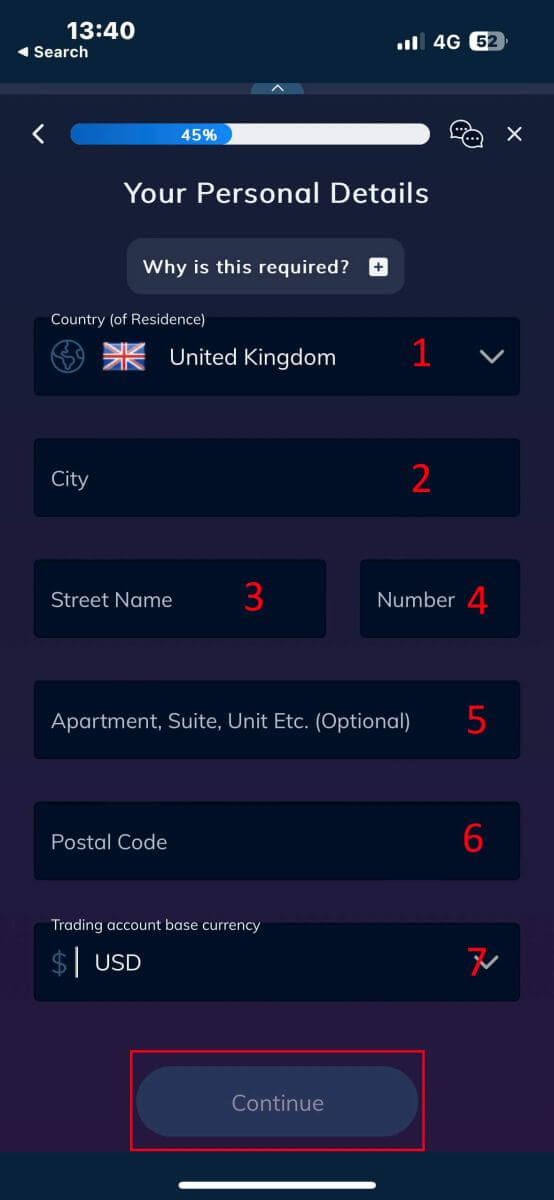
Now you have to answer questions about your financial details:
- Your primary occupation.
- Your employment status.
- The source of the funds you intend to invest.
- Your estimated annual income.
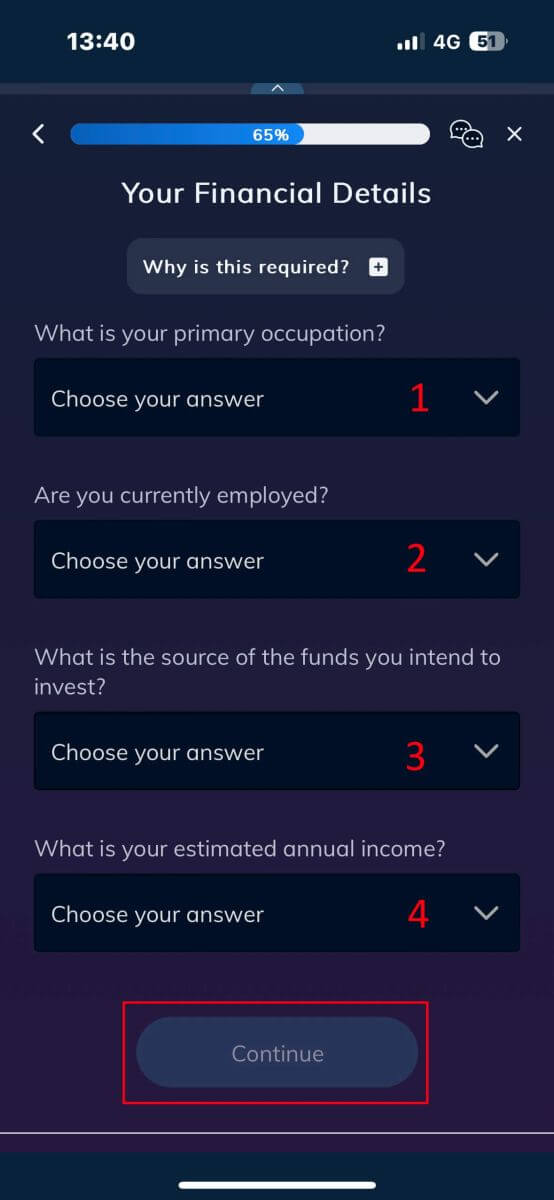
Please continue to provide your financial details:
- The estimated value of your savings investments.
- The amount of money that you intend to invest annually.
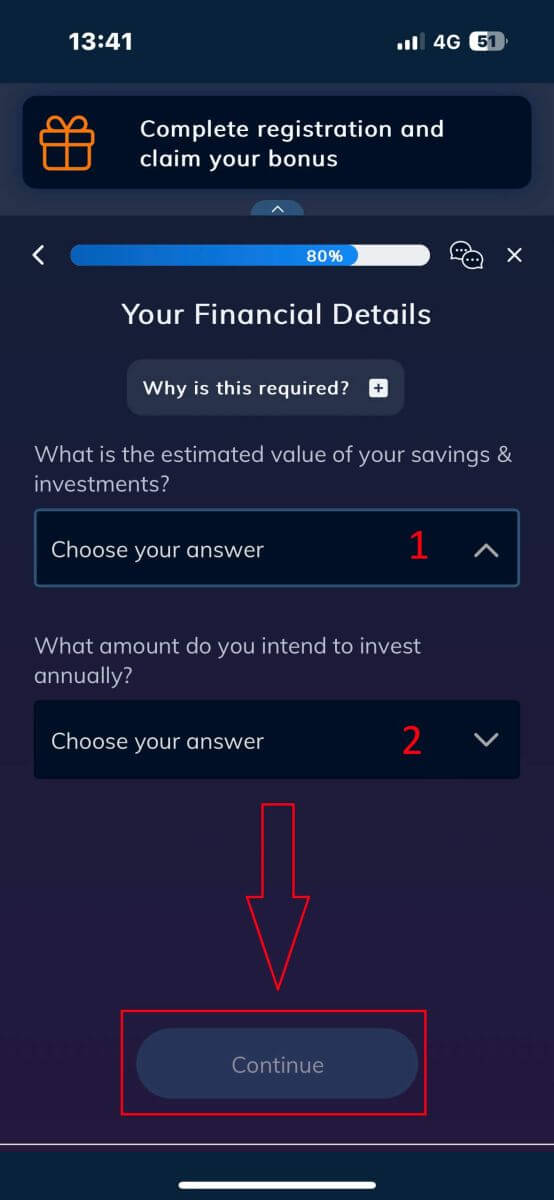
At the "Terms and Conditions" section, tick the two first boxes (all of them if you want to receive the notifications from AvaTrade).
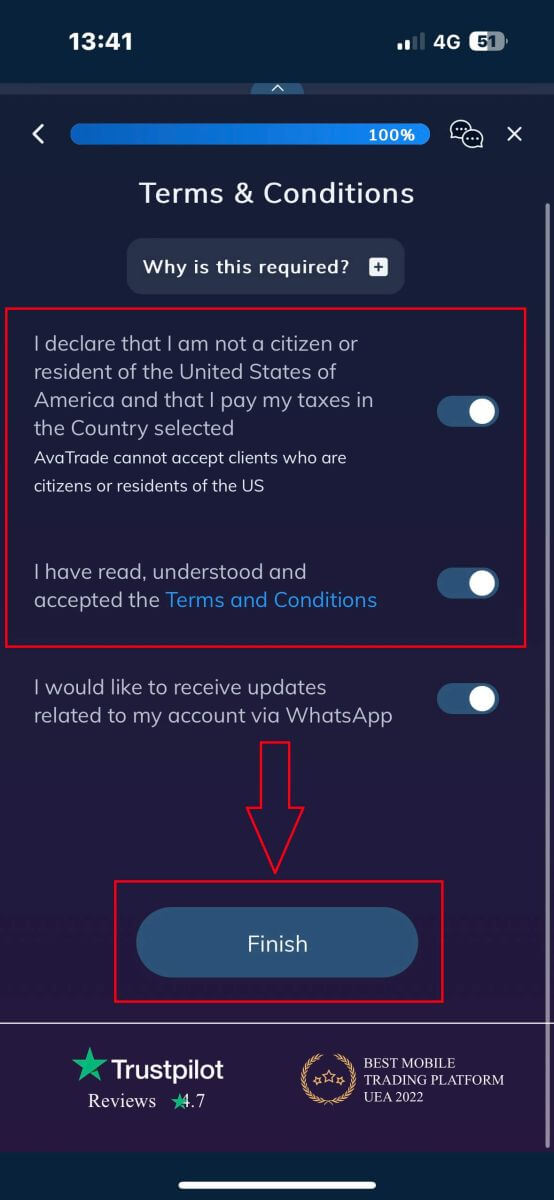
Frequently Asked Questions (FAQ)
How do I change my password from the My Account area?
- Login to your trading account with your email address and password;
- Click on the Personal Details Tab.
- Scroll down to the Change Password section.
- Click on the pencil icon – located on the right.
- Insert your current password and create a new one.
- Pay attention to the acceptable password requirements and guidelines.
- Click on "Submit".
- You will receive a password change confirmation message.
How do I retrieve my forgotten password?
If you need to change your password, you can do so in two different ways; this article will show how to change your password from your My Account Area, below are instructions for changing your password using the forgot your password widget in the login page.- Click on the Forgot your password? link under the login widget.
- Type your email address (the same address you registered on AvaTrade) and click Submit.
- Click on Return to Login after you receive the confirmation that the email for setting the password has been changed,
- Identify the email you receive from AvaTrade and click on the Continue Here button to proceed to change your password,
- Enter your Date of Birth by Month, Day, and Year, then choose your new password,
- Once all the requirements for the password are met (a green tick appears next to the requirement, under the form), you can confirm by clicking on the "Change Password!" button,
- Return to the login page and enter your email address and New password.
What should I do if I can’t access my account portal and app?
If you cannot gain access to MyAccount through the AvaTrade website or through the AvaTradeGO mobile app, you can still trade and modify your positions via the MT4/5 desktop platforms and mobile apps.The AvaSocial app is also available for manual and copy trading.
If you haven’t set them up yet, here are the relevant articles that can help:
- How to download the AvaSocial app on iOS or Android mobile operating systems.
- How to install the MT4 / MT5 desktop platform.
- How to log in on the MT4 / MT5 web trader portal.
- How to download the MT4 on iOS or Android mobile operating systems.
- How to download the MT5 on iOS or Android mobile operating systems.
How to Verify Account on AvaTrade
Verification Documents Requirements on AvaTrade
For Proof of Identity (POI)
- The document submitted must contain the complete legal name of the client.
- A document submitted must include a photograph of the client.
- The document provided must feature the client’s date of birth.
- The full name on the document must precisely match the name of the account holder and the Proof of Identity document.
- The client must be at least 18 years old.
- The document should be valid, with at least one month of remaining validity, and should not be expired.
- If the document is double-sided, kindly upload both sides.
- Ensure that all four edges of the document are visible in the uploaded image.
- When uploading a copy of the document, it should be of high resolution and quality.
- The document must be government-issued.
Accepted Documents:
- International Passport.
- National Identity Card/Document.
- Driver’s Licence.
Please pay attention to the acceptable guidelines: Upload the full document, without cropping and in focus.
Supported file types - jpg, jpeg, gif, png, gif, pdf, doc, docx.
Maximum file size - 5MB.
For Proof of Residence (POR)
- The document must have been issued within the last six months.
- The name presented on the Proof of Residence (POR) document must precisely match both the full name of the Exness account holder and the Proof of Identity (POI) document.
- Ensure all four edges of the document are visible in the uploaded image.
- If the document is double-sided, kindly include uploads of both sides.
- When uploading a copy of the document, it should be of high resolution and quality.
- The document should include the client’s complete name and address.
- The document must display its issue date.
Accepted Document Types:
- Utility bill (electricity, water, gas, Internet)
- Certificate of residence
- Tax bill
- Bank account statement
Accepted Formats: Photo, Scan, Photocopy (Displaying all corners)
Accepted File Extensions: jpg, jpeg, mp4, mov, webm, m4v, png, jpg, bmp, pdf
How to Verify AvaTrade Account
First, please access the AvaTrade website and click "Login" in the upper right corner.
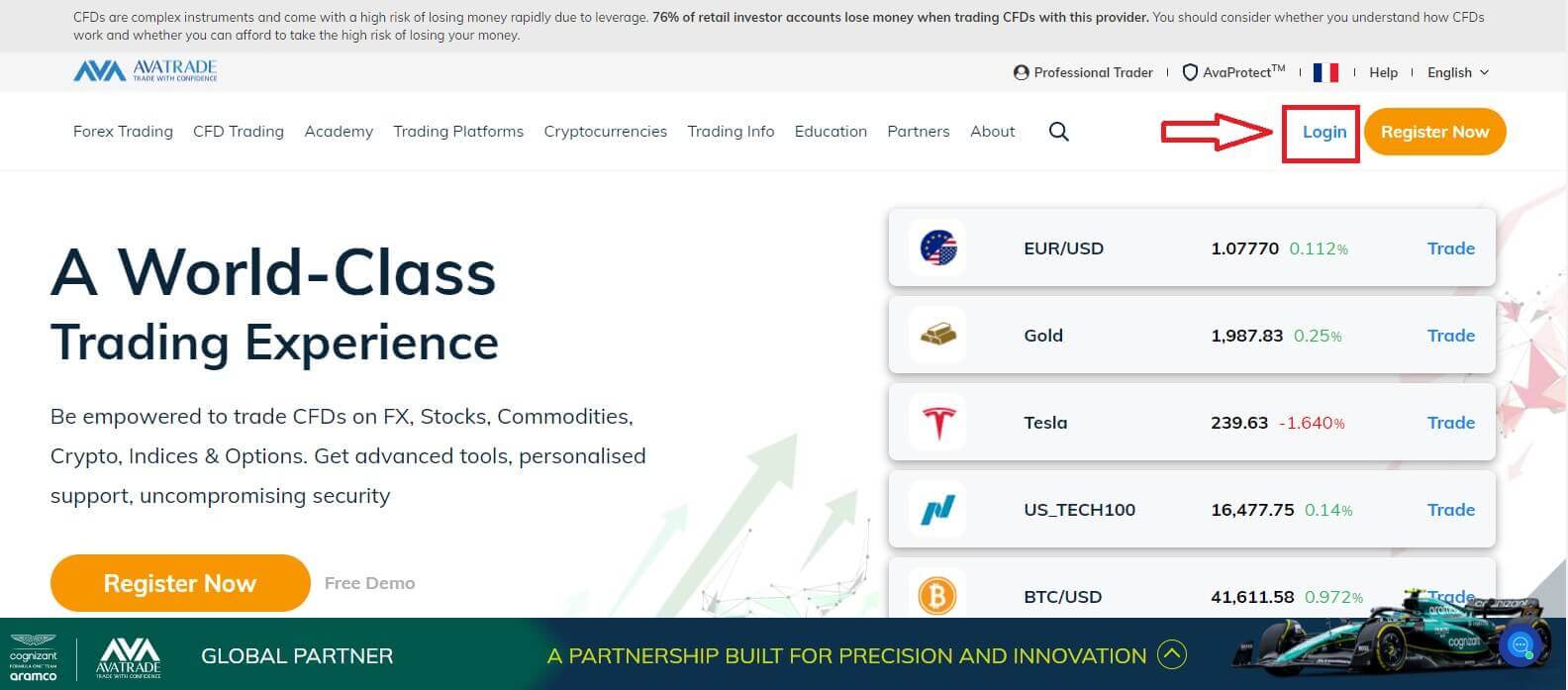
Then please fill in your registered account and choose "Login" when you finished.
If you haven’t registered an AvaTrade account, please follow this article: How to Register Account on AvaTrade.
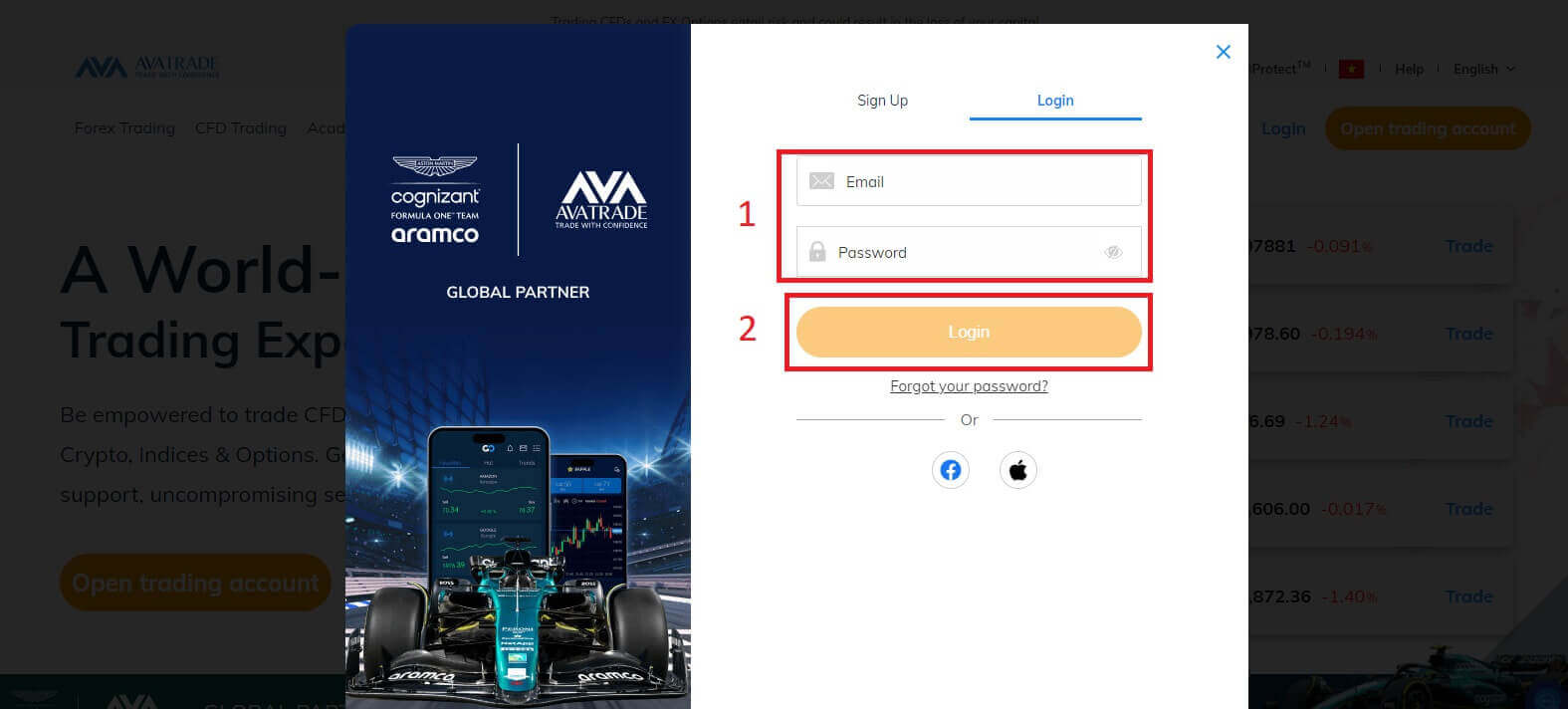
Next, please notice at your left, choose "Upload Documents" to begin verification.
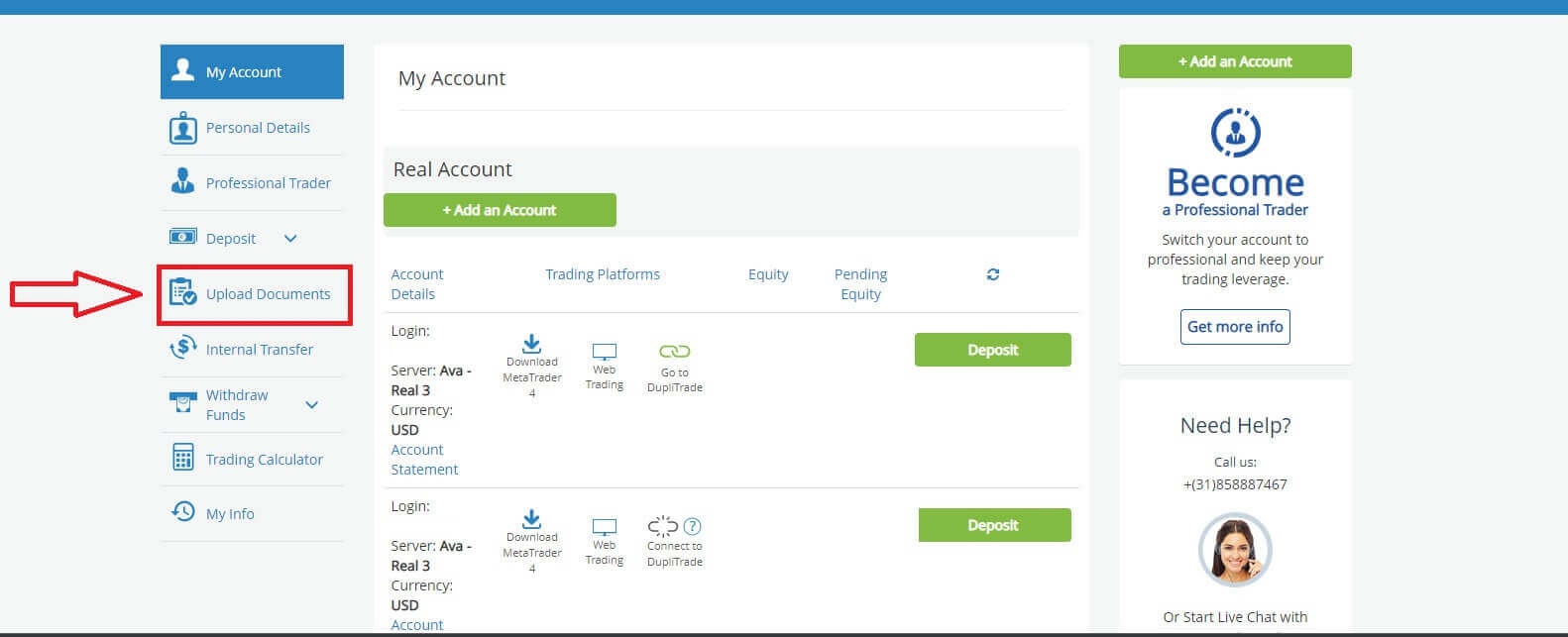
Check your account verification result in the "Customer Identity Verification" section. If you haven’t verified, the result would be like the picture below.
You will have 3 options:
- National ID.
- Driver License.
- Passport.
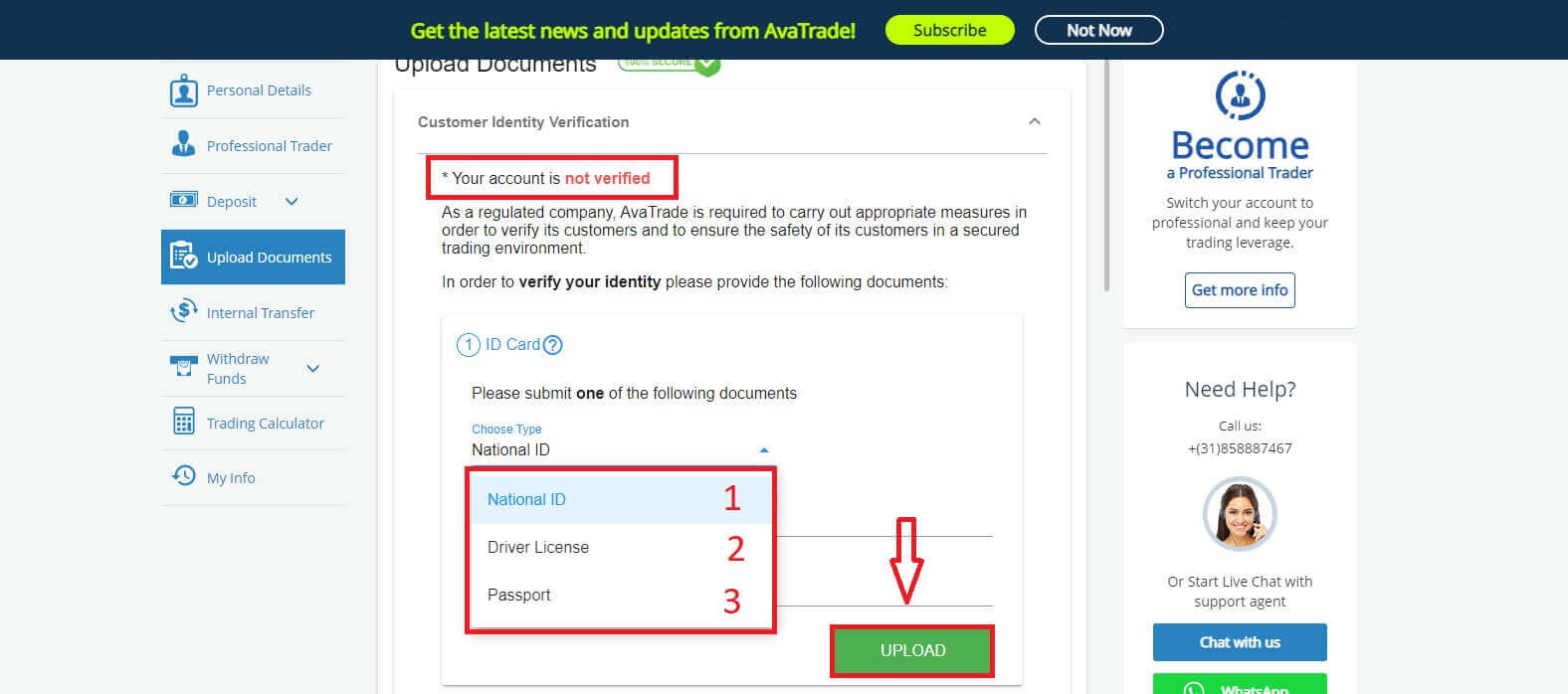
Once uploaded, you can see the upload dates and the documents’ current status.
If your document submission meets all the requirements, the status will show "Approved".

On the other hand, if they are not, the status will show "Rejected". It also shows you the reason why your documents were rejected so you can fix the problem.
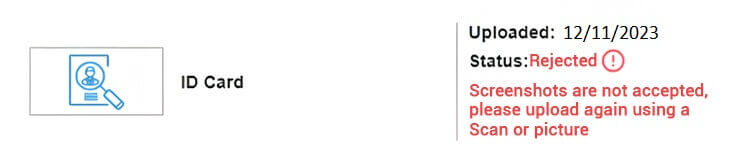
Please Note: Under the strict regulatory requirement to which AvaTrade is obligated, accounts that are not verified within 14 days of their first deposit are subject to being blocked.
Congratulation! You successfully learned how to verify an account in AvaTrade.
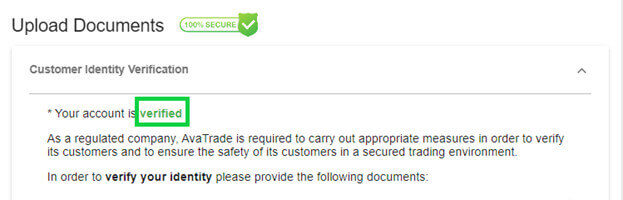
Frequently Asked Questions (FAQ)
What documents are required for a Managed account authorization?
If you wish to link your account to a Fund manager or Mirror trading, please upload the following documents into your My Account area:
- Proof of ID - A colored copy of a valid government-issued ID (e.g. Passport, ID card, driver’s license) with the following: Name, picture, and date of birth. (must match the ones you registered with).
- Proof of Address - A utility bill for address verification (e.g. electricity, water, gas, land-landline, local authority waste disposal) with name, address, and date - not older than six months (must match the ones you registered with).
- The AvaTrade Master Account Authorization Form OR Mirror-trading Authorization (Either form must be provided by your Fund Manager).
- Your account must be fully verified before it can be linked.
What documents are required to open a Corporate Account?
If you wish to open a corporate account, please upload the following documents in clear full-page copy into your My Account area:
- Certificate of Incorporation.
- Corporate Board Resolution.
- Memorandum and Articles of Association.
- A copy of the company director’s government-issued ID card and a copy of a recent utility bill (not older than 3 months).
- A copy of the trader’s government-issued ID card (front and back side) and a copy of a recent utility bill to establish his or her place of residence.
- Shareholders Register.
- A copy of the government-issued ID card of any shareholders that own a share of 25% or greater (front and back side), and a copy of a recent utility bill to establish his or her place of residence.
- The AvaTrade Corporate Account Application Form.
I uploaded my documents. Is my account verified now?
As soon as your documents are uploaded to the My Account page, you will see their status in the Upload Documents section;
- You will immediately see their status, for example: Waiting for Review with the upload time.
- Once they are approved, you will see a green check mark next to the Document Type that has been approved.
- If they are rejected, you will see their status changed to Rejected, and what you must upload instead.
Once documents are uploaded to your account, the Document Verification team will review and process them within 1 business day.
Conclusion: Effortless Registration and Verification
In conclusion, registering and verifying your account on AvaTrade is a straightforward process that ensures security and compliance. By following the outlined steps, users can seamlessly create an account, provide necessary documentation for verification, and gain access to AvaTrade’s suite of trading tools and services. The platform’s commitment to user safety and regulatory adherence makes the registration and verification steps crucial for a secure and fulfilling trading experience. As always, staying informed about the platform’s policies and requirements is essential to maintaining a smooth and successful trading journey on AvaTrade.


