How to Sign in and Withdraw from AvaTrade
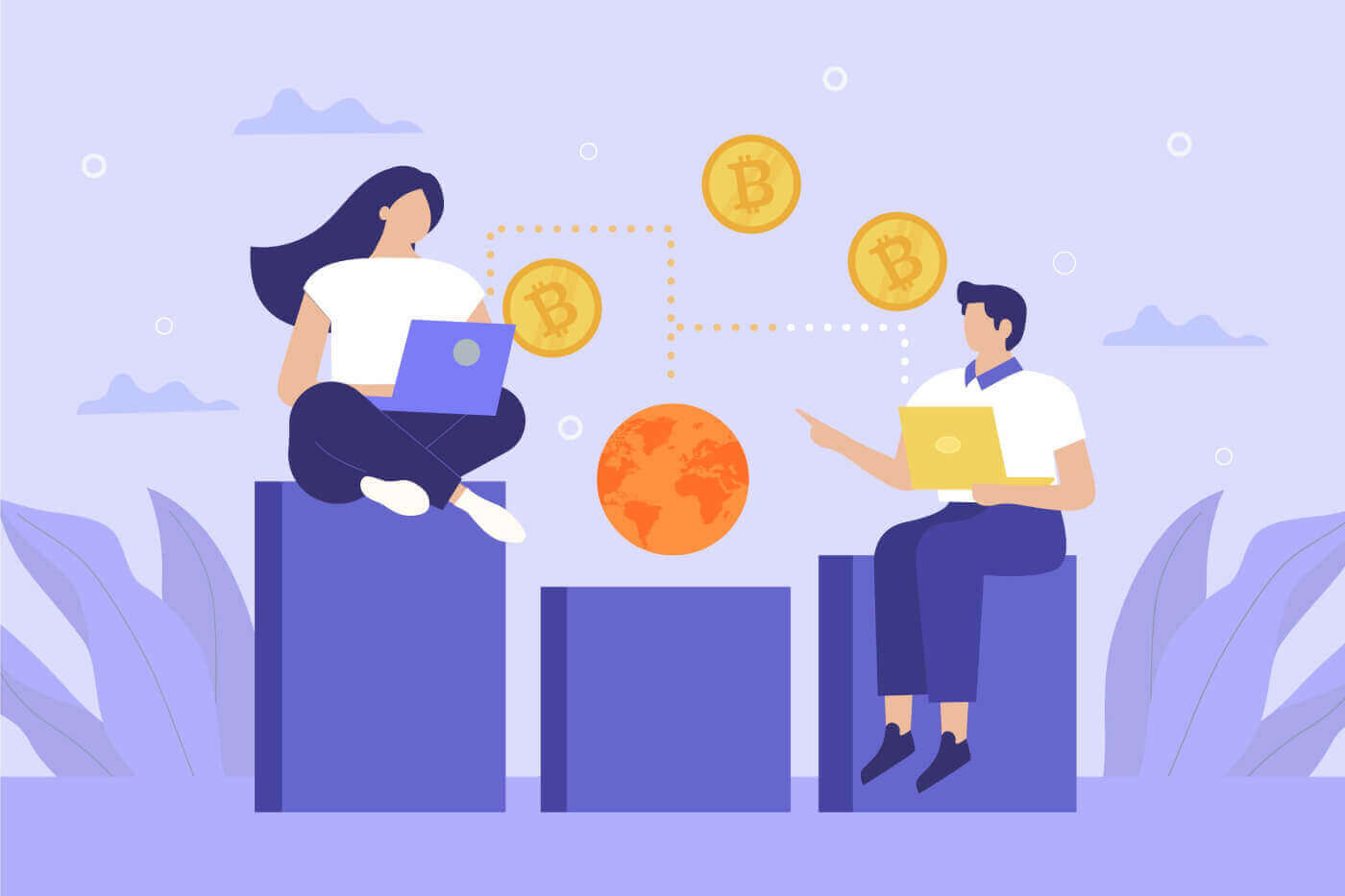
How to Sign in to AvaTrade
How to Sign in to AvaTrade on the Web app
First, please access the AvaTrade website and click "Login" in the upper right corner.
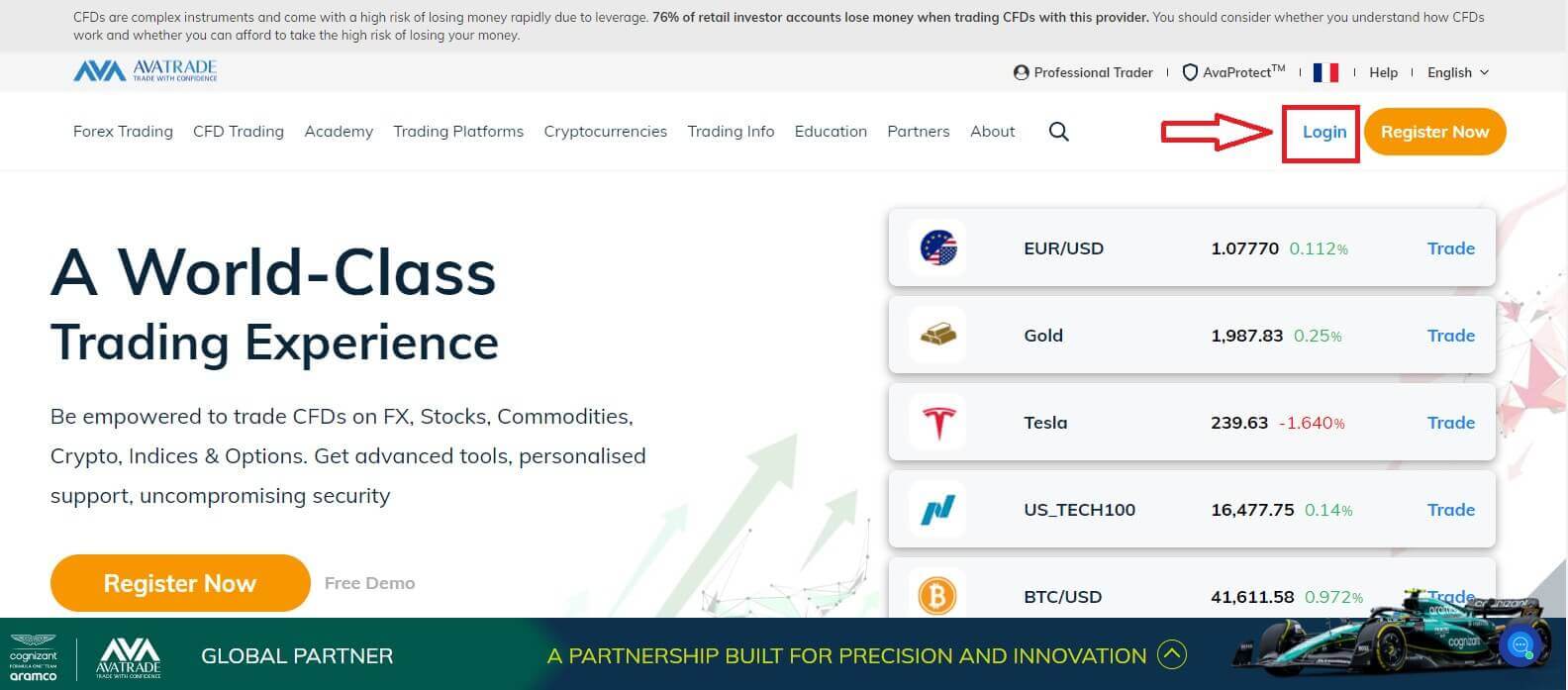
Then please fill in your registered account and choose "Login" when you finished.
If you haven’t registered an AvaTrade account, please follow this article: How to Register Account on AvaTrade.
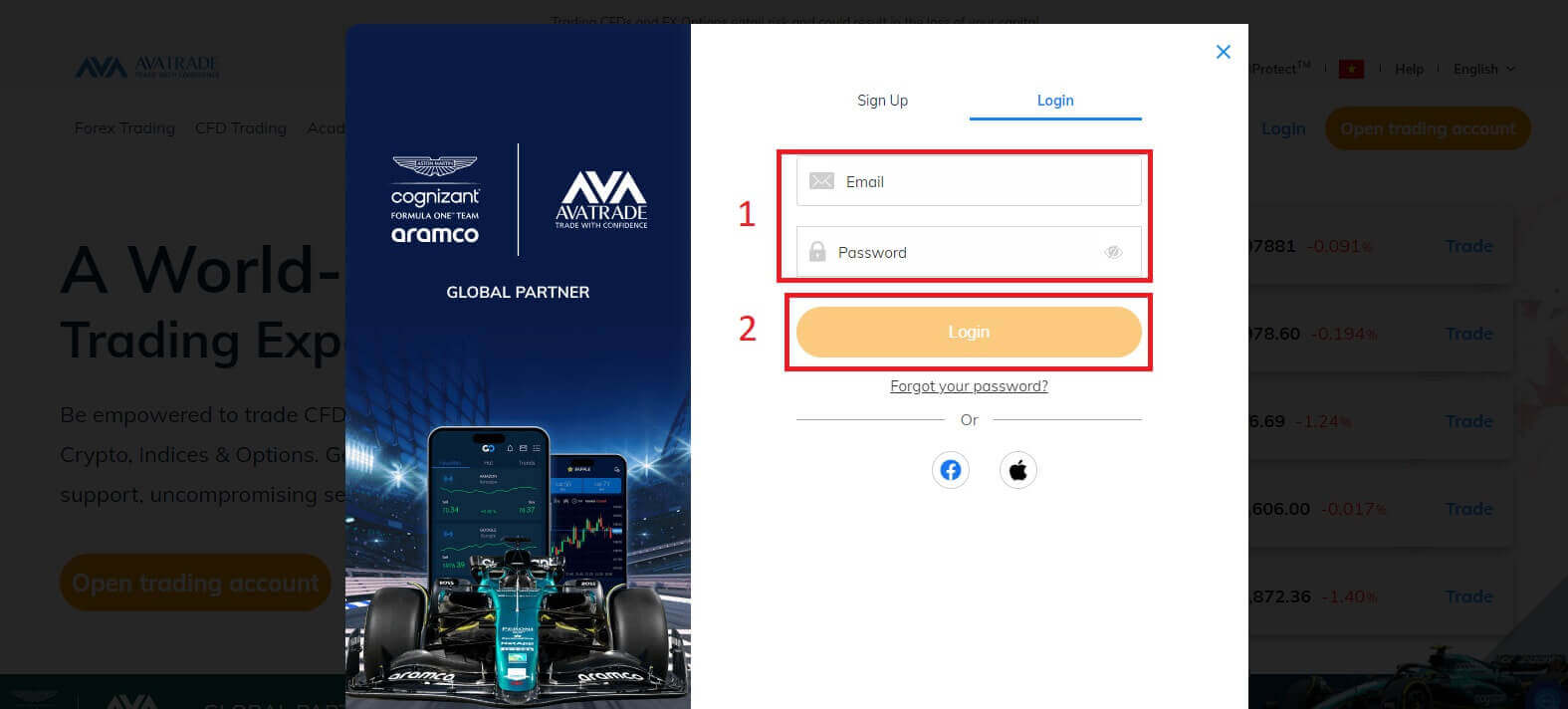
After you log in, in the "My Account" area, please notice the "Account Details" section because your information to log in to trading platforms will be located there. It might include the sign-in number as well as the server in trading platforms.
How to Sign in to Trading Platform: MT4
When you successfully log in, please look at the "Trading Platforms" section and click on the "Download MetaTrader 4" icon to install the app to your PC.
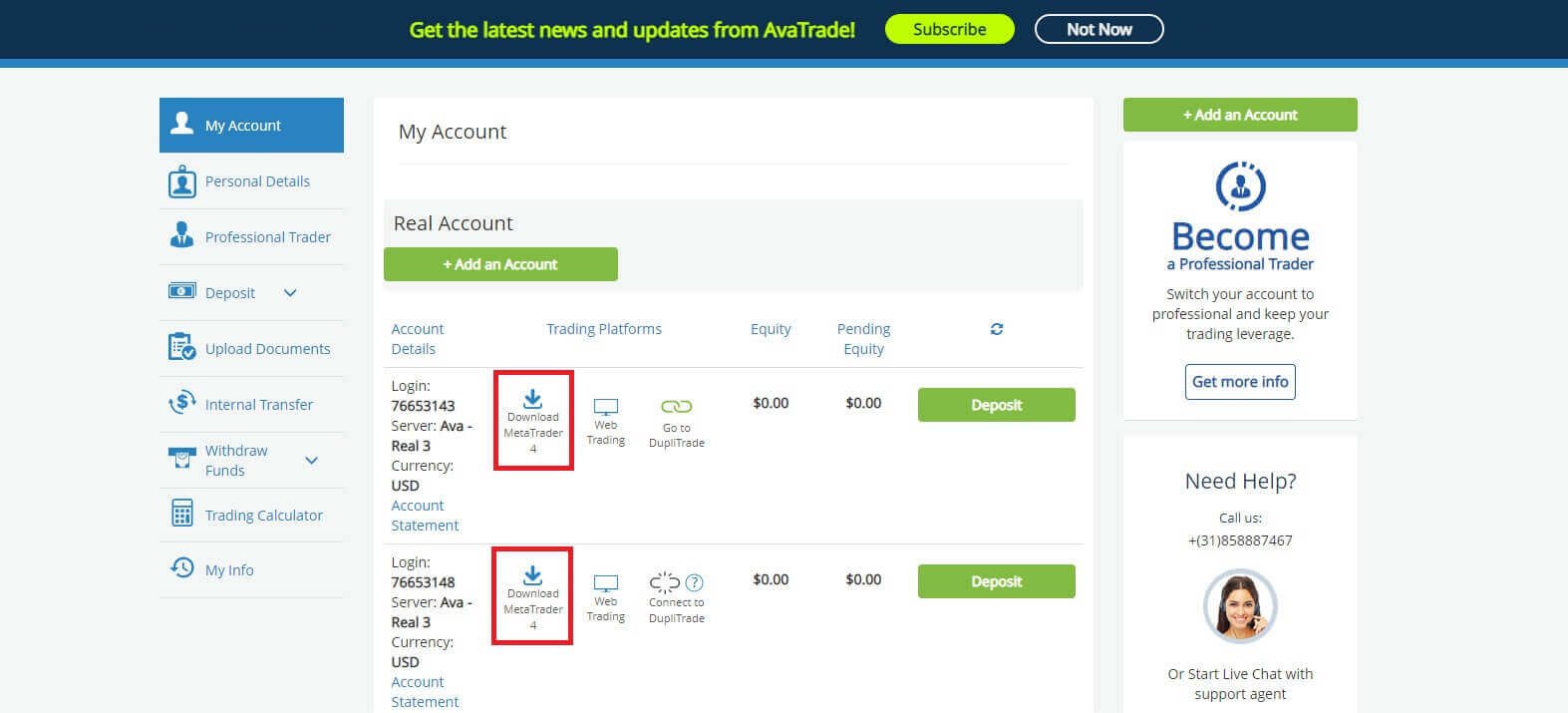
After you install the AvaTrade MT4, please launch the app. Firstly, an "Open an Account" form will appear for you to select the Trading Servers ( see the Account Details).
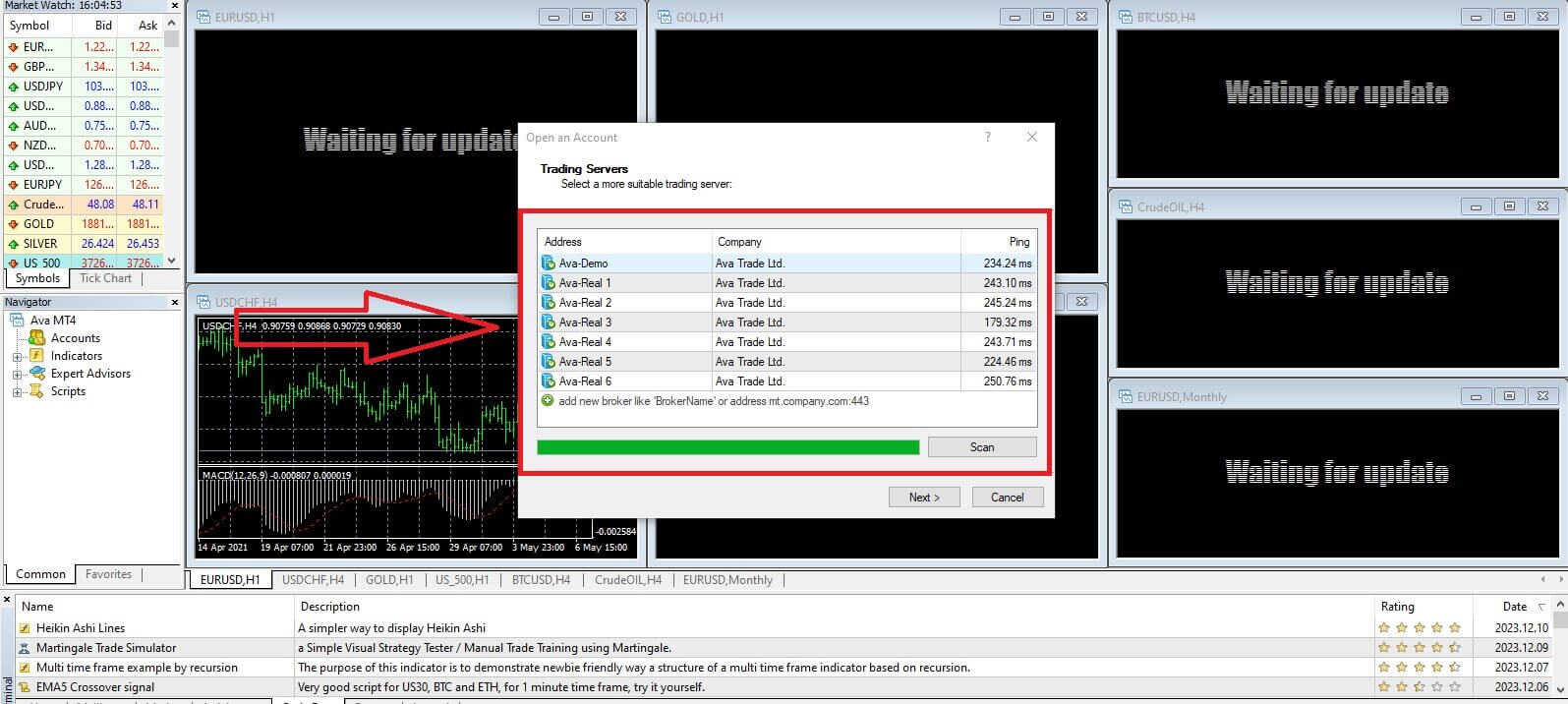
Next, enter the sign-in number of the trading account that you wish to trade and the password (of your main account). Once you finished, choose "Finish".
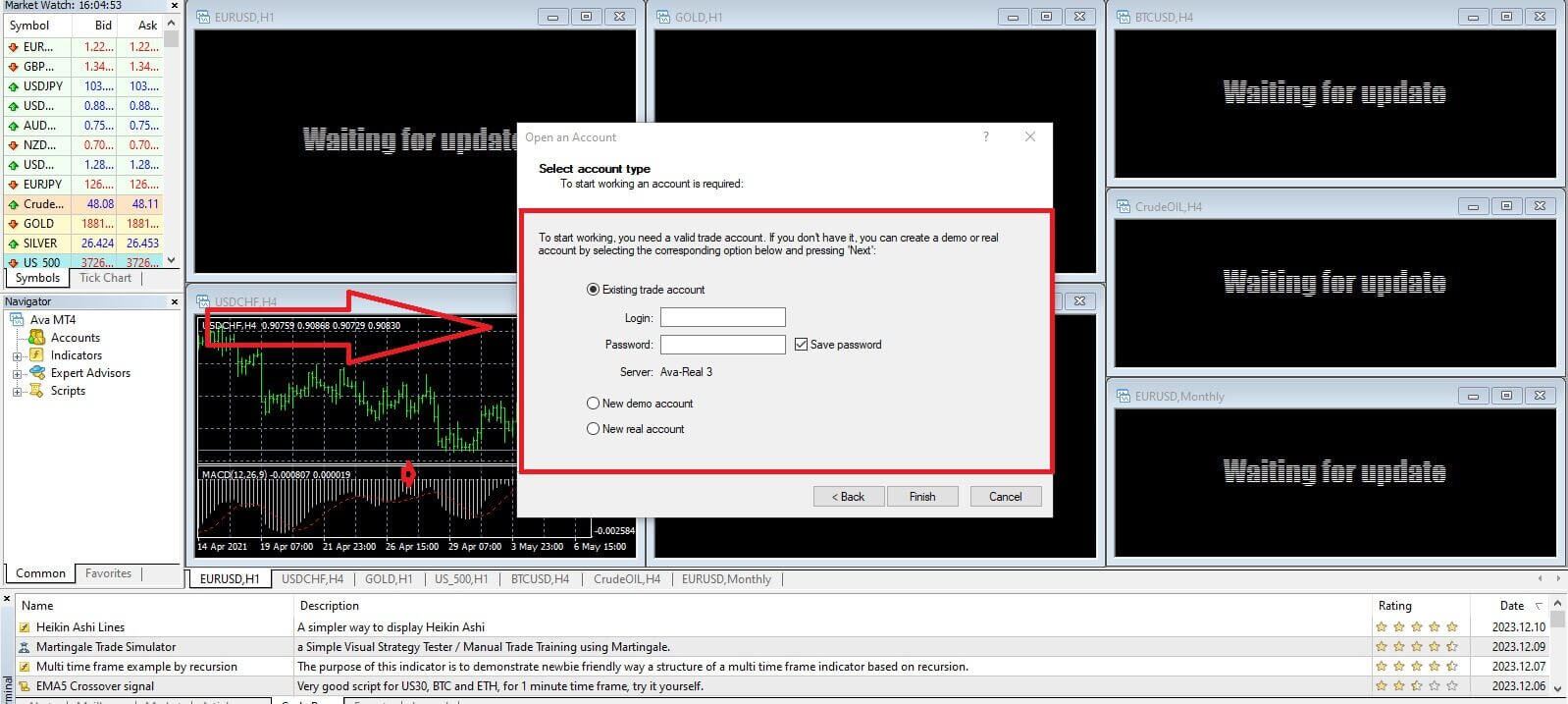
With just a few simple steps, you will successfully log in to the AvaTrade MT4 Trading Platform.
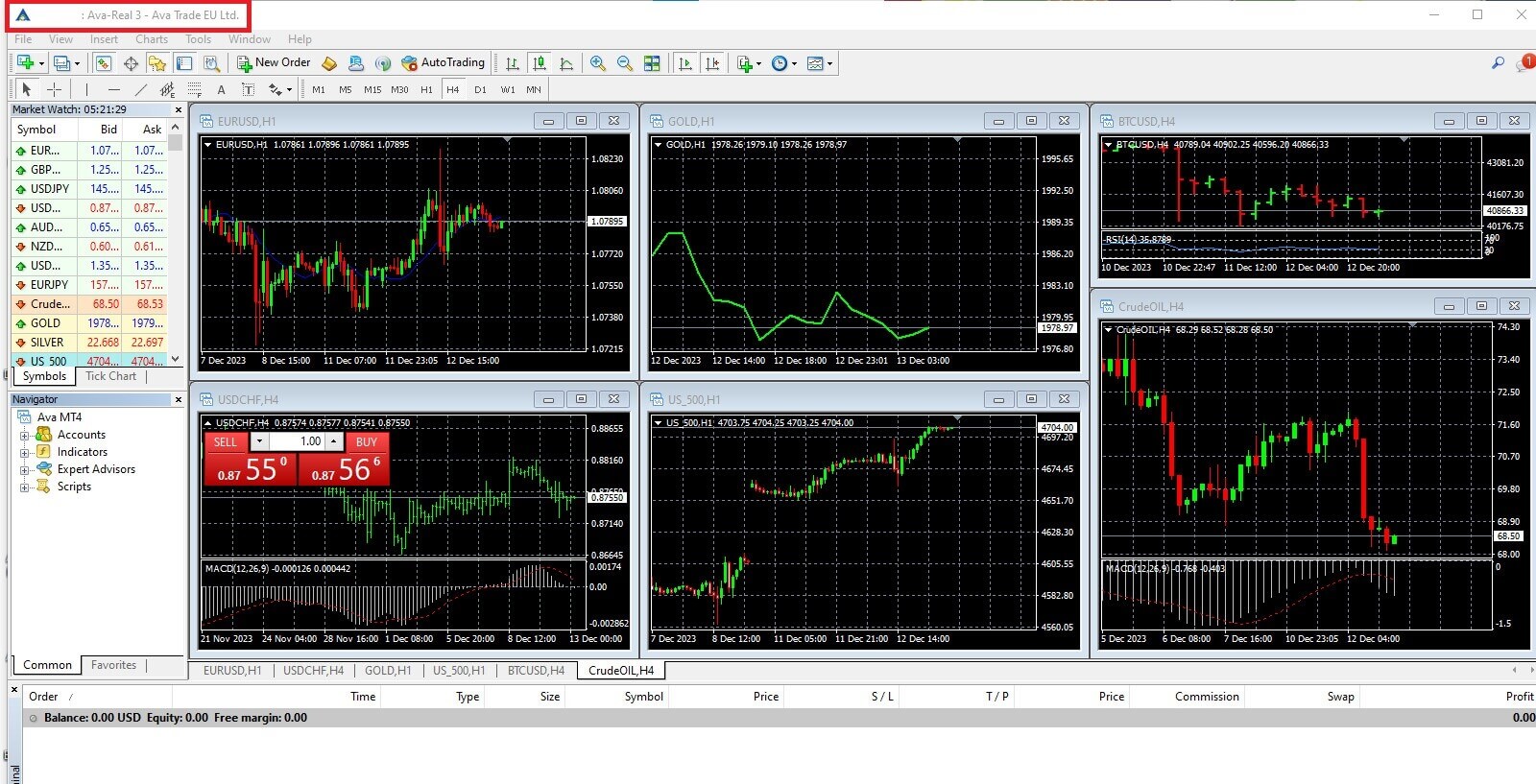
How to Sign in to AvaTrade on the Mobile app
Initially, open the App Store or CH Play on your mobile devices and download the mobile app.
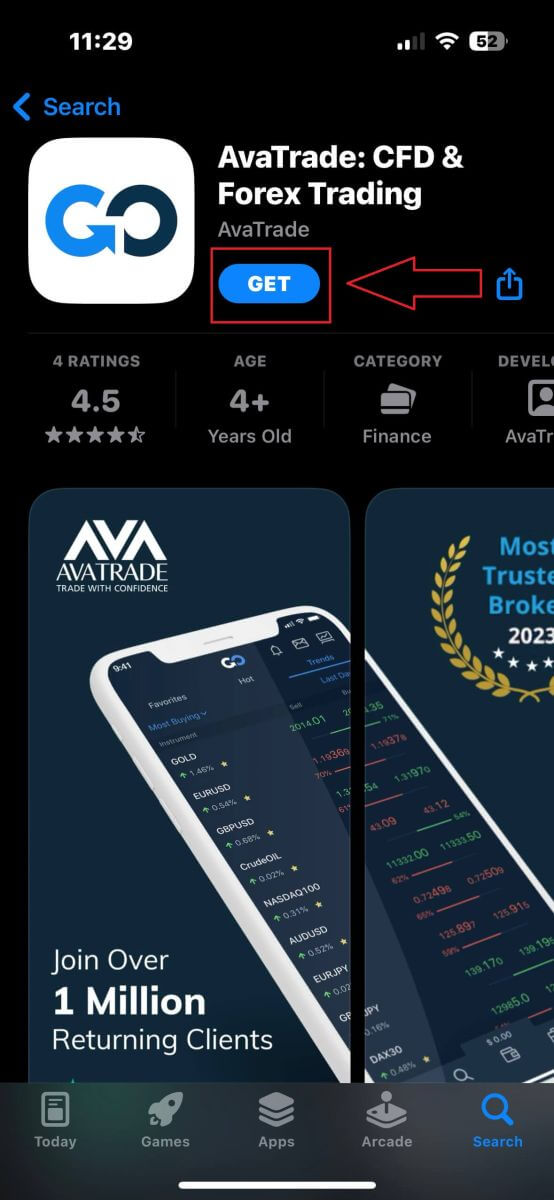
Then please fill in your registered account and choose "Log In" when you finish.
If you haven’t registered an AvaTrade account, please follow this article: How to Register Account on AvaTrade.
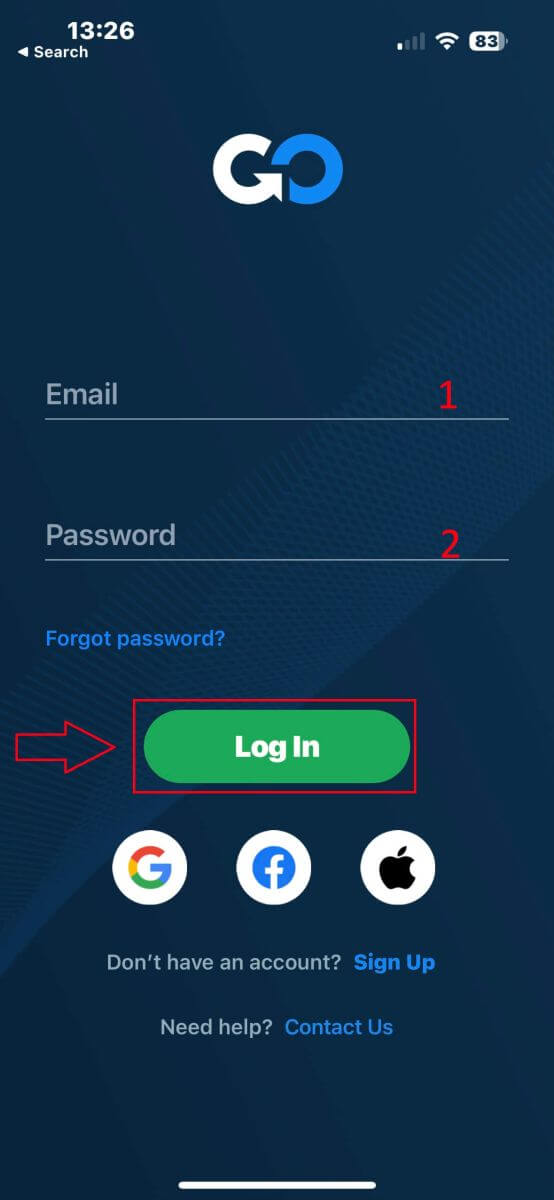
Next, the system will ask you to select one of your trading accounts (demo or real). If this is your first time logging in, this step will be not available.
When you select one trading account, tap "Trade" and you will finish the sign-in process.
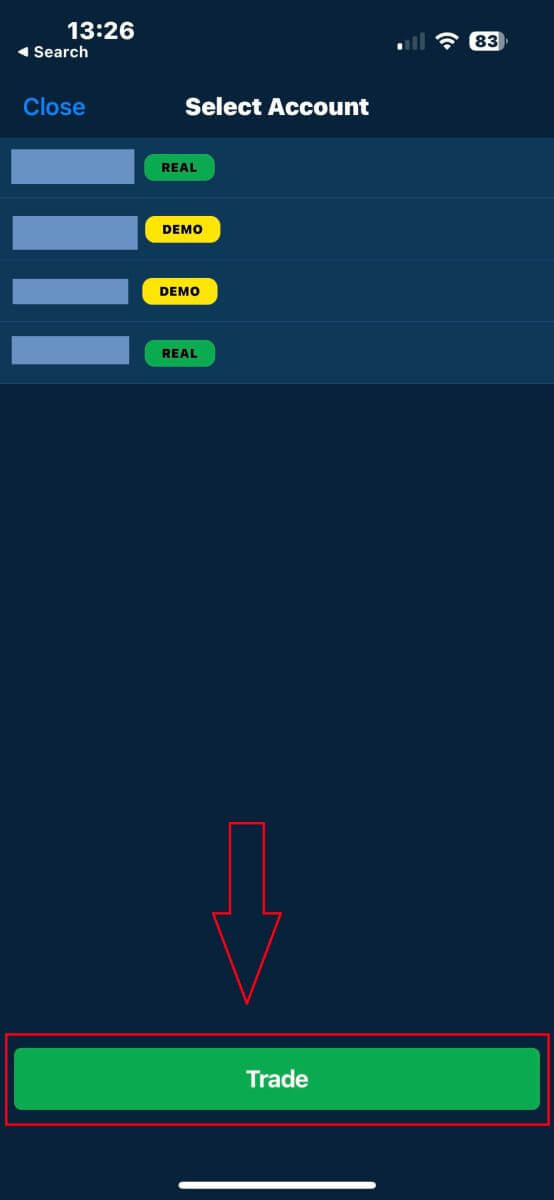
How to Recover your AvaTrade password
First, please come to the AvaTrade website and click "Login" in the upper right corner.
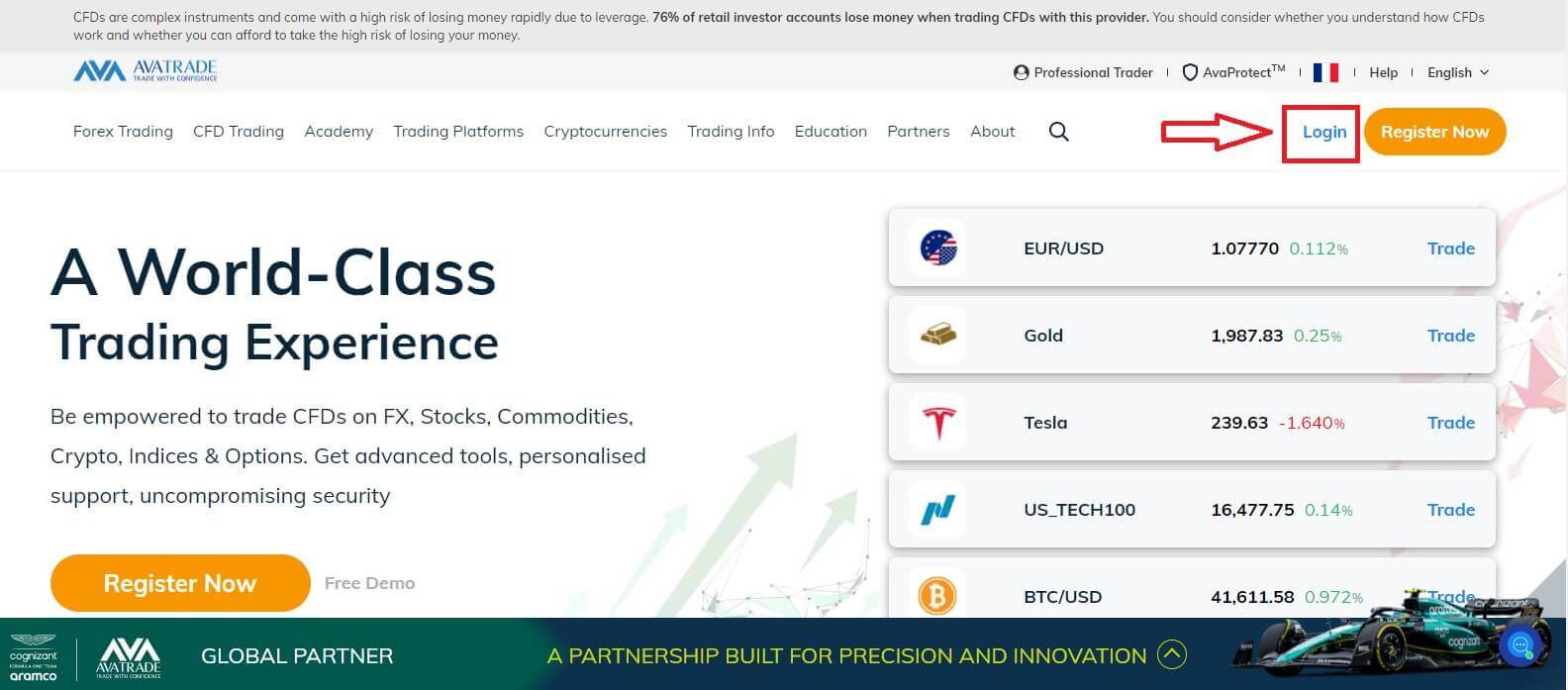
At the "Login" section, choose "Forgot your password?" to begin.
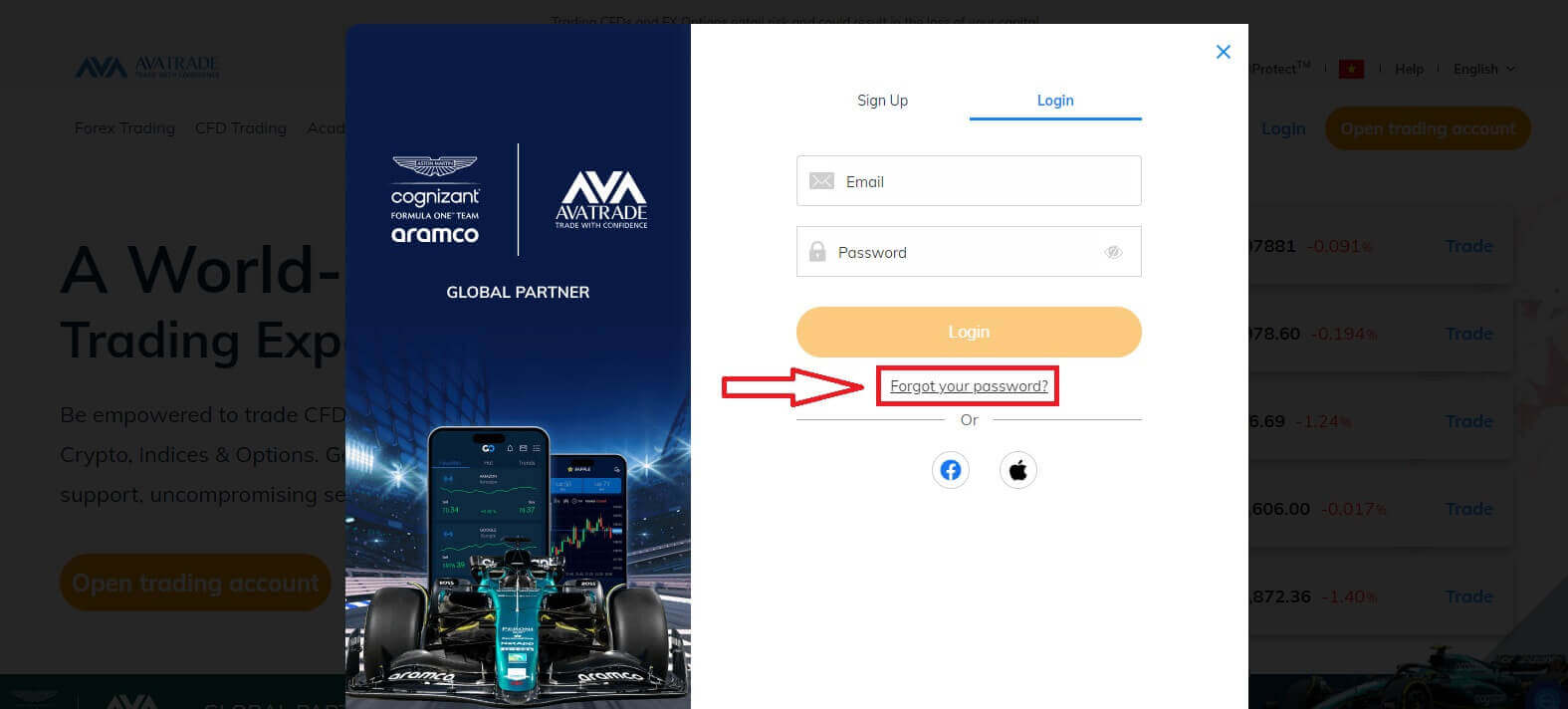
Please enter the email that you used to register the account, then click "Send" to receive the recovering link.
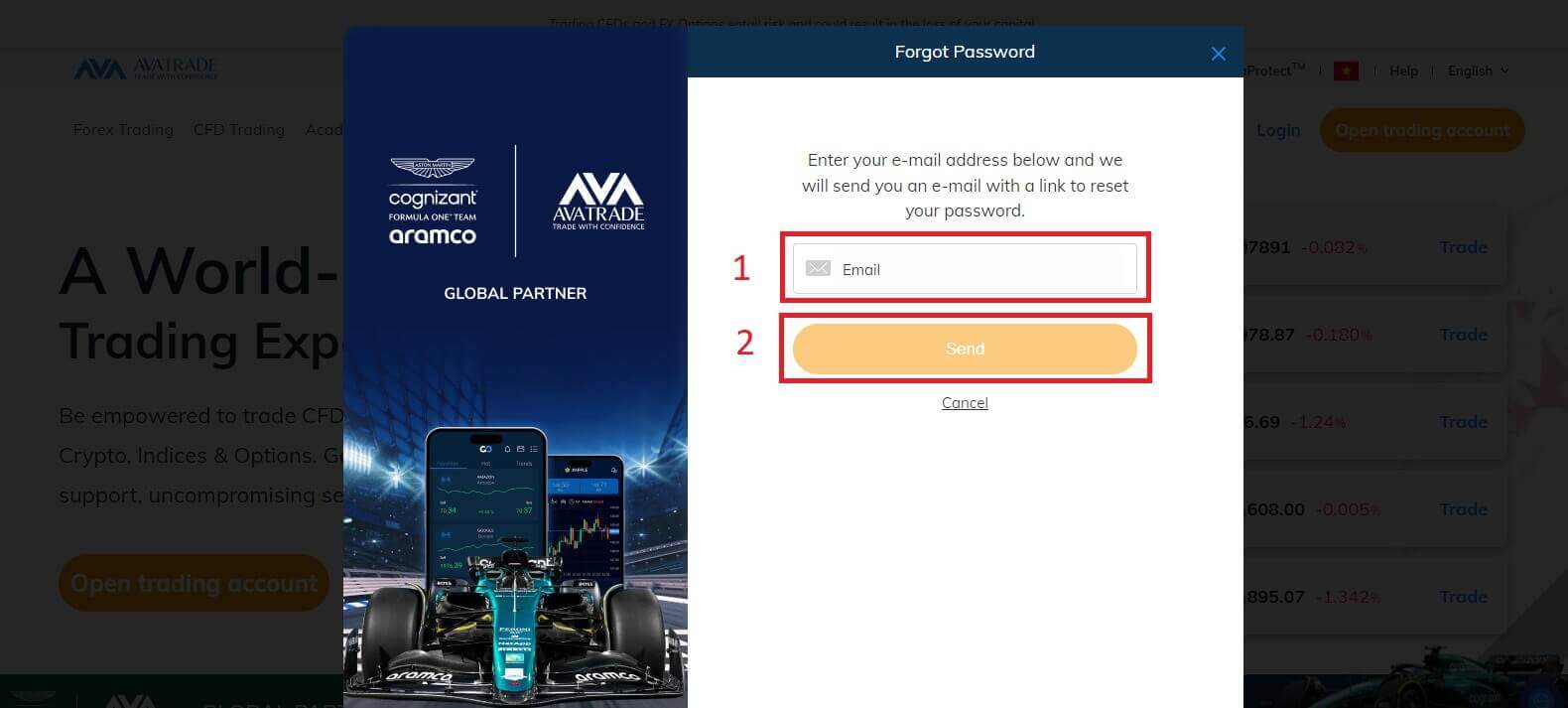
After that, a notification will appear to inform you that the tutor email has been sent to your email.
Please check your email carefully and click on the given link. As soon as you click the link, you will be directed to the recovery page to reset your password. Please fill in 2 abstracts to start:
- Your Date of Birth.
- The new password. ( Please note that GDPR regulations will require you to change your password every 6 months. Therefore, please select a new password that is not one you have used on this site in the past)
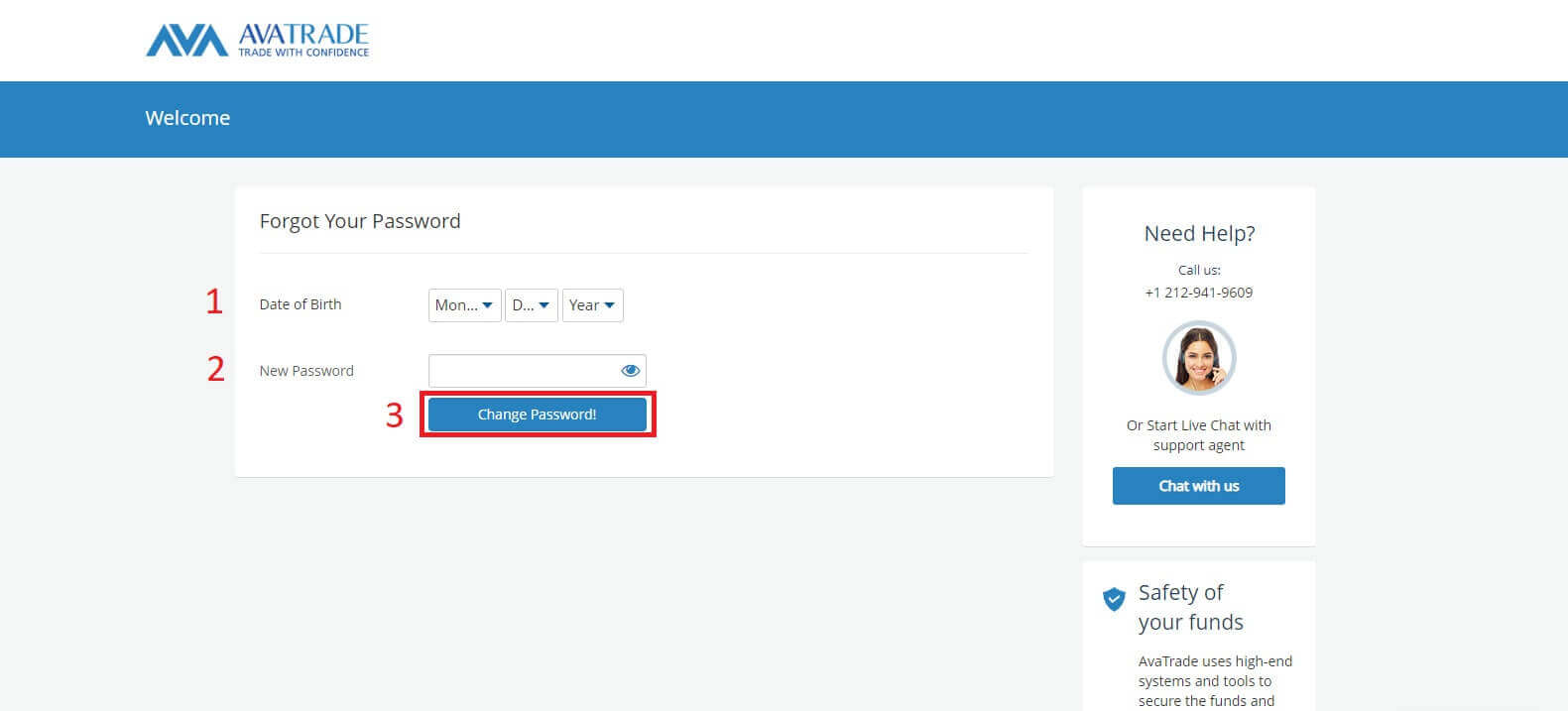
If all the abstracts meet the system requirement, a form will turn up to congratulate you on changing your password successfully.
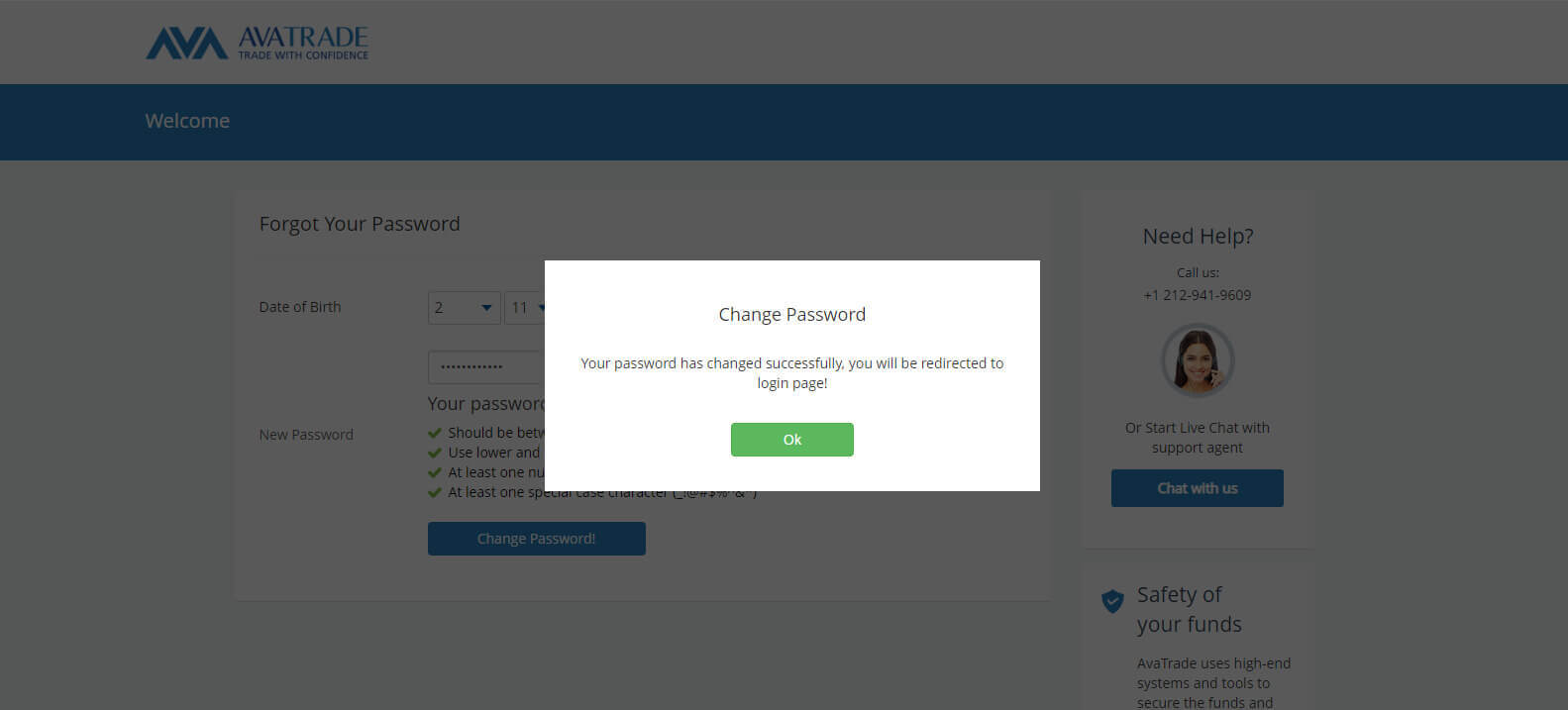
Frequently Asked Questions (FAQ)
How do I update my phone number?
If you wish to update your phone number listed in your account, please follow these steps:
-
Sign in to your My Account area.
-
Click on the Personal Details tab on the left
-
Identify the Phone number in the Personal Details box.
-
Click on the pencil icon to edit it.
-
Update with the correct phone, and click Submit.
The phone number will show with the new number you saved.
Can I log in to AvaTrade from different devices?
You can log in to AvaTrade from different devices, such as your computer, tablet, or smartphone. Simply follow these steps:
-
Access the AvaTrade website or use the AvaTrade app on your preferred device.
-
Enter your email address and password.
-
Complete any additional security steps, such as two-factor authentication (2FA).
For security reasons, AvaTrade may prompt you to verify your identity when logging in from a new device or location. Always use secure and trusted devices to access your trading account.
What do I do if my AvaTrade account is locked or disabled?
If your AvaTrade account is locked or disabled, it may be due to security reasons or an unsuccessful sign-in attempt. To resolve this issue:
-
Visit the AvaTrade website and click on the "Forgot Password" or "Reset Password" link.
-
Follow the instructions sent to your registered email to reset your password.
-
If the issue persists, contact AvaTrade’s customer support for assistance.
-
Verify that your account is not temporarily disabled due to security concerns, and provide any necessary documentation to restore access.
Always prioritize account security and follow AvaTrade’s guidelines to keep your trading account safe.
How to Withdraw from AvaTrade
Withdrawal rules on AvaTrade
Withdrawals provide you with the flexibility to access your funds at any time, 24/7. The process is simple, you can initiate withdrawals from your account through the dedicated Withdrawal section in your Personal Area, and conveniently track the transaction status in the Transaction History.
However, it’s crucial to be aware of some key guidelines for withdrawing funds:
- The withdrawal amount is capped at the free margin of your trading account, as displayed in your Personal Area.
- Withdrawals must be executed using the same payment system, account, and currency used for the initial deposit. In cases of multiple deposit methods, withdrawals should align with the proportional distribution of the deposits, although exceptions can be considered with account verification and specialist advice.
- Before withdrawing profits, a refund request must be completed to fully withdraw the amount deposited via the bank card or Bitcoin.
- Withdrawals should adhere to the payment system priority, optimizing transaction efficiency. The order is as follows: bank card refund request, bitcoin refund request, bank card profit withdrawals, and others.
Understanding these rules is vital. To illustrate, consider this example:
Suppose you deposited a total of USD 1,000, with USD 700 via a bank card and USD 300 through Neteller. Your withdrawal limits would be 70% for the bank card and 30% for Neteller.
Now, if you’ve earned USD 500 and want to withdraw everything, including profits:
- Your trading account’s free margin is USD 1,500, comprising the initial deposit and profits.
- Start with refund requests, following the payment system priority, e.g., refunding USD 700 (70%) to your bank card.
- Only after completing all refund requests can you withdraw profits, maintaining the same proportions—USD 350 (70%) to your bank card.
The payment priority system is designed to ensure compliance with financial regulations, preventing money laundering and fraud, making it an indispensable rule for AvaTrade without exceptions.
Due to anti-money laundering rules, withdrawals can only be sent via payment methods by which you funded your account. Please note that you must withdraw up to 100% of your deposit to your credit/debit card, and only then you may withdraw by another method in your own name as you instruct.
For example: if you deposited $1,000 by credit card and made a $1,200 profit, the first $1,000 you withdraw must go back to the same credit card, before you can withdraw the profits by a different method, such as wire transfer, and other e-payment methods (for non-EU clients only).
If you made a deposit via 3rd party you must withdraw 100% of the deposit transaction on the first payment method.
How to Withdraw Money from AvaTrade
First, please access the AvaTrade website and click "Login" in the upper right corner.
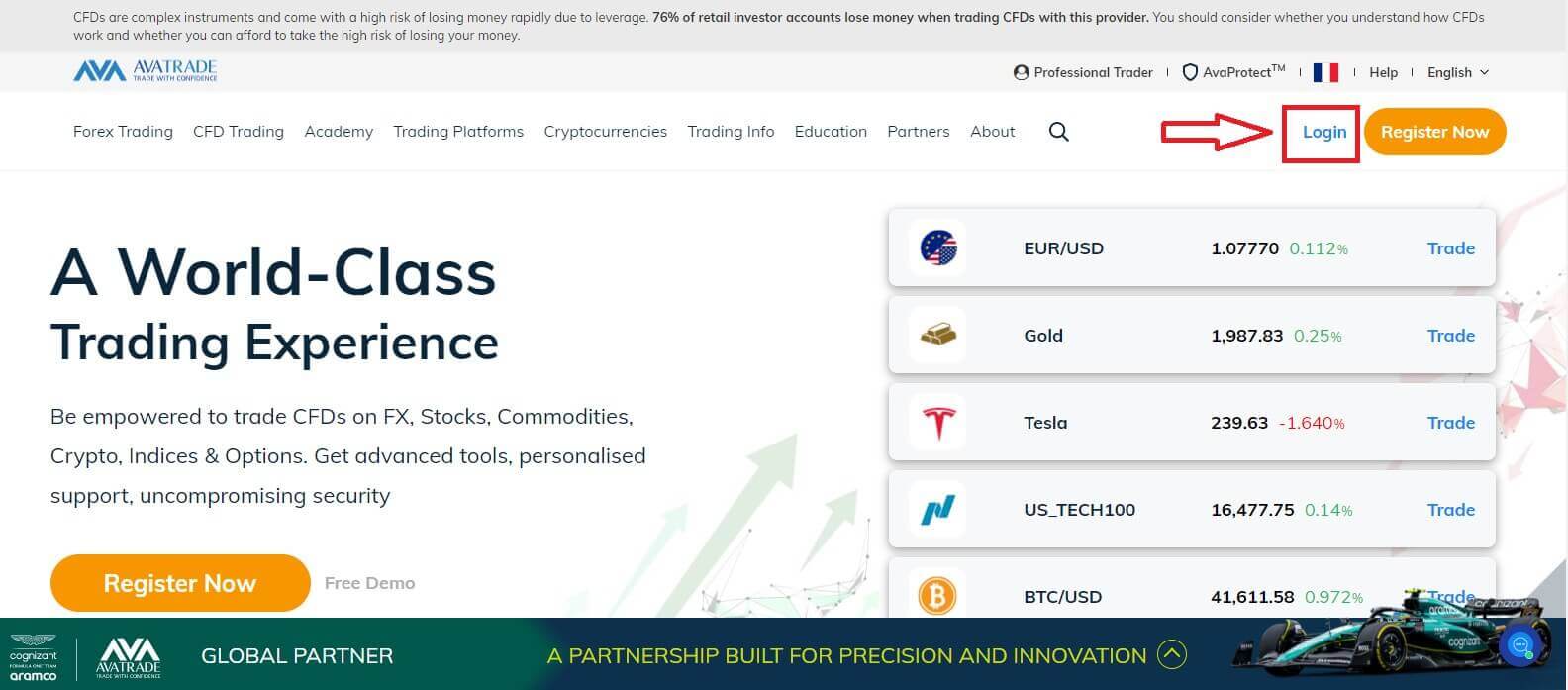
Then please fill in your registered account and choose "Login" when you finished.
If you haven’t registered an AvaTrade account, please follow this article: How to Register Account on AvaTrade.
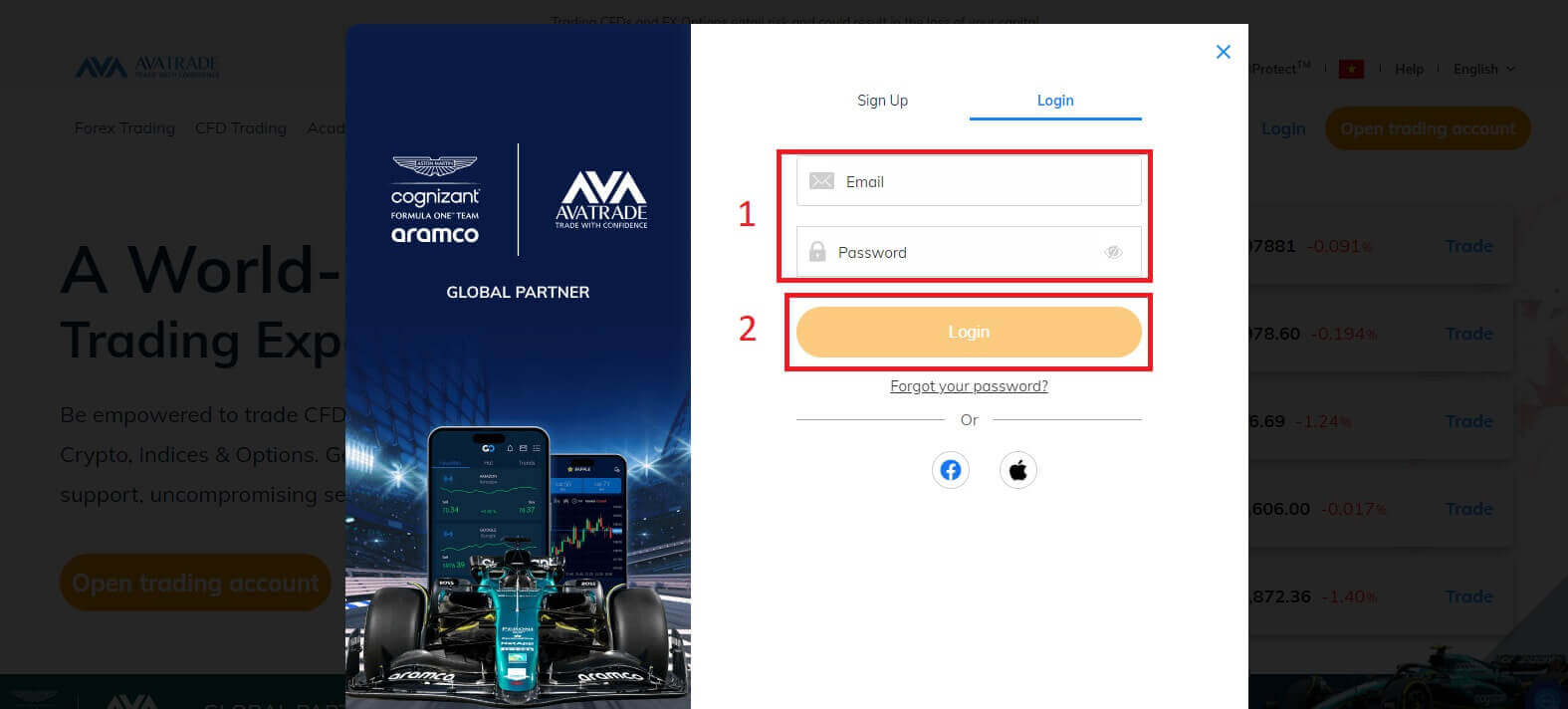
Next, select the "Withdrawal Funds" tab on your left and choose "Withdraw your funds" to start funding your trading account.
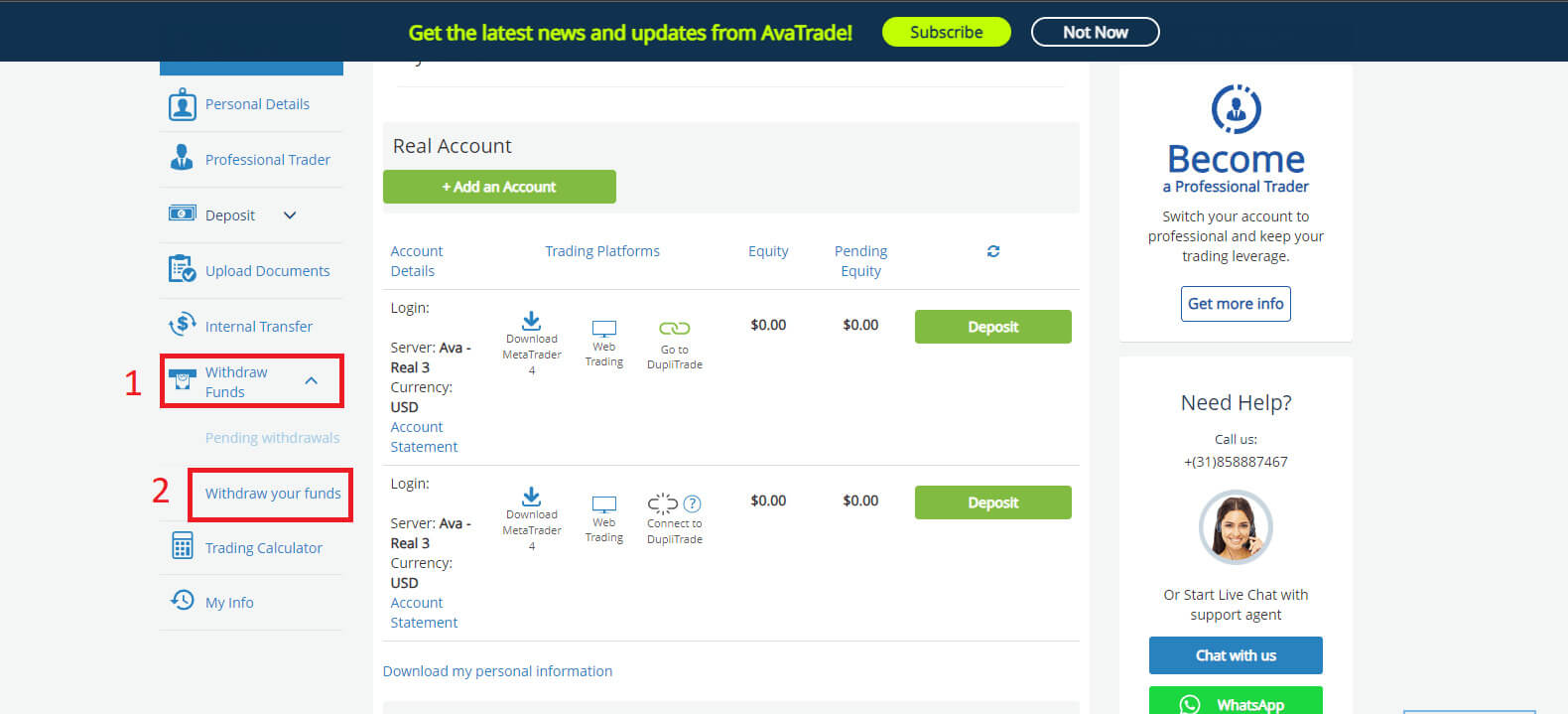
Then fill in the withdrawal form to start the process. Please follow these steps to withdraw correctly:
- Select your method of transfer: this may vary depending on your country of residence. However, the 2 most popular are via Credit Card and Wire Transfer. Select your preferred method of withdrawal, then scroll down to the next tab.
- At the next tab, if you have more than one real account that is available to withdraw, please choose one from the drop-down menu. After that, please enter the amount of money that you wish to withdraw in the "Requested Amount" blank (please note that AvaTrade covers the bank transfer fee for withdrawal requests of up to $/€/£ 100). Therefore, the amount you withdrew by Bank Transfer might not be the same as that received in my Bank Account. However, If you encounter a discrepancy in the received Wire Transfer amount that does not match any of the above options, please send AvaTrade a bank statement showing the transfer and any related fees. The Customer Services Team will investigate it.
- Choose the card you wish to receive money. Another notice is withdrawals can only be done with the same card that you used to deposit into your account, so if you used more than 1 card, please provide all of them. In addition, the maximum you can withdraw is 200% of your deposit.
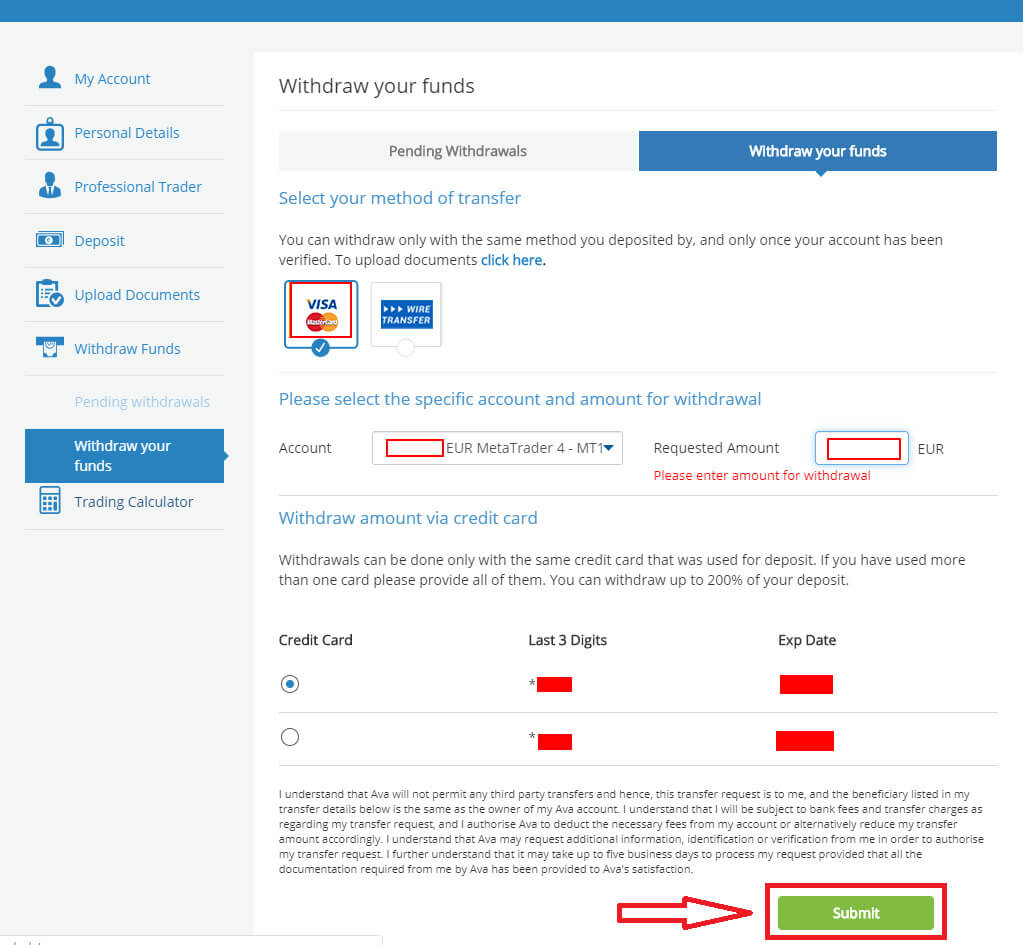
Withdrawals are typically processed and sent within 1 business day.
Once the withdrawal is approved and processed, it may take some additional days to receive the payment:
-
For Credit/Debit Cards - up to 5 business days.
-
For e-wallets - 24 hours.
-
For Wire transfers - up to 10 business days (depending on your county and Bank).
Kindly note: Saturday and Sunday are not considered business days.
Frequently Asked Questions (FAQ)
Why is my withdrawal not being processed?
Usually, withdrawals are processed and sent out within 1 business day, depending on the payment method they are requested it may take some additional time to show in your statement.
-
For E-wallets, it may take 1 day.
-
For Credit/Debit cards it may take up to 5 business days
-
For wire transfers, it may take up to 10 business days.
Before requesting a withdrawal, please make sure that all requirements are met. These may include full account verification, the minimum trading of the bonus volume, sufficient usable margin, correct withdrawal method, and more.
Once all requirements are met your withdrawal will be processed.
What is the minimum trading volume required before I can withdraw my bonus?
To withdraw your bonus, you are required to execute a minimum trading volume of 20,000 in the account’s base currency, for every $1 bonus within six months.
-
The bonus will be paid out upon receipt of verification documents.
-
The level of deposit required to receive the bonus is in the base currency of your AvaTrade account.
Kindly note: If you don’t trade the required amount within the given time frame, your bonus will be canceled and removed from your trading account.
How do I cancel a Withdrawal request?
If you have made a withdrawal request within the last day and it’s still in the Pending status, you can cancel it by logging into your My Account area.
- Open the "Withdrawal Funds" tab on the left.
- There you can see the "Pending Withdrawals" section.
- Click on it and mark the withdrawal request you wish to cancel by selecting the box.
- At this point, you can click on the "Cancel withdrawals" button.
- The funds will return to your trading account and the request is canceled.
Please note: Withdrawal requests are processed within 24 business hours of the time they are requested (Saturdays and Sundays are not considered business days).


