How to Register and Withdraw on AvaTrade
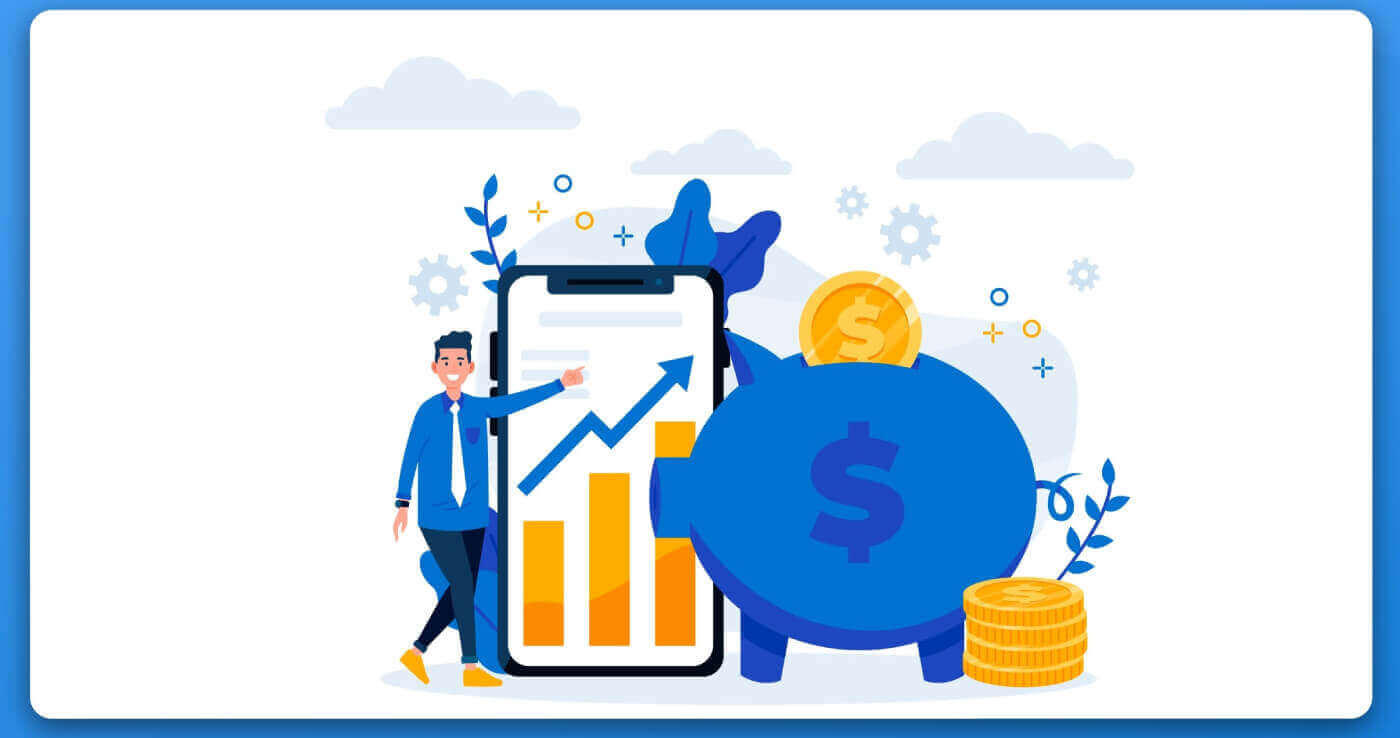
How to Register Account on AvaTrade
How to Register AvaTrade Account on the Web App
How to register an account
First, please access the AvaTrade website and click "Login" in the upper right corner.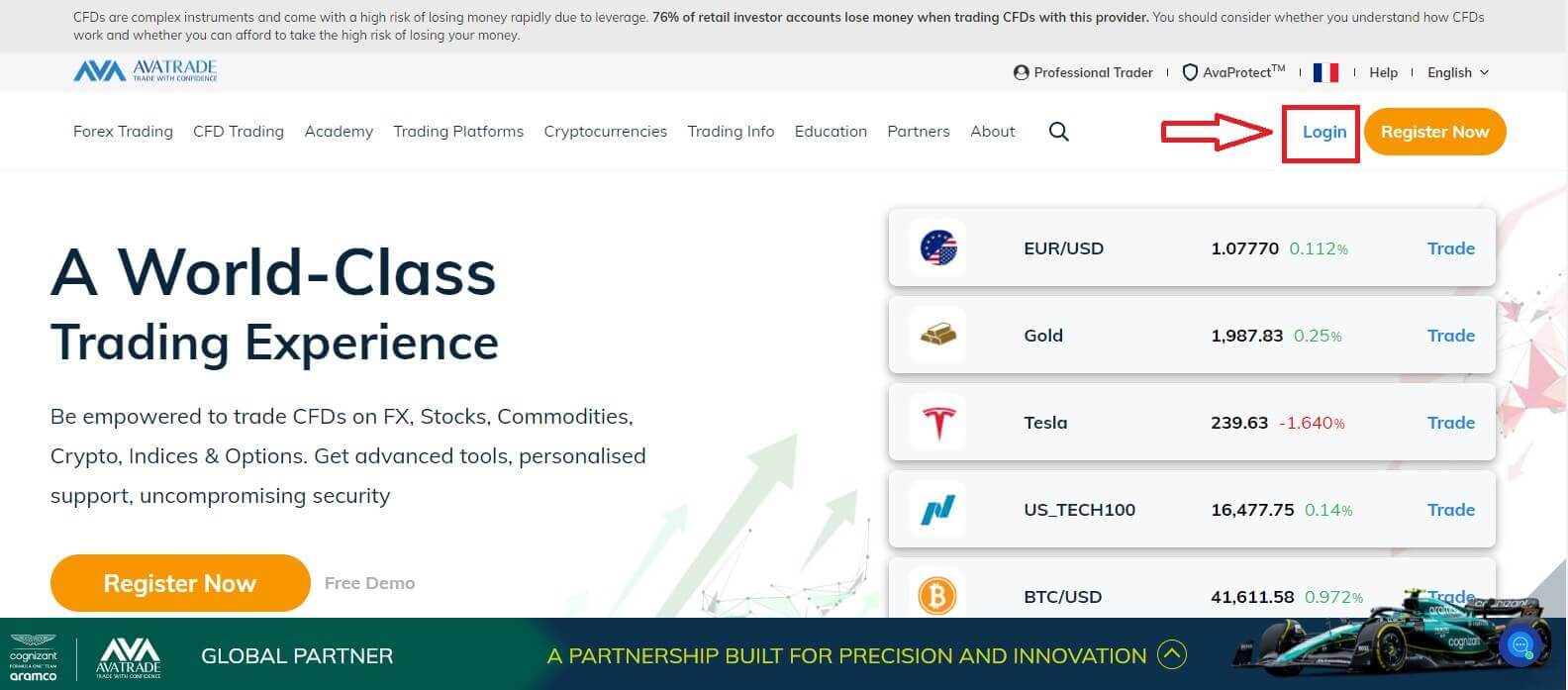
Continue by choosing "Sign Up Now".
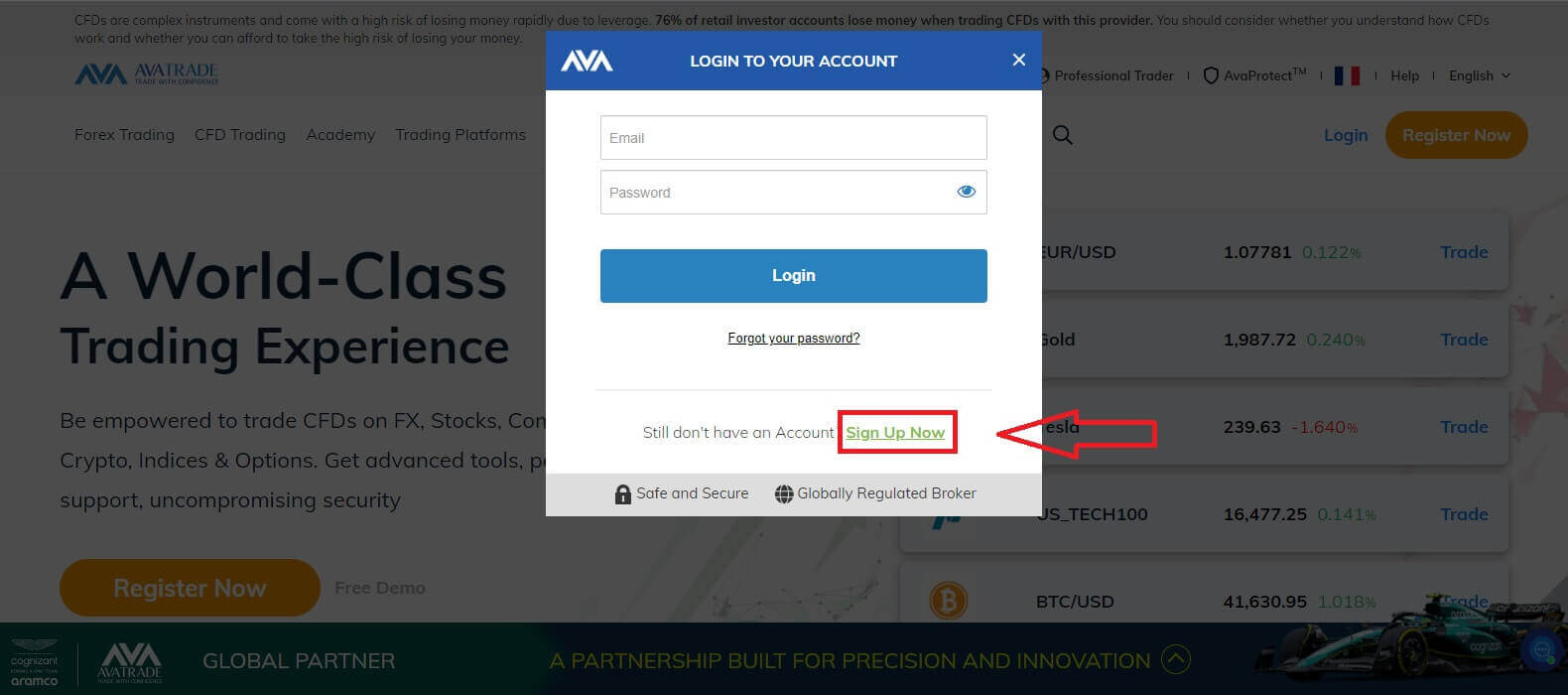
You will be required to provide some personal information in your "User Profile" to register an account:
- Date of Birth.
- Address.
- City.
- Street Name.
- Street Number.
- Apartment, Suite, Unit Etc (this is an optional abstract).
- Zip Code of your living area.
- A secure password of your choice.
- The trading platform.
- The base currency.
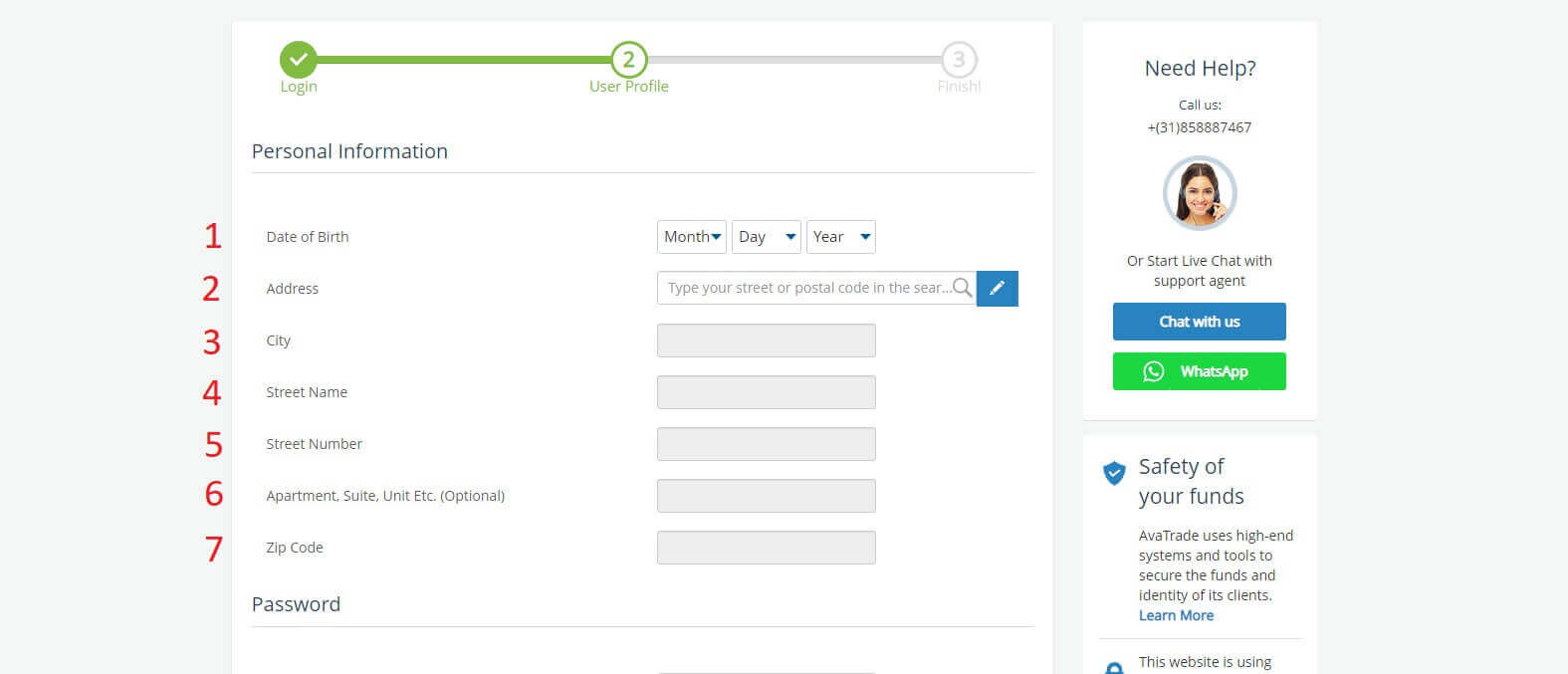
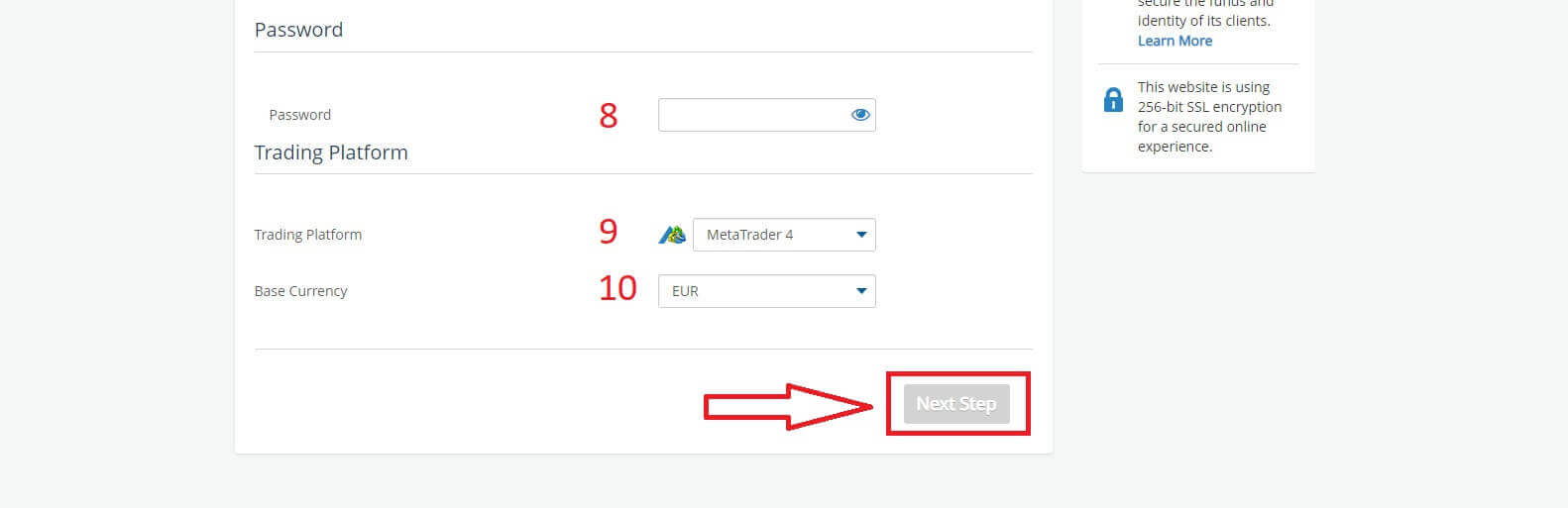
In the "Profile" section, you will answer some questions for the customer survey:
- Your estimated annual income.
- Your total estimated value of savings and investments.
- The amount of money that you intend on investing every year.
- Your current employment status.
- Your sources of trading funds.
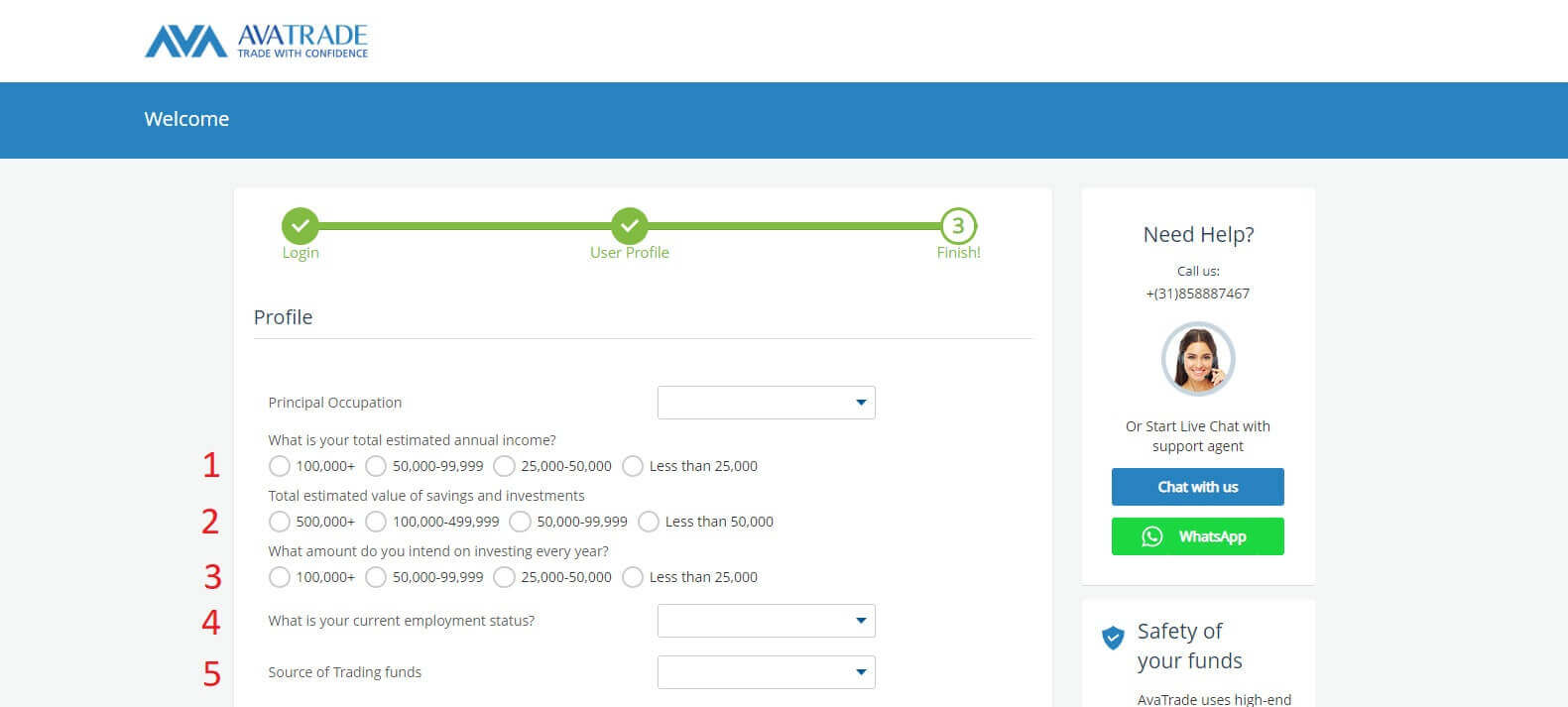
Next, please scroll down to the "Terms and Conditions" section and tick all the first three boxes (the fourth one for customers who wish to receive notifications from AvaTrade). Then, click "Submit".
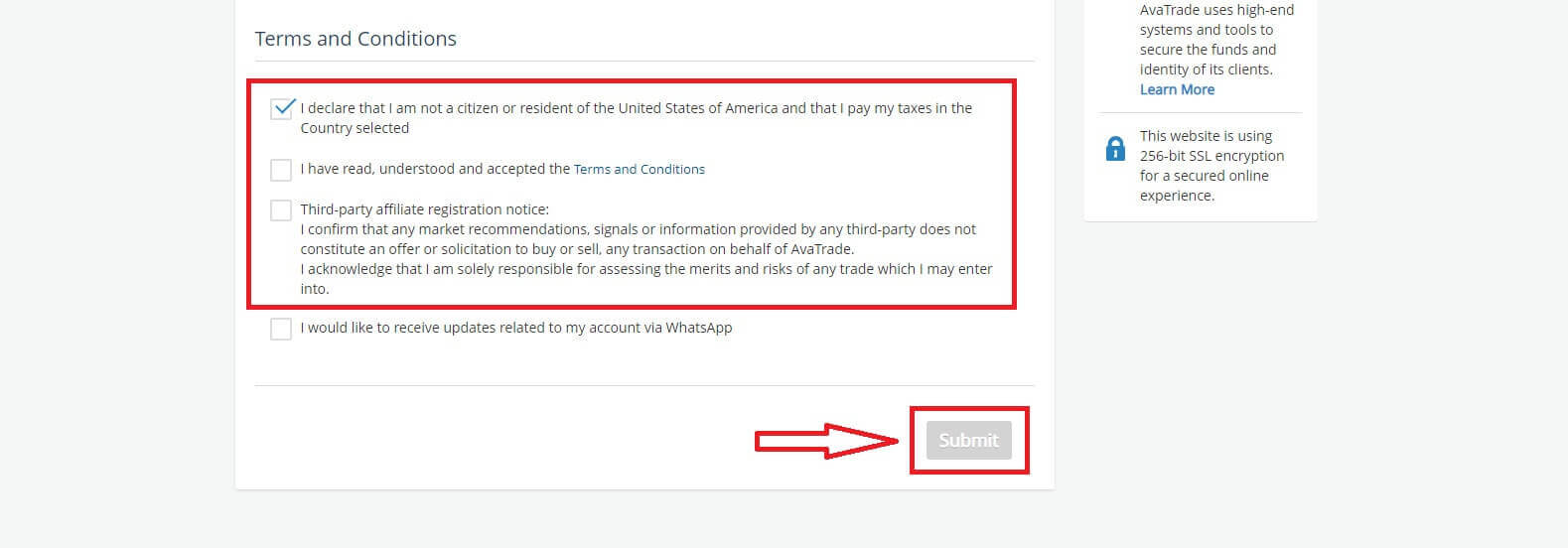
Immediately a warning will appear in the middle of the screen, please tick the box "I agree" and select "Complete Registration" to finish.
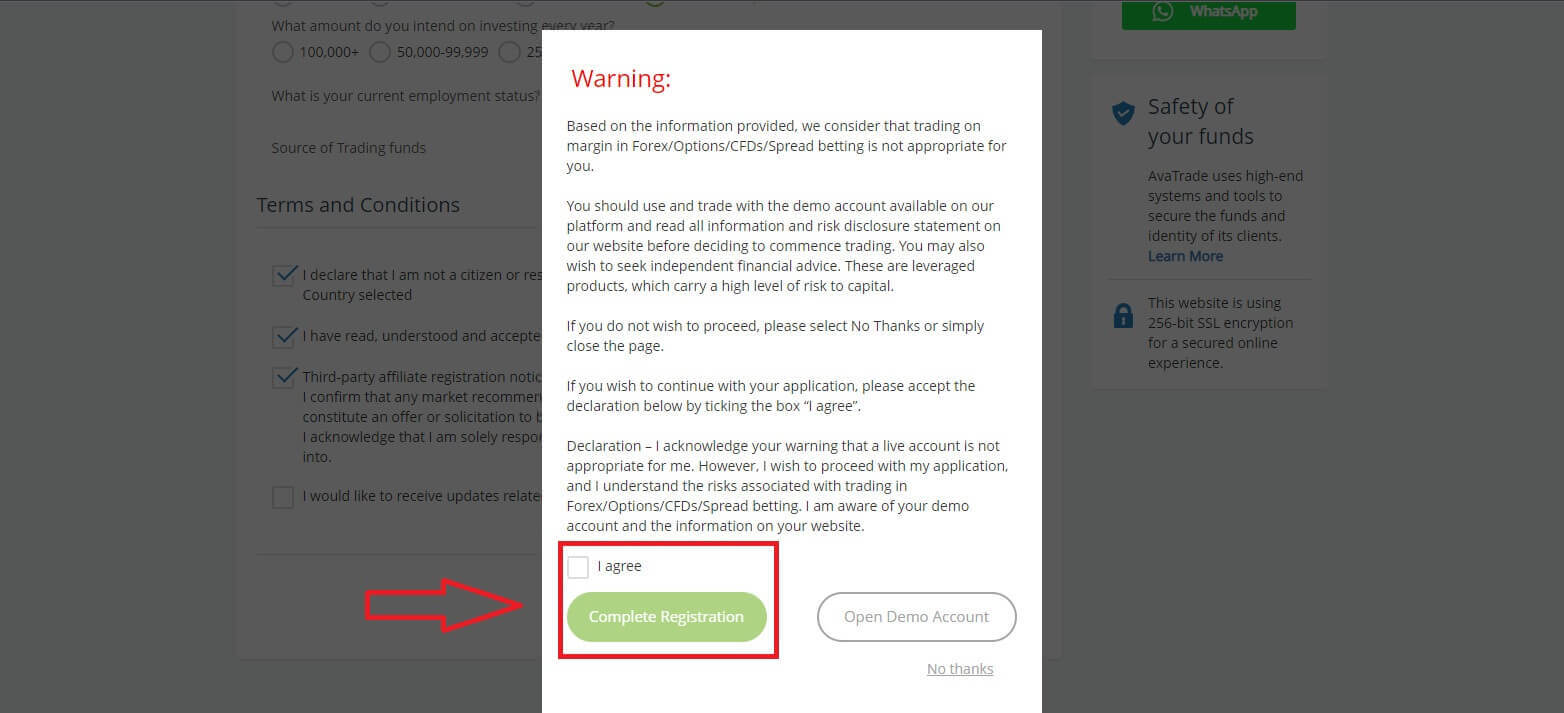
Congratulation! Your account is ready to participate in the lively worldwide AvaTrade market.
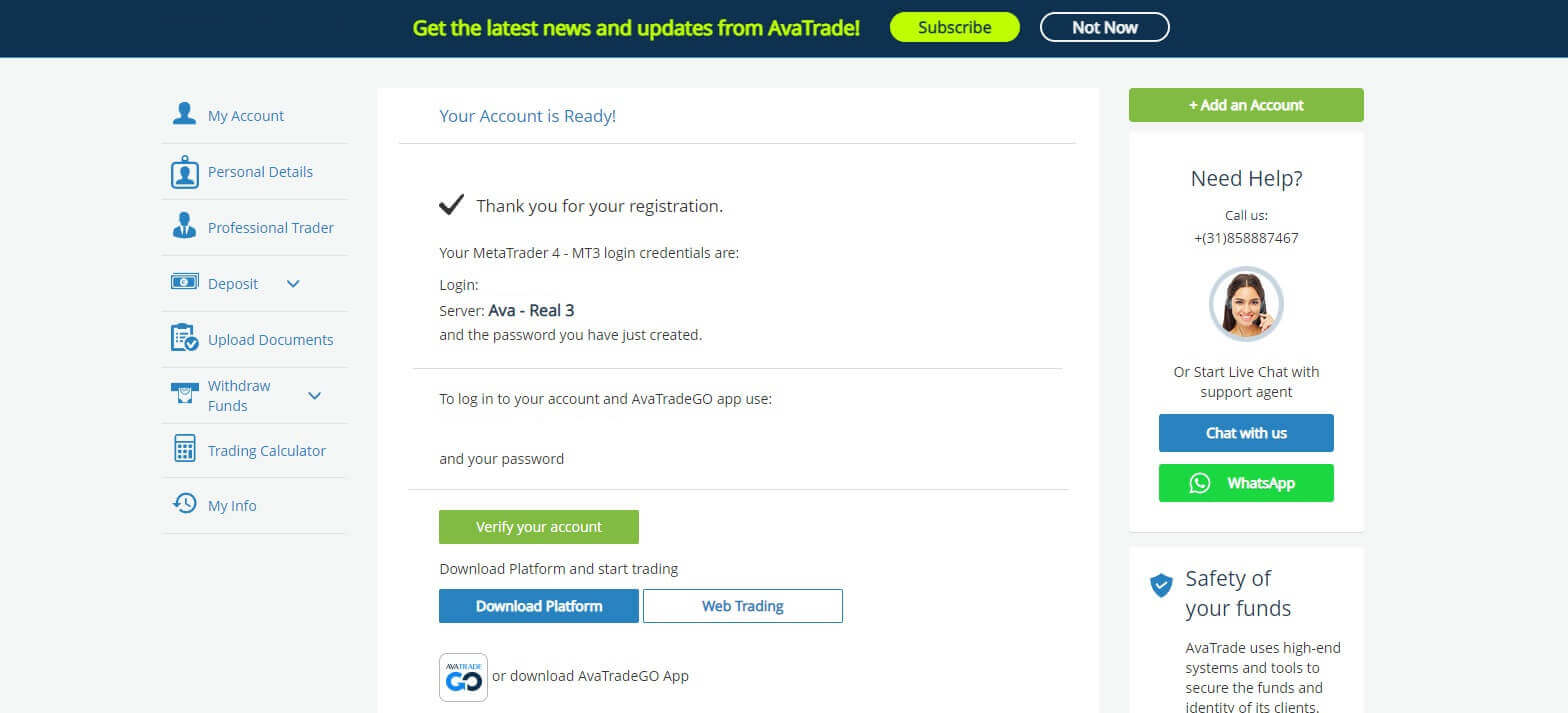
How to create a new trading account
First, please click "Login" at the AvaTrade website and sign in with your registered account.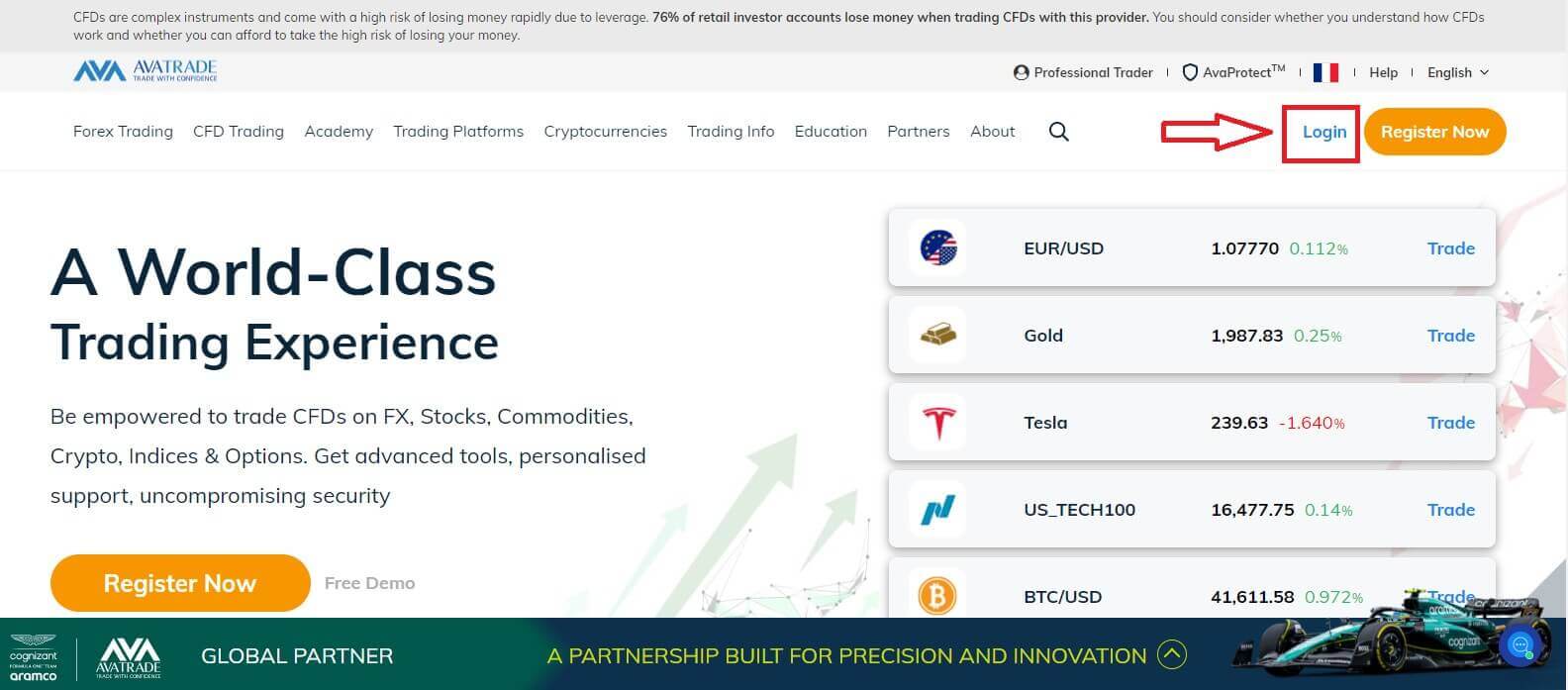
After you log in, at the "My Account" tab, hover the mouse on the "Add an Account" section and select "Real Account".
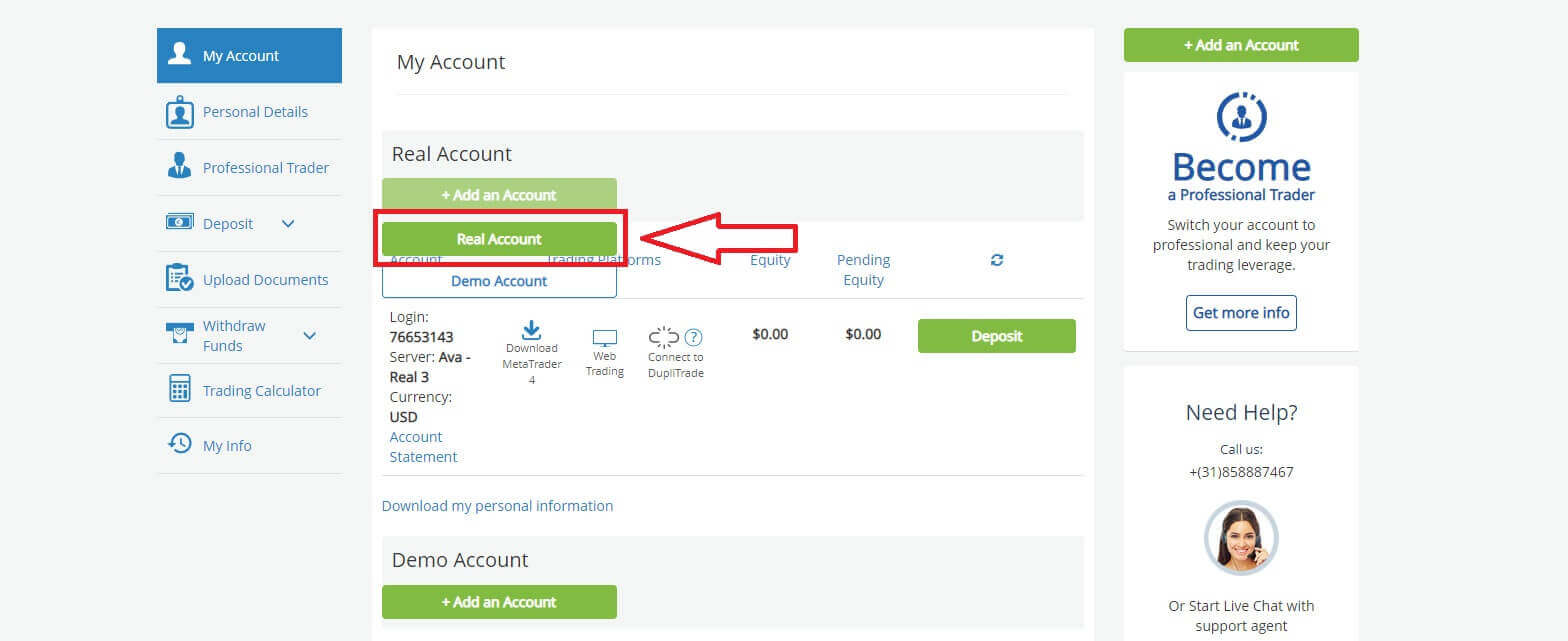
Please choose the "Trading Platform" and "Base Currency" on the next page for your account. Once you finished, click "Submit".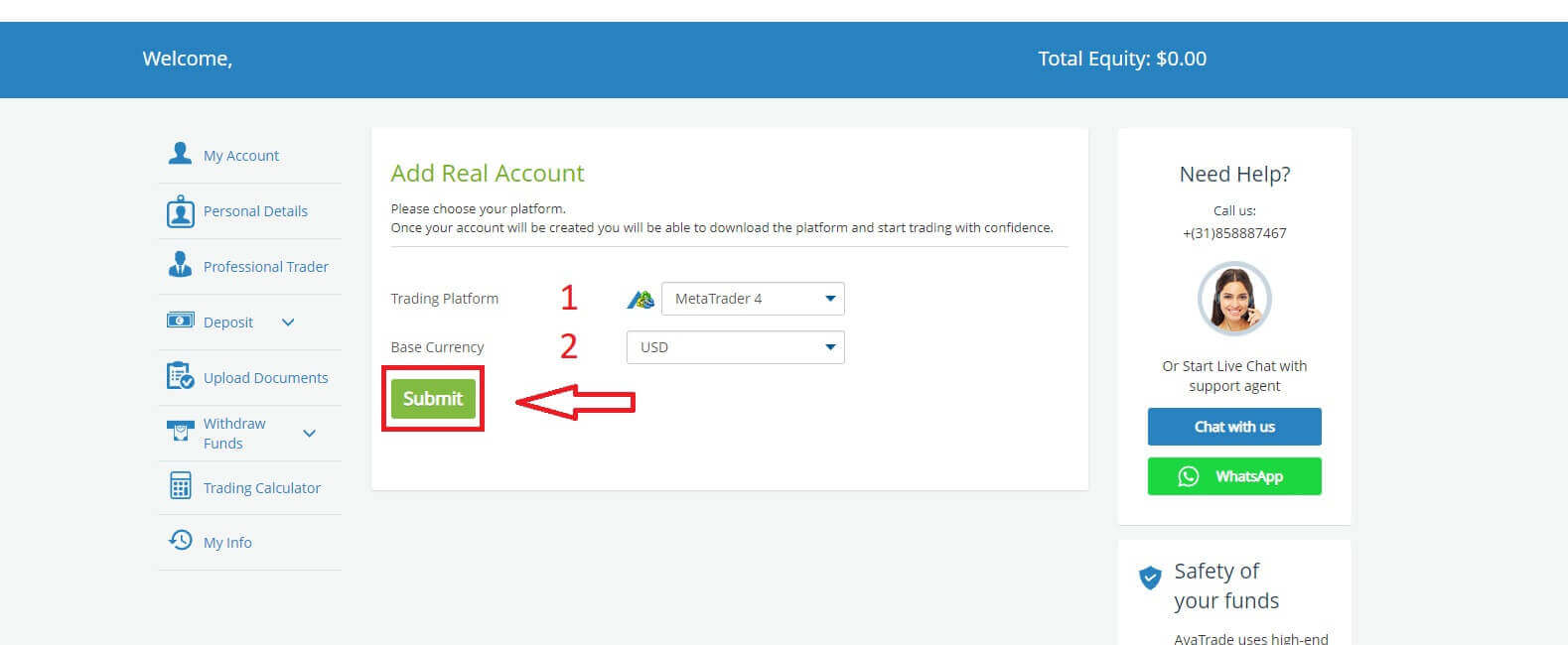 Finally, the accounts you successfully created will be displayed in the ’My Accounts’ section.
Finally, the accounts you successfully created will be displayed in the ’My Accounts’ section.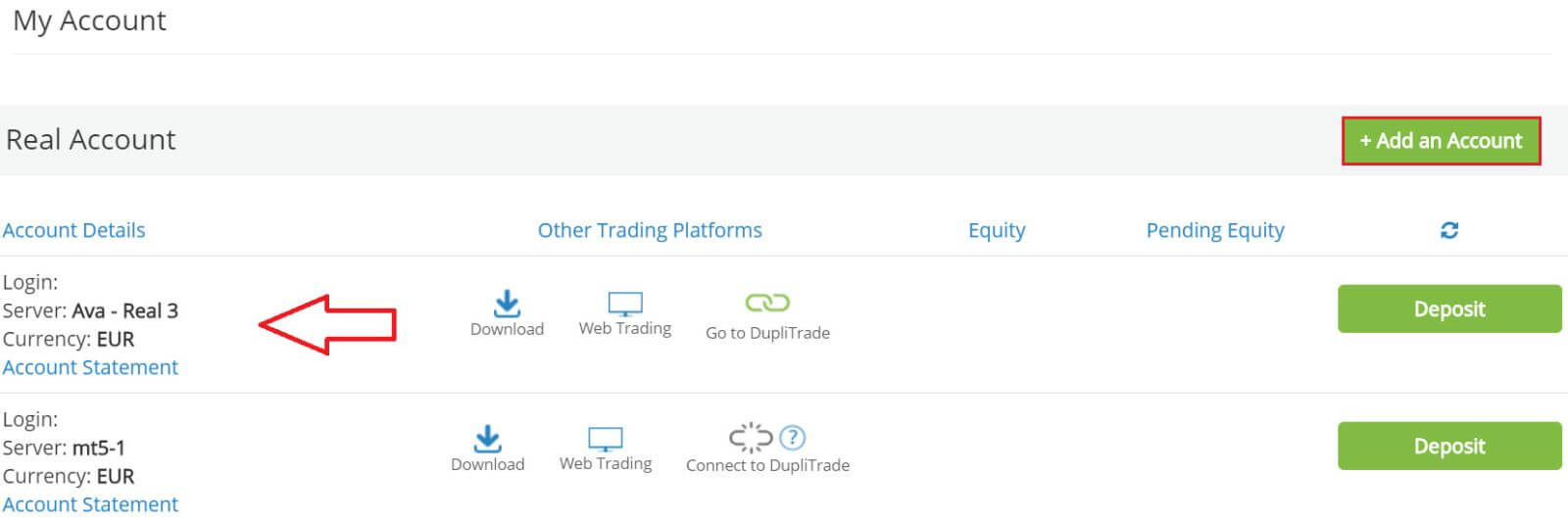
How to Register AvaTrade Account on the Mobile App
Initially, open the App Store or CH Play on your mobile devices and download the mobile app.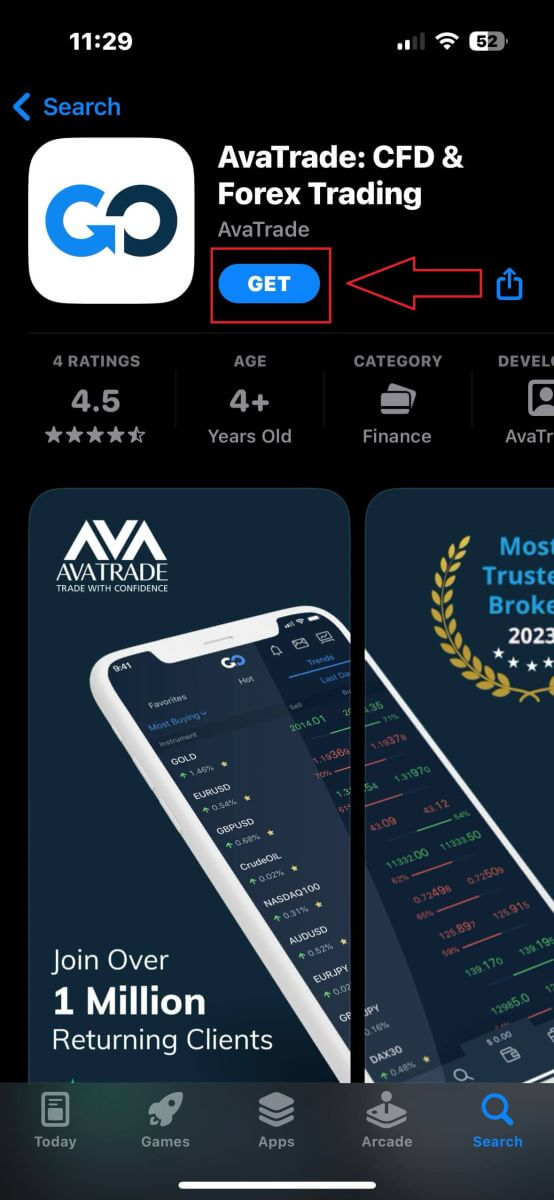
Tap on the line "Sign Up" to start registration.
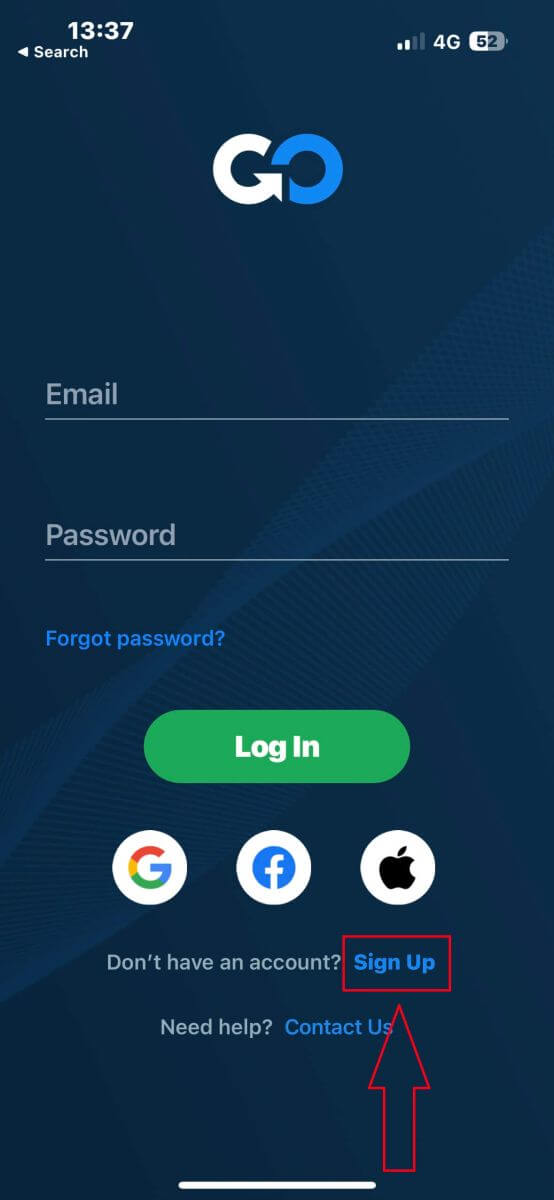
The first step is providing some basic information:
- Your country.
- Your email.
- A secure password of your choice.
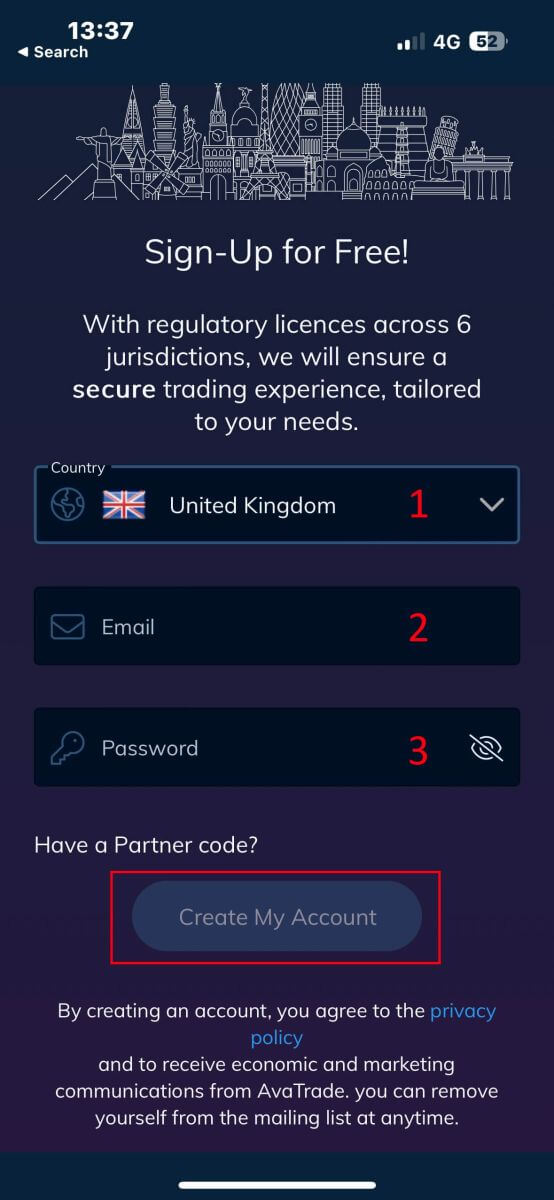
Next, please fill in your personal details including:
- Your first name.
- Your last name.
- Your Date of Birth.
- Your phone number.
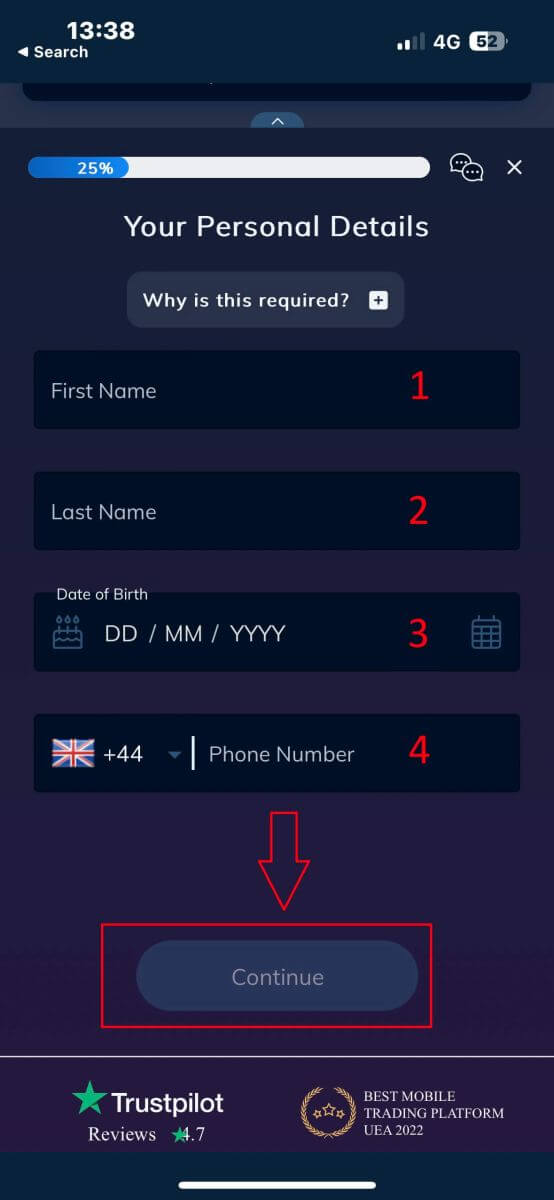
You will be required to provide some personal information in your "User Profile" to register an account:
- Your country of Residence.
- City.
- Street Name.
- Address Number.
- Apartment, Suite, Unit Etc (this is an optional abstract).
- The postal code.
- The trading account base currency.
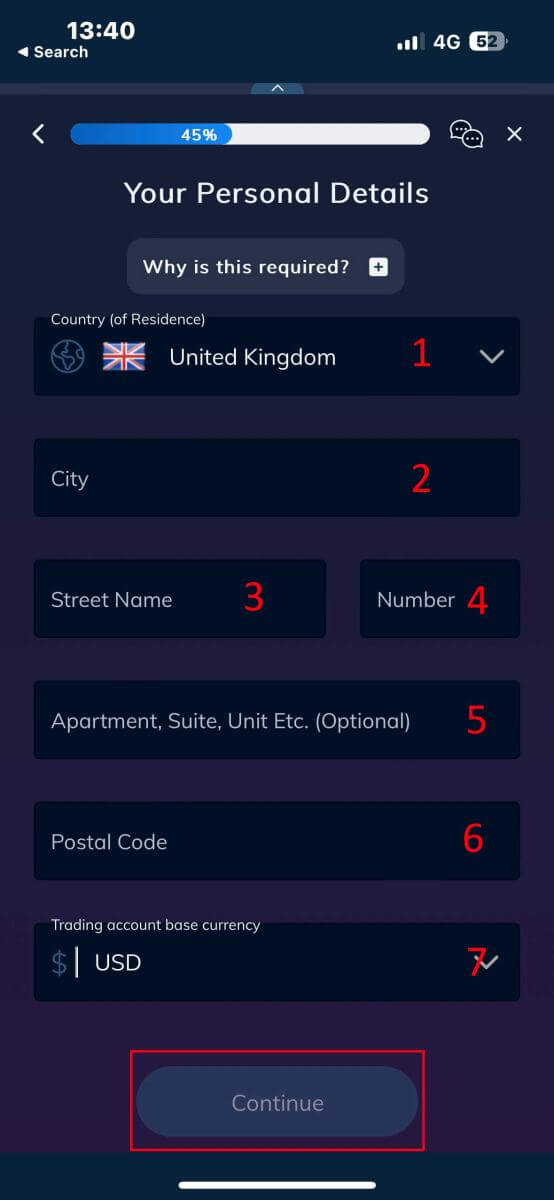
Now you have to answer questions about your financial details:
- Your primary occupation.
- Your employment status.
- The source of the funds you intend to invest.
- Your estimated annual income.
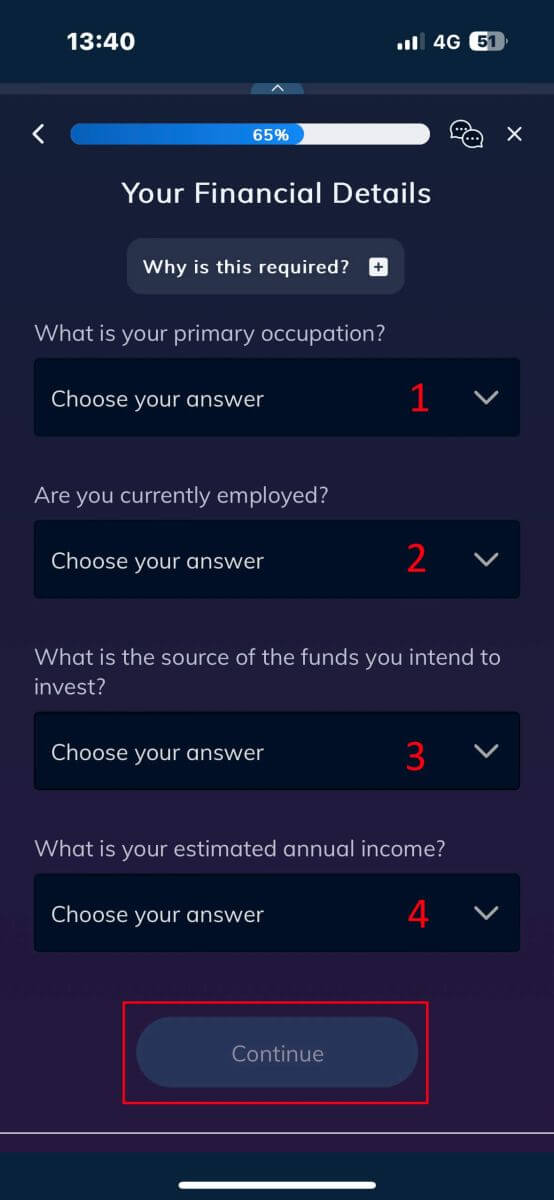
Please continue to provide your financial details:
- The estimated value of your savings investments.
- The amount of money that you intend to invest annually.
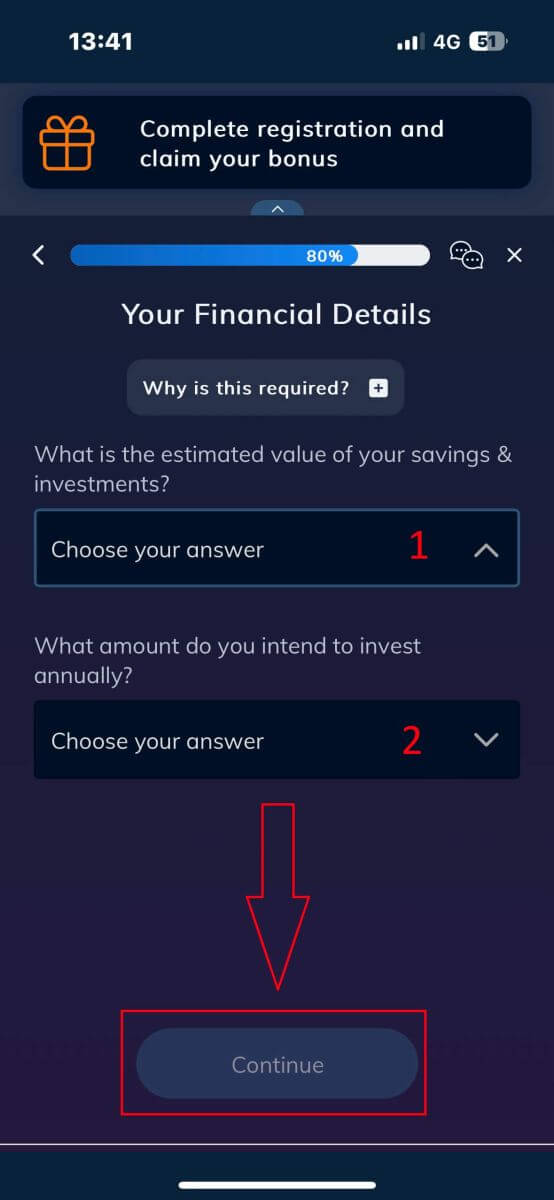
At the "Terms and Conditions" section, tick the two first boxes (all of them if you want to receive the notifications from AvaTrade).

Frequently Asked Questions (FAQ)
How do I change my password from the My Account area?
- Login to your trading account with your email address and password;
- Click on the Personal Details Tab.
- Scroll down to the Change Password section.
- Click on the pencil icon – located on the right.
- Insert your current password and create a new one.
- Pay attention to the acceptable password requirements and guidelines.
- Click on "Submit".
- You will receive a password change confirmation message.
How do I retrieve my forgotten password?
If you need to change your password, you can do so in two different ways; this article will show how to change your password from your My Account Area, below are instructions for changing your password using the forgot your password widget in the login page.- Click on the Forgot your password? link under the login widget.
- Type your email address (the same address you registered on AvaTrade) and click Submit.
- Click on Return to Login after you receive the confirmation that the email for setting the password has been changed,
- Identify the email you receive from AvaTrade and click on the Continue Here button to proceed to change your password,
- Enter your Date of Birth by Month, Day, and Year, then choose your new password,
- Once all the requirements for the password are met (a green tick appears next to the requirement, under the form), you can confirm by clicking on the "Change Password!" button,
- Return to the login page and enter your email address and New password.
What should I do if I can’t access my account portal and app?
If you cannot gain access to MyAccount through the AvaTrade website or through the AvaTradeGO mobile app, you can still trade and modify your positions via the MT4/5 desktop platforms and mobile apps.The AvaSocial app is also available for manual and copy trading.
If you haven’t set them up yet, here are the relevant articles that can help:
- How to download the AvaSocial app on iOS or Android mobile operating systems.
- How to install the MT4 / MT5 desktop platform.
- How to log in on the MT4 / MT5 web trader portal.
- How to download the MT4 on iOS or Android mobile operating systems.
- How to download the MT5 on iOS or Android mobile operating systems.
How to Withdraw from AvaTrade
Withdrawal rules on AvaTrade
Withdrawals provide you with the flexibility to access your funds at any time, 24/7. The process is simple, you can initiate withdrawals from your account through the dedicated Withdrawal section in your Personal Area, and conveniently track the transaction status in the Transaction History.
However, it’s crucial to be aware of some key guidelines for withdrawing funds:
- The withdrawal amount is capped at the free margin of your trading account, as displayed in your Personal Area.
- Withdrawals must be executed using the same payment system, account, and currency used for the initial deposit. In cases of multiple deposit methods, withdrawals should align with the proportional distribution of the deposits, although exceptions can be considered with account verification and specialist advice.
- Before withdrawing profits, a refund request must be completed to fully withdraw the amount deposited via the bank card or Bitcoin.
- Withdrawals should adhere to the payment system priority, optimizing transaction efficiency. The order is as follows: bank card refund request, bitcoin refund request, bank card profit withdrawals, and others.
Understanding these rules is vital. To illustrate, consider this example:
Suppose you deposited a total of USD 1,000, with USD 700 via a bank card and USD 300 through Neteller. Your withdrawal limits would be 70% for the bank card and 30% for Neteller.
Now, if you’ve earned USD 500 and want to withdraw everything, including profits:
- Your trading account’s free margin is USD 1,500, comprising the initial deposit and profits.
- Start with refund requests, following the payment system priority, e.g., refunding USD 700 (70%) to your bank card.
- Only after completing all refund requests can you withdraw profits, maintaining the same proportions—USD 350 (70%) to your bank card.
The payment priority system is designed to ensure compliance with financial regulations, preventing money laundering and fraud, making it an indispensable rule for AvaTrade without exceptions.
Due to anti-money laundering rules, withdrawals can only be sent via payment methods by which you funded your account. Please note that you must withdraw up to 100% of your deposit to your credit/debit card, and only then you may withdraw by another method in your own name as you instruct.
For example: if you deposited $1,000 by credit card and made a $1,200 profit, the first $1,000 you withdraw must go back to the same credit card, before you can withdraw the profits by a different method, such as wire transfer, and other e-payment methods (for non-EU clients only).
If you made a deposit via 3rd party you must withdraw 100% of the deposit transaction on the first payment method.
How to Withdraw Money from AvaTrade
First, please access the AvaTrade website and click "Login" in the upper right corner.
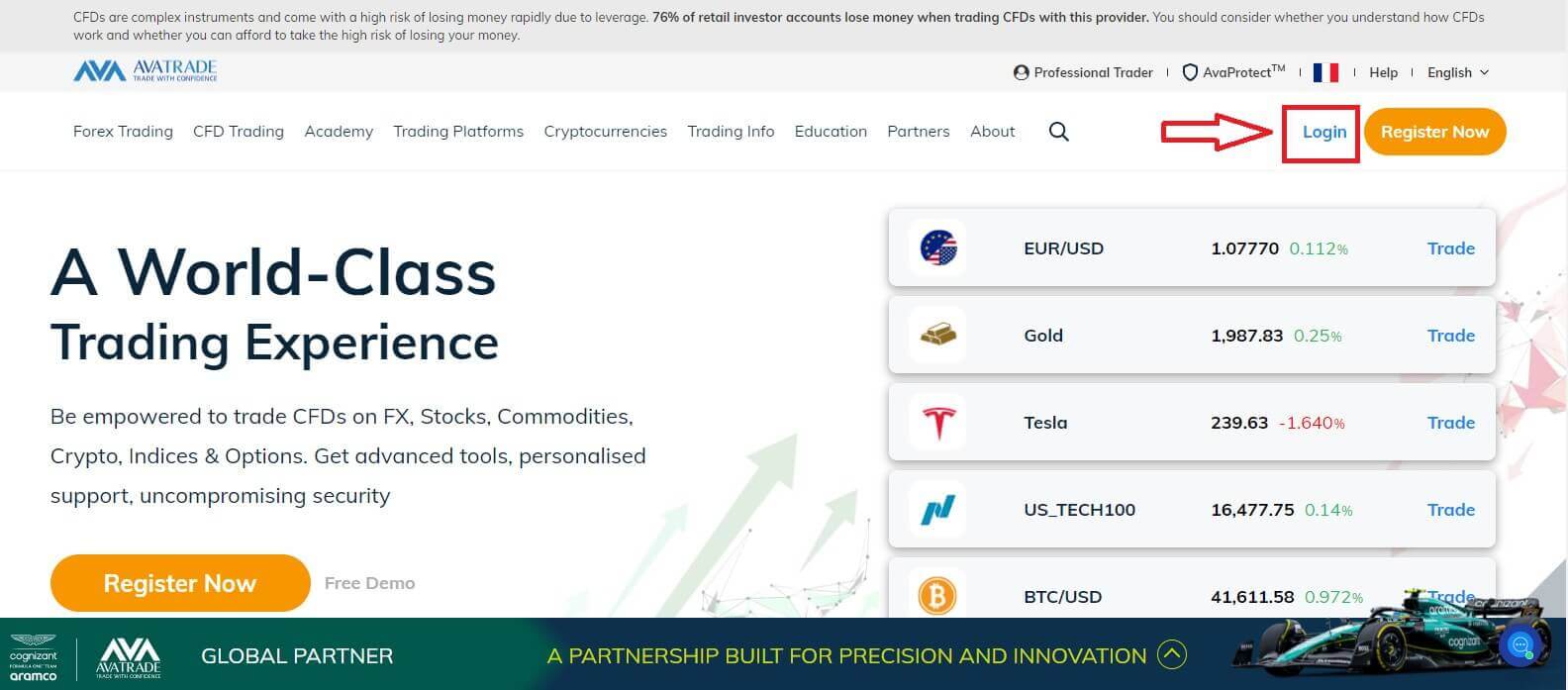
Then please fill in your registered account and choose "Login" when you finished.
If you haven’t registered an AvaTrade account, please follow this article: How to Register Account on AvaTrade.
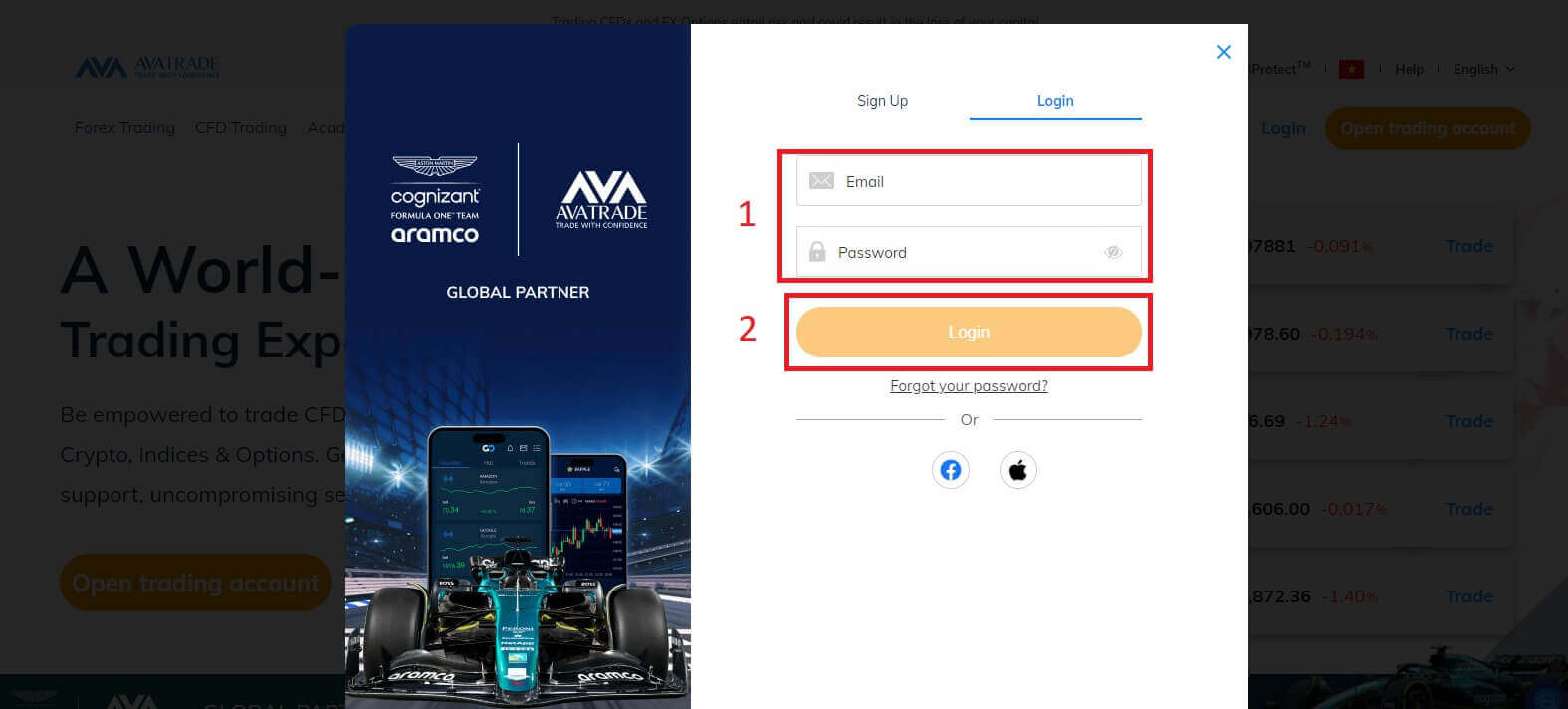
Next, select the "Withdrawal Funds" tab on your left and choose "Withdraw your funds" to start funding your trading account.
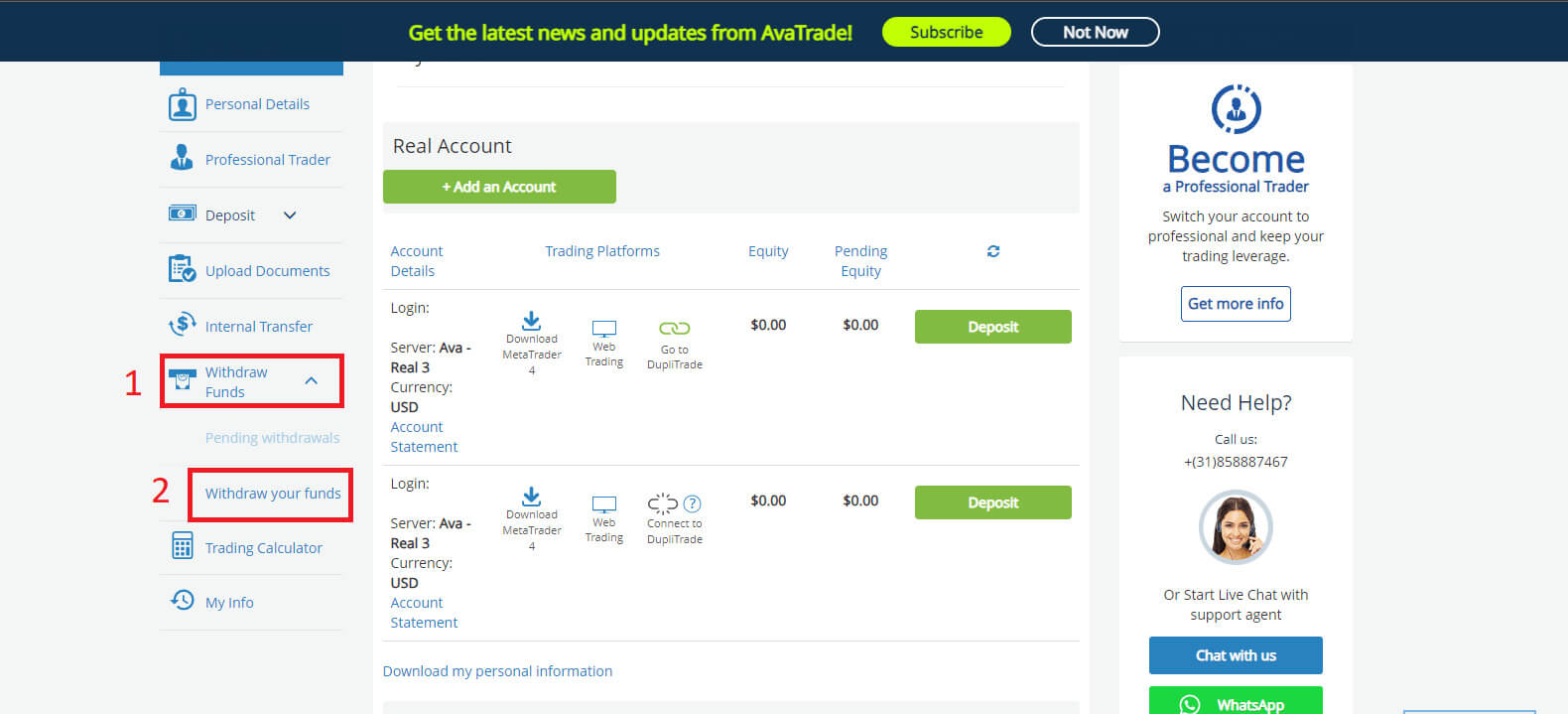
Then fill in the withdrawal form to start the process. Please follow these steps to withdraw correctly:
- Select your method of transfer: this may vary depending on your country of residence. However, the 2 most popular are via Credit Card and Wire Transfer. Select your preferred method of withdrawal, then scroll down to the next tab.
- At the next tab, if you have more than one real account that is available to withdraw, please choose one from the drop-down menu. After that, please enter the amount of money that you wish to withdraw in the "Requested Amount" blank (please note that AvaTrade covers the bank transfer fee for withdrawal requests of up to $/€/£ 100). Therefore, the amount you withdrew by Bank Transfer might not be the same as that received in my Bank Account. However, If you encounter a discrepancy in the received Wire Transfer amount that does not match any of the above options, please send AvaTrade a bank statement showing the transfer and any related fees. The Customer Services Team will investigate it.
- Choose the card you wish to receive money. Another notice is withdrawals can only be done with the same card that you used to deposit into your account, so if you used more than 1 card, please provide all of them. In addition, the maximum you can withdraw is 200% of your deposit.
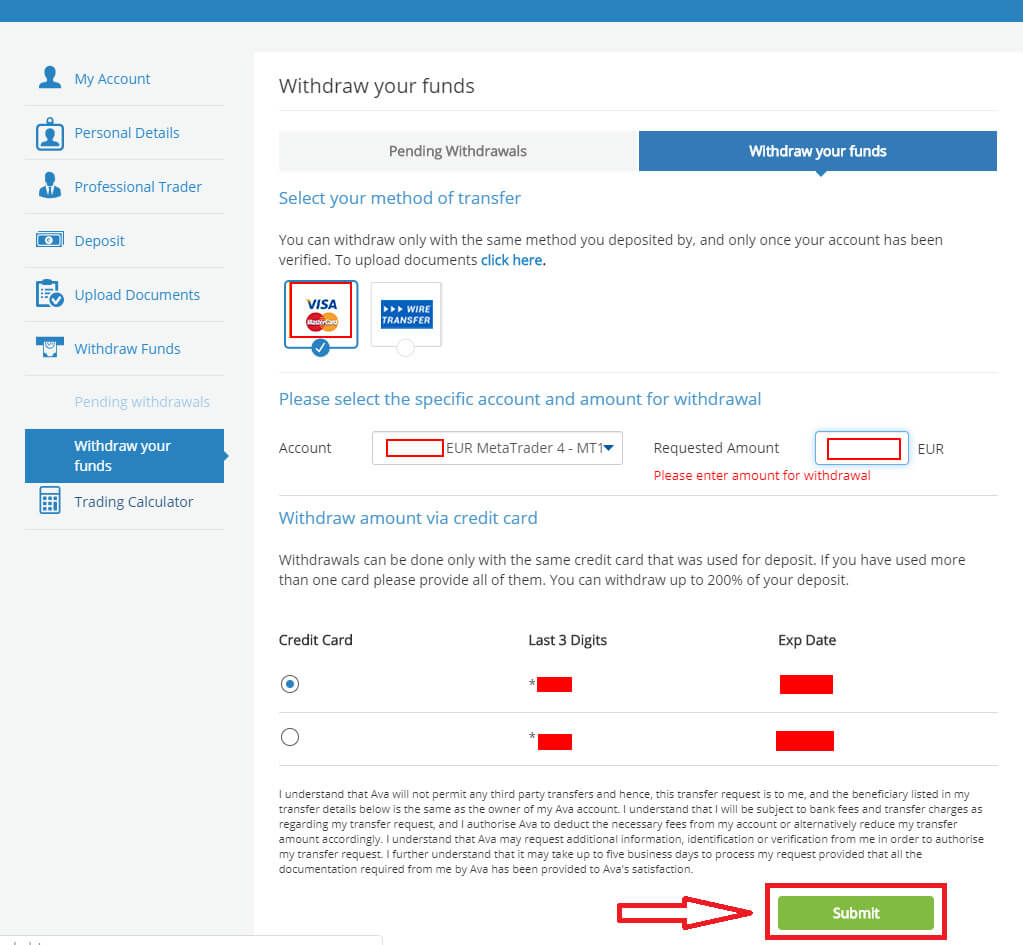
Withdrawals are typically processed and sent within 1 business day.
Once the withdrawal is approved and processed, it may take some additional days to receive the payment:
-
For Credit/Debit Cards - up to 5 business days.
-
For e-wallets - 24 hours.
-
For Wire transfers - up to 10 business days (depending on your county and Bank).
Kindly note: Saturday and Sunday are not considered business days.
Frequently Asked Questions (FAQ)
Why is my withdrawal not being processed?
Usually, withdrawals are processed and sent out within 1 business day, depending on the payment method they are requested it may take some additional time to show in your statement.
-
For E-wallets, it may take 1 day.
-
For Credit/Debit cards it may take up to 5 business days
-
For wire transfers, it may take up to 10 business days.
Before requesting a withdrawal, please make sure that all requirements are met. These may include full account verification, the minimum trading of the bonus volume, sufficient usable margin, correct withdrawal method, and more.
Once all requirements are met your withdrawal will be processed.
What is the minimum trading volume required before I can withdraw my bonus?
To withdraw your bonus, you are required to execute a minimum trading volume of 20,000 in the account’s base currency, for every $1 bonus within six months.
-
The bonus will be paid out upon receipt of verification documents.
-
The level of deposit required to receive the bonus is in the base currency of your AvaTrade account.
Kindly note: If you don’t trade the required amount within the given time frame, your bonus will be canceled and removed from your trading account.
How do I cancel a Withdrawal request?
If you have made a withdrawal request within the last day and it’s still in the Pending status, you can cancel it by logging into your My Account area.
- Open the "Withdrawal Funds" tab on the left.
- There you can see the "Pending Withdrawals" section.
- Click on it and mark the withdrawal request you wish to cancel by selecting the box.
- At this point, you can click on the "Cancel withdrawals" button.
- The funds will return to your trading account and the request is canceled.
Please note: Withdrawal requests are processed within 24 business hours of the time they are requested (Saturdays and Sundays are not considered business days).


